Setup Go1 Integration in Engagedly
Go1 integration allows admins and learning managers to browse and import courses from Go1 to the Engagedly platform. Learners can browse and access courses from the Engagedly library if the courses are pushed to the library.
Follow the steps to enable Go1 integration in Engagedly.
Step 1: Navigate to Settings > Integrations.
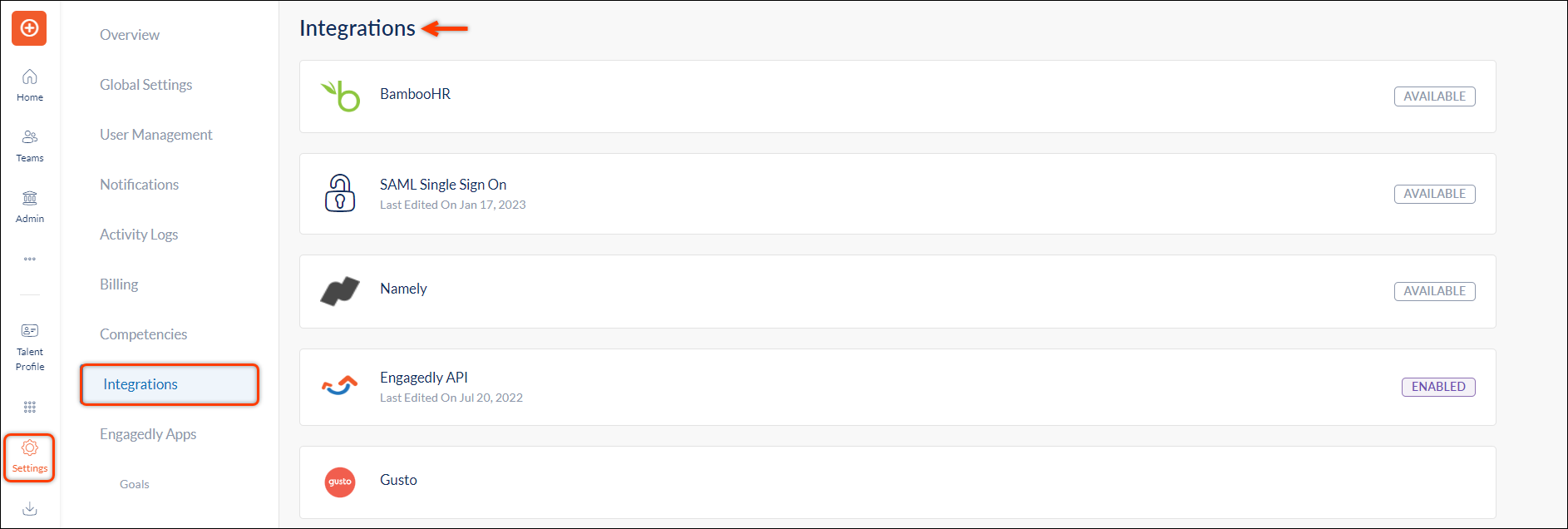
Step 2: Select Go1 from the list of integrations.
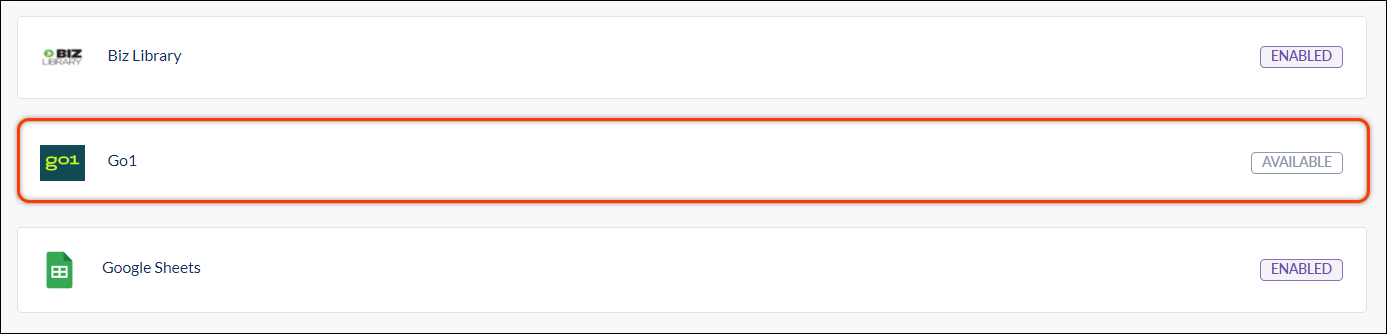
Step 3: In the GENERAL section, enable Go1 integration and click SAVE.
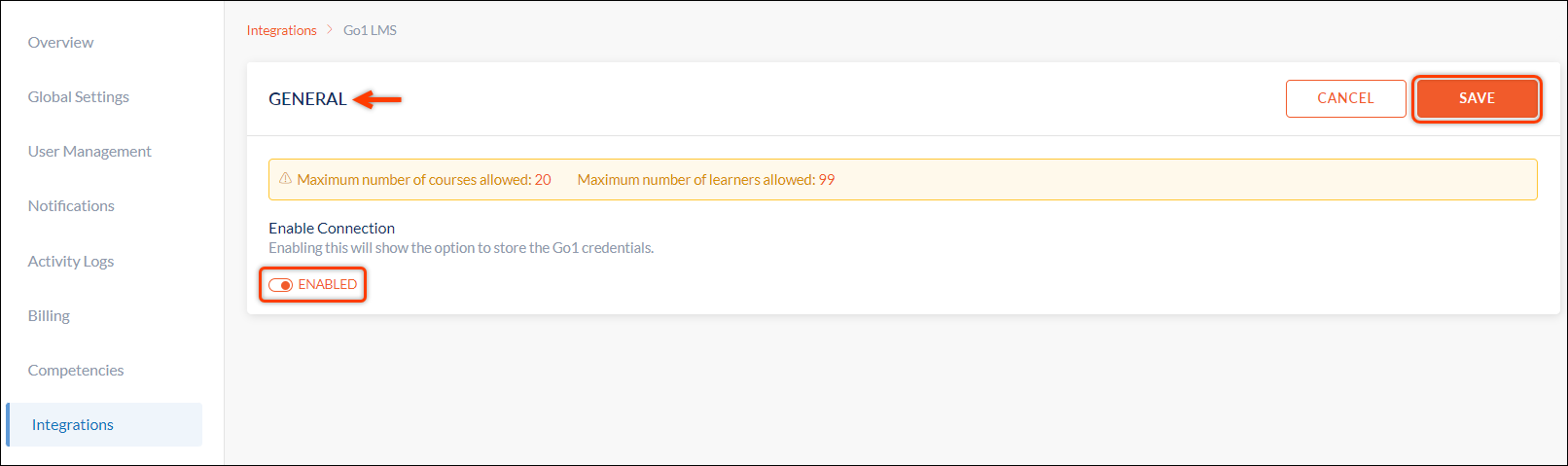
Step 4: Click ADD in the Go1 CREDENTIALS section.
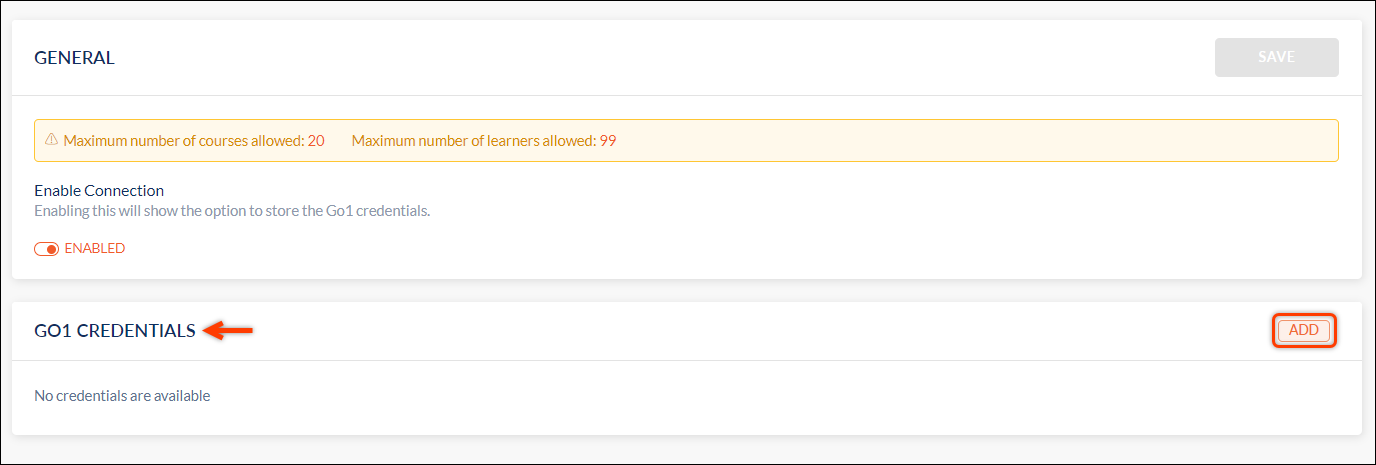
Step 5: Visit the Go1 site to get a Client ID and Security key.
Step 6: Click your profile at the top right and select Integrations.
Step 7: Select Developers and click + Create App.
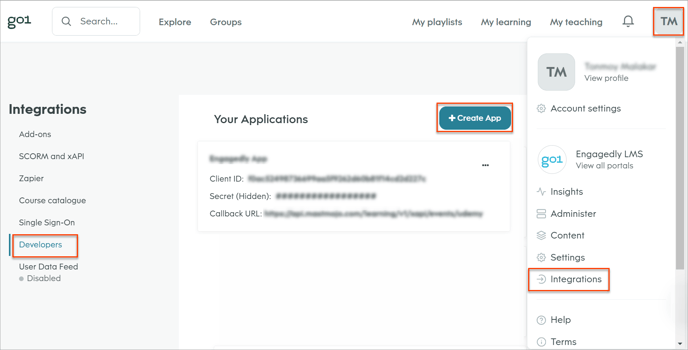
Step 8: Type the App Name as required, enter the Callback URL given in the brackets (https://api.engagedly.com/learning/v1/xapi/events/go1), and click Create Application.
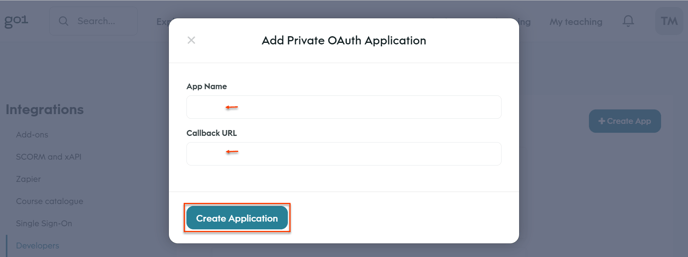
The Client ID and Secret key will be generated. However, the Secret key will be in the code format.
Step 9: Click the Overflow Menu  Icon and click View Secret to view the Secret key.
Icon and click View Secret to view the Secret key.
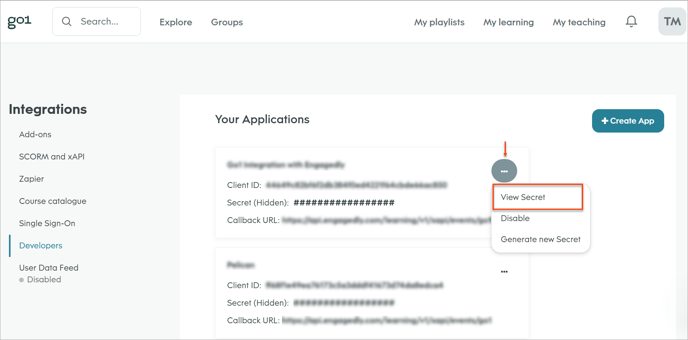
Step 10: Copy and paste the Client ID and Security key on the Engagedly platform, and click SAVE.
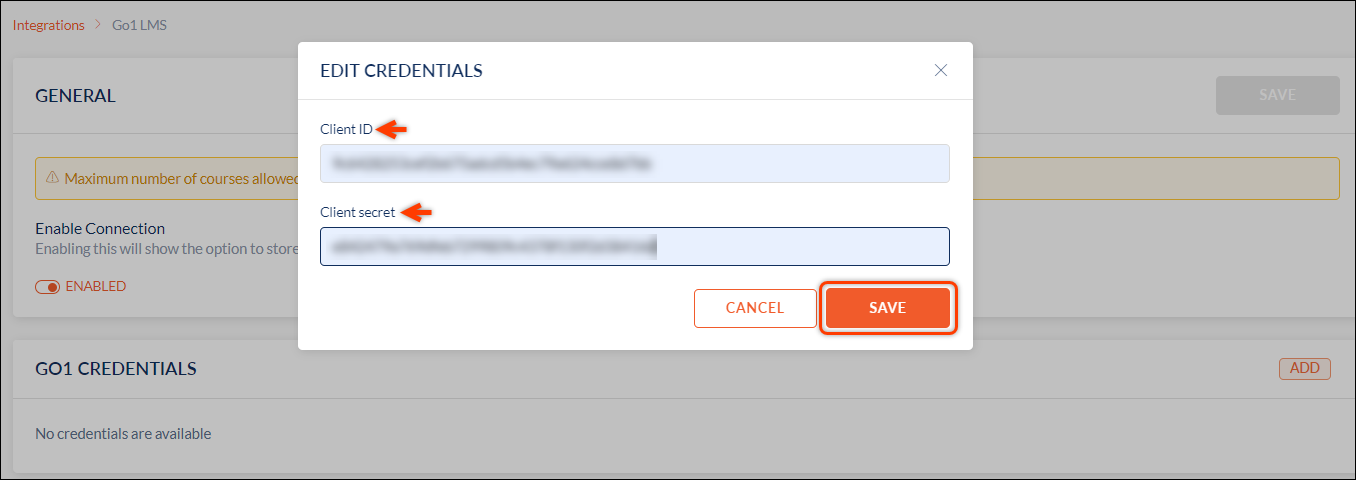
The Go1 integration setup is successfully completed.
