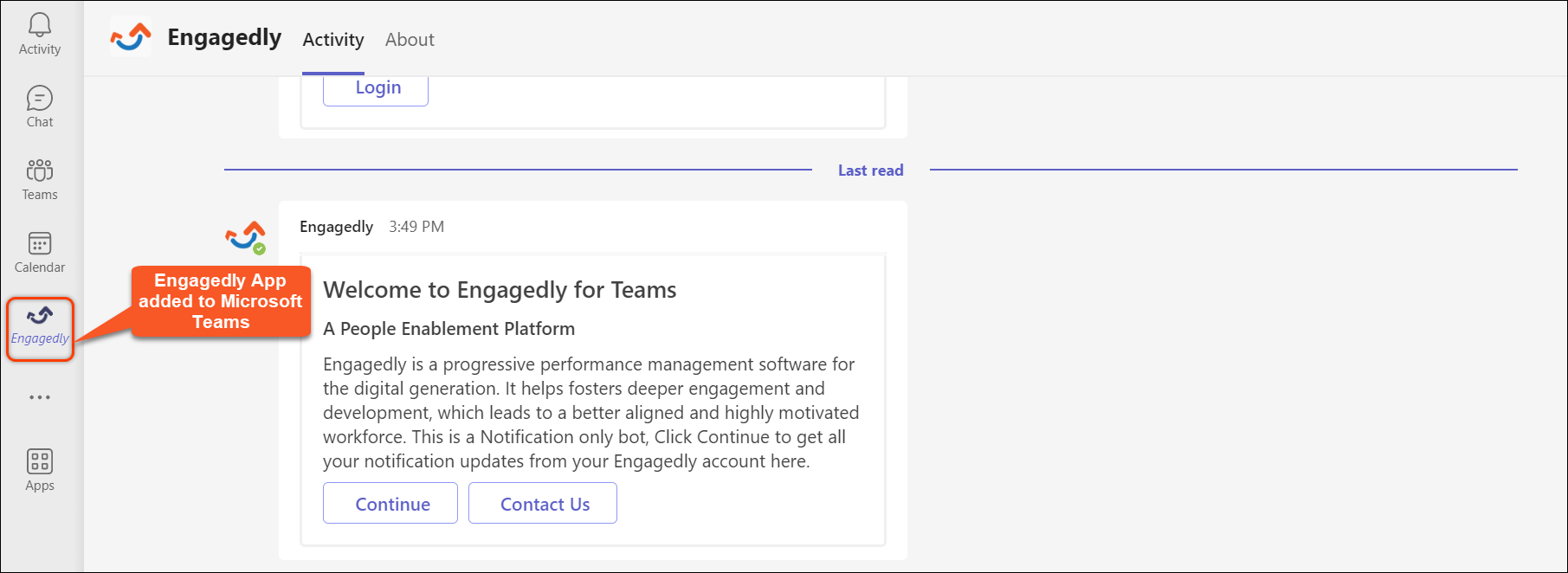- Help Center
- Integrations
- Microsoft Teams
Configure Microsoft Teams Account with Engagedly
The user has to perform the following to connect the Microsoft teams with Engagedly:
-
Connect Microsoft Teams with Engagedly
-
Add Engagedly to Microsoft Teams
Connect Microsoft Teams with Engagedly
Follow the steps below to connect Microsoft Teams with Engagedly.
Step 1: Click the profile and select Manage Profile.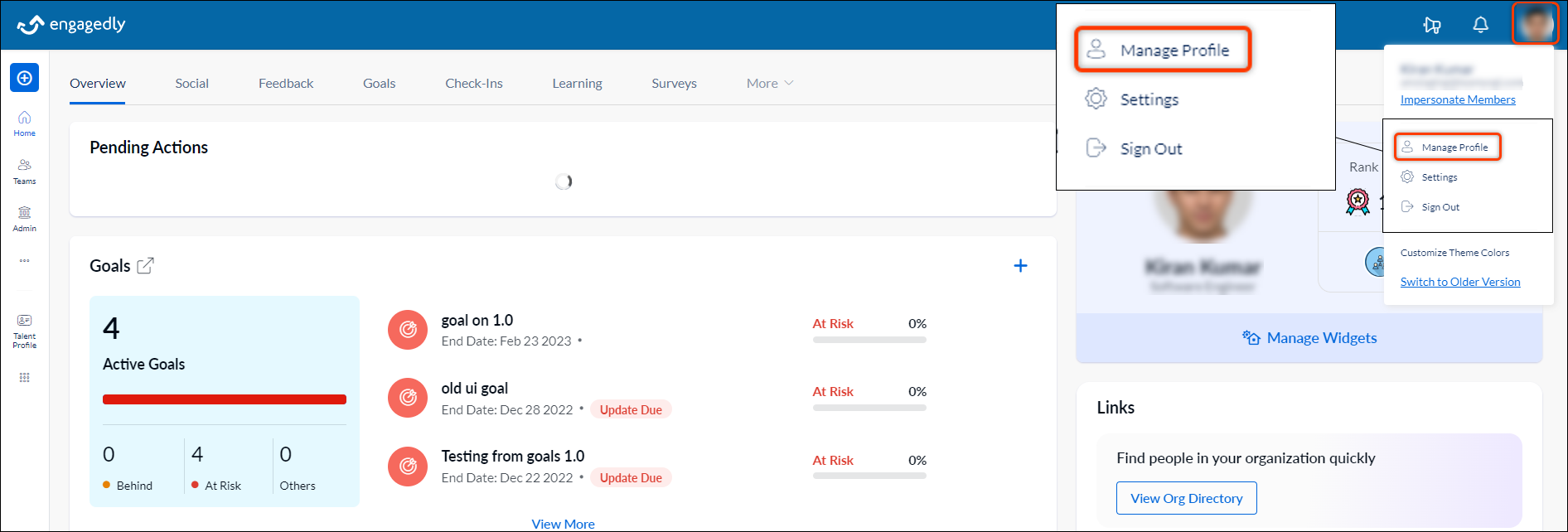
Step 2: Go to “Integrations” and click Connect next to Microsoft Teams.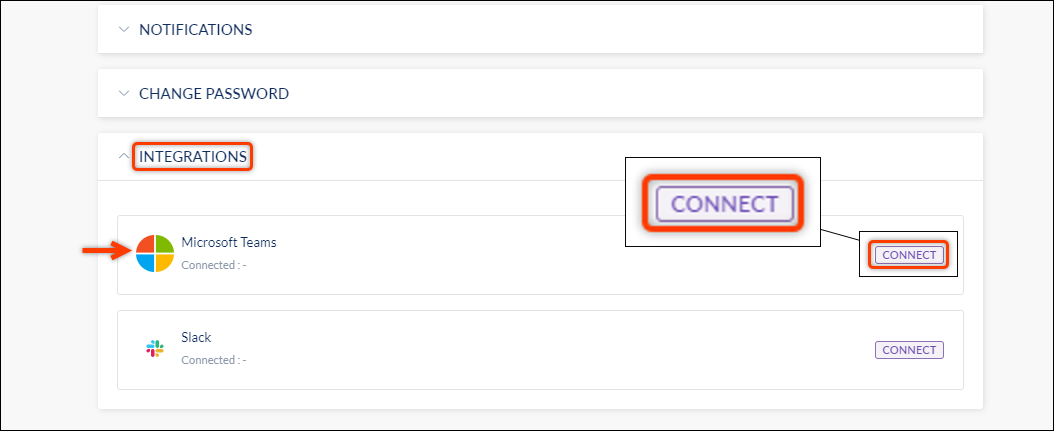
Step 3: Microsoft Sign-in window opens, enter the credentials and click Sign in.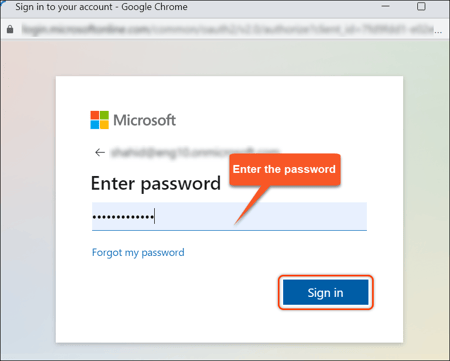
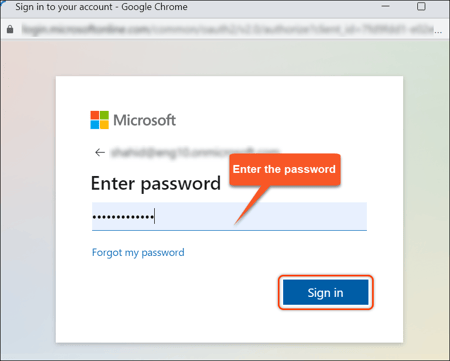
Microsoft Teams is now connected with Engagedly.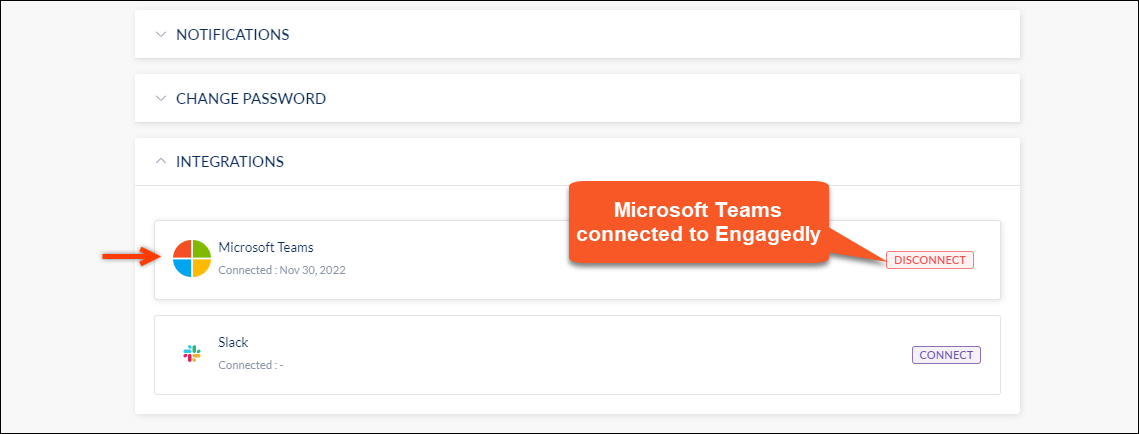
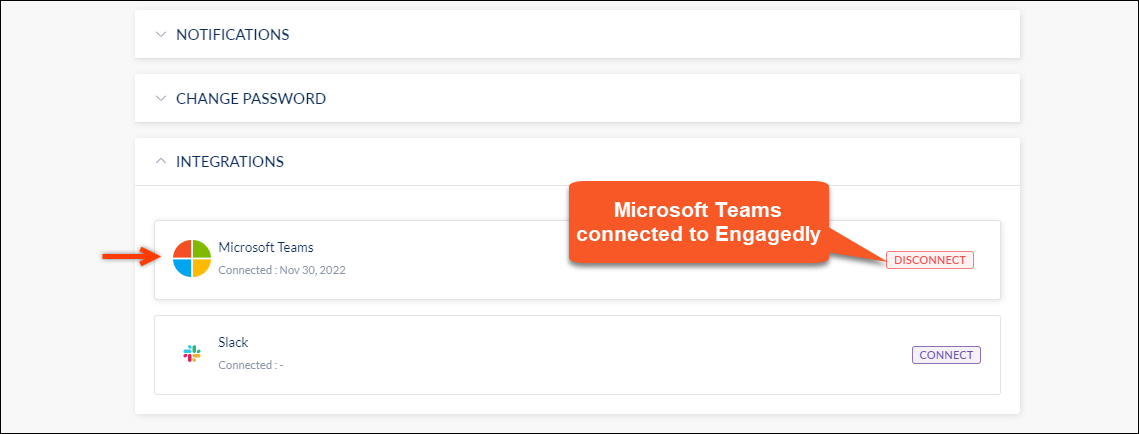
Add Engagedly to Microsoft Teams
Follow the steps below to add Engagedly to Microsoft Teams.
Step 1: Open Microsoft Teams and click Apps.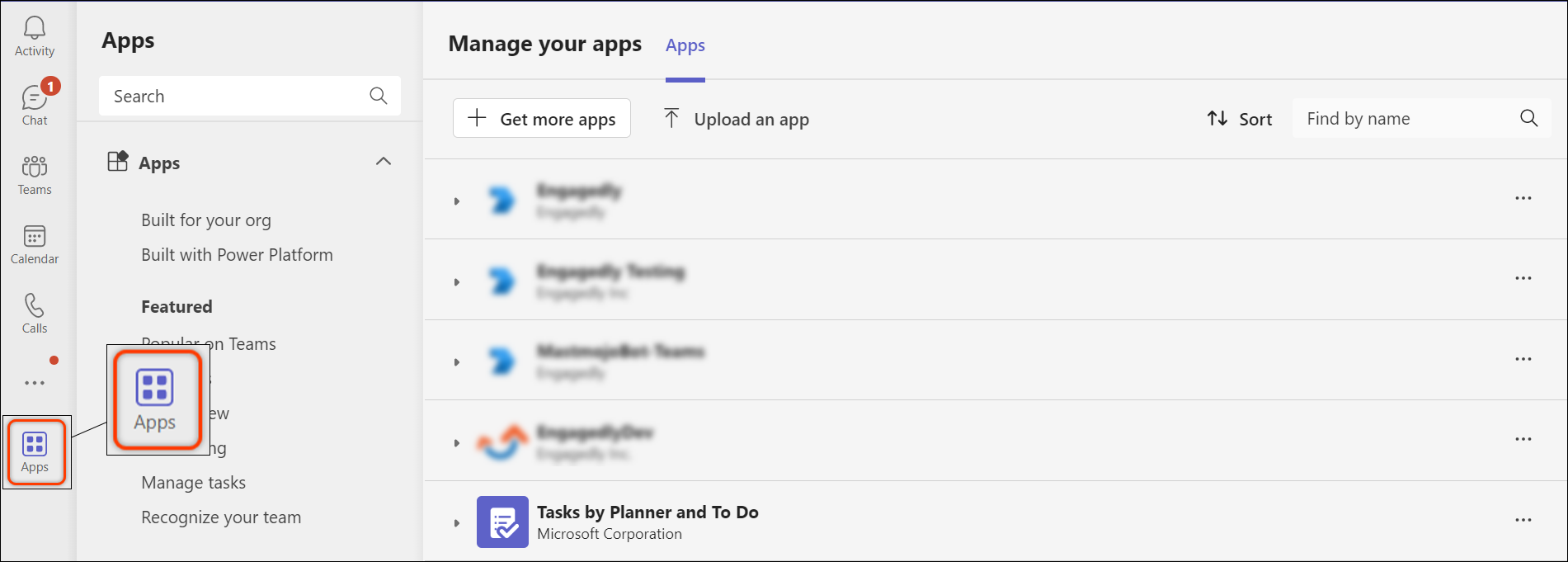
Step 2: Search “engagedly” in the search bar and select the Engagedly app.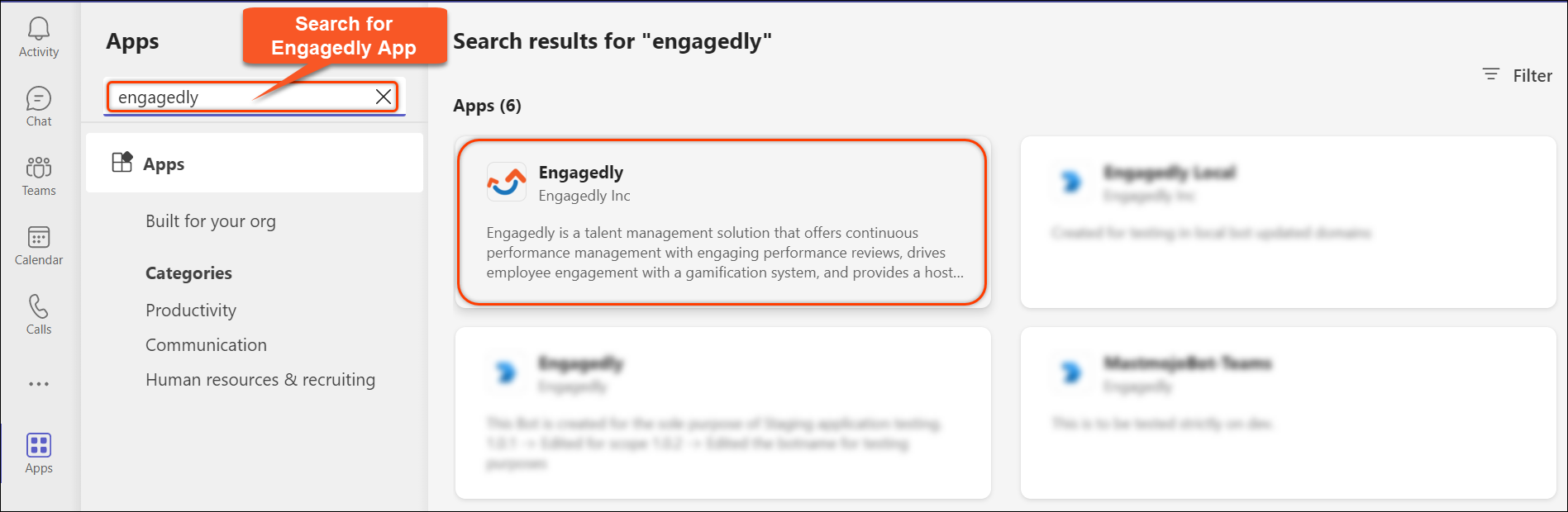
Step 3: Click Add to add Engagedly to Microsoft Teams.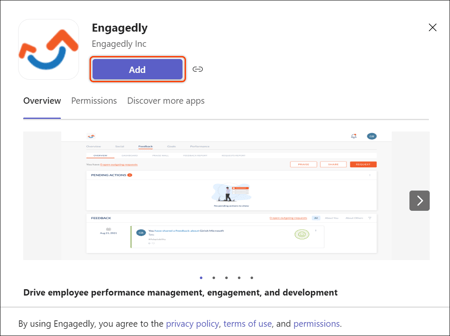
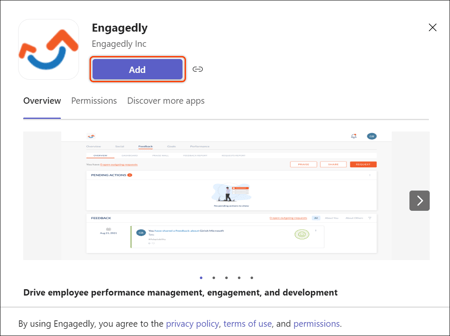
The Engagedly app is now added to Microsoft Teams.