- Help Center
- Integrations
- Microsoft Teams
Add Comment to a Comment on a Praise Post from Microsoft Teams
The user can add comment to a comment on a praise post from Microsoft Teams.
Follow the steps below to add a comment for comments on a praise post.
Step 1: Go to the “Engagedly” app in Microsoft Teams and click React on the praise to add a comment.
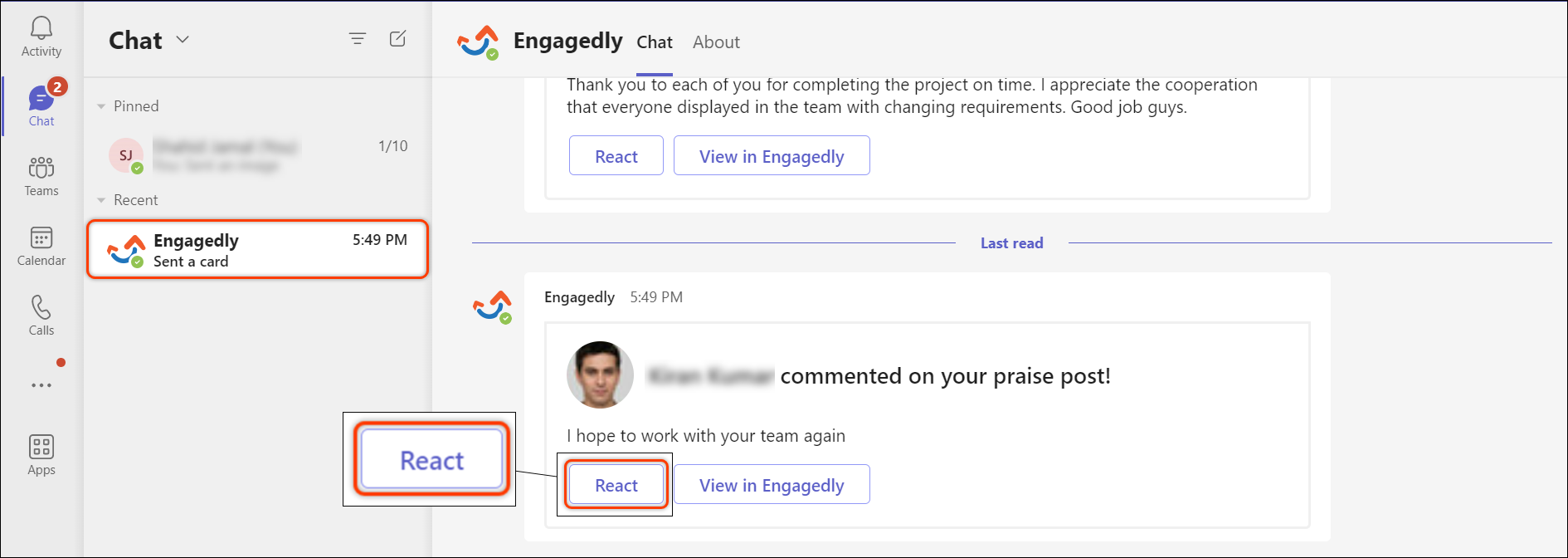
Mobile Screenshot
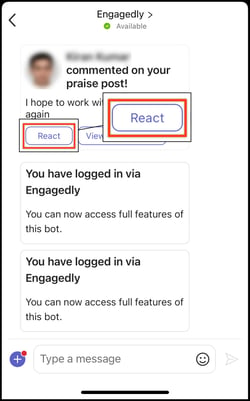
Step 2: Users can view the comments on the praise and type their comments in the “comment box”.
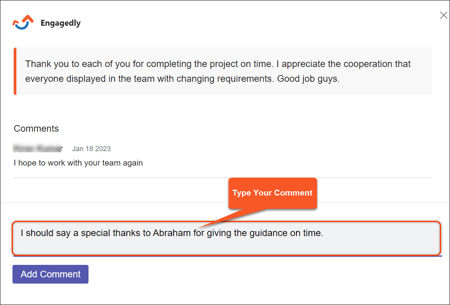
Mobile Screenshot
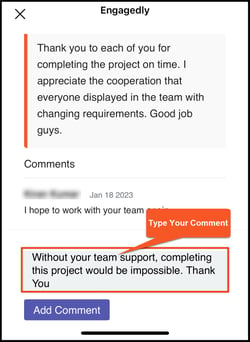
Step 3: Click Add Comment to respond to the comment on the praise post.
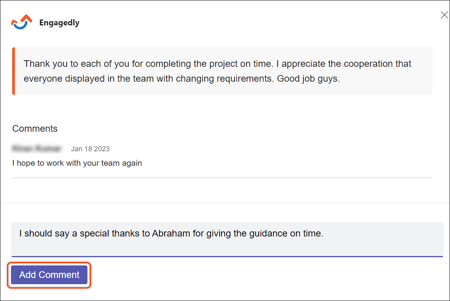
Mobile Screenshot
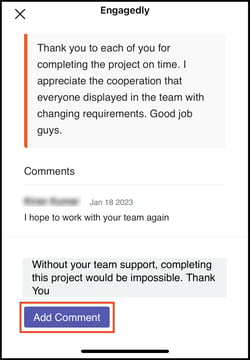
Your comment to the praise post is added now.
