- Help Center
- Integrations
- Google Sheets
Enable Google Sheets in Engagedly
Admins can enable Google Sheets in Engagedly. When Google Sheets is enabled in engagedly, employees can link their goals with Google Sheets reports. Employees can update and track their goals directly in Google Sheets reports, which can be synced with goals.
To enable Google Sheets:
Step 1: Navigate to Settings > Integrations
Step 2: Select Google Sheets from the list of integrations.
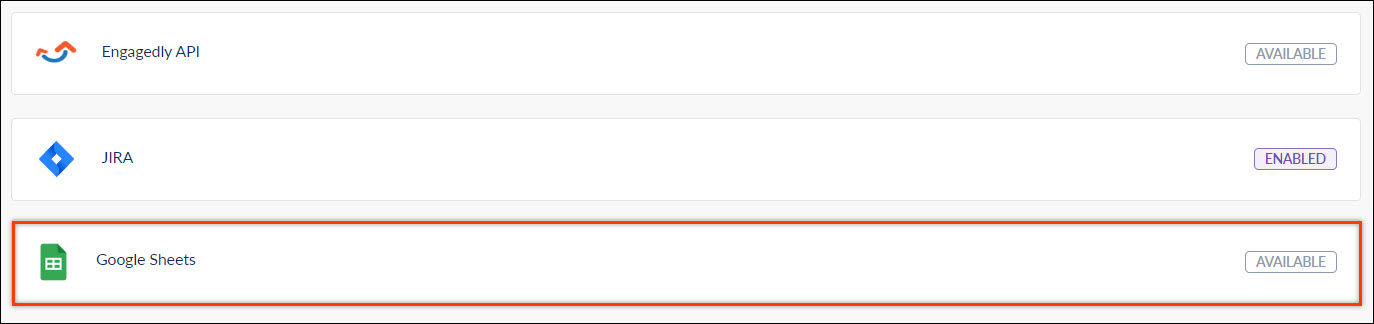
Step 3: Switch the toggle button to enable Google Sheets integration.
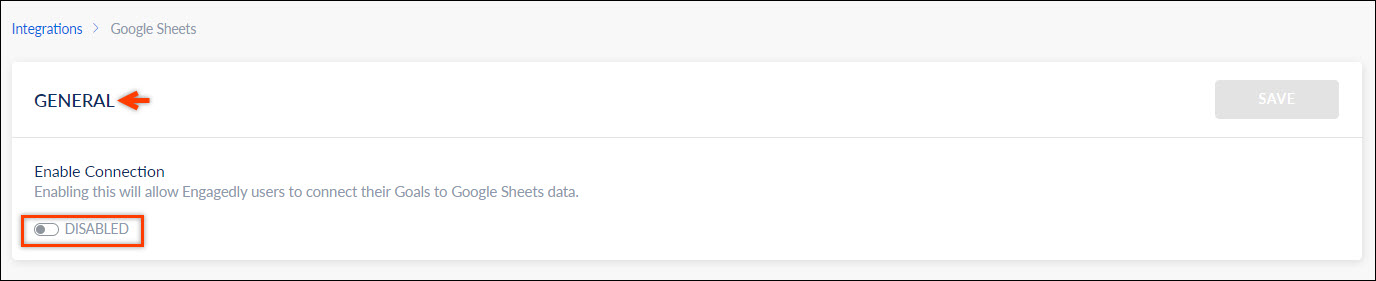
Step 4: Click SAVE to save the settings.
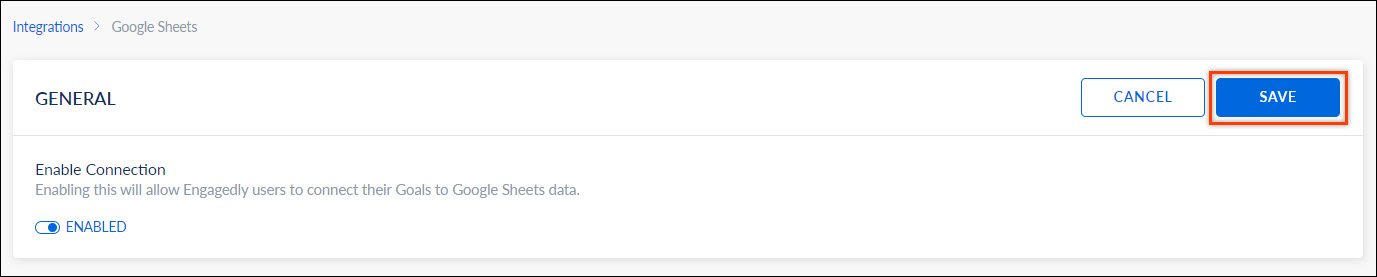
Note: After admins enable Google Sheets, users can link goals with the Google Sheets report.
