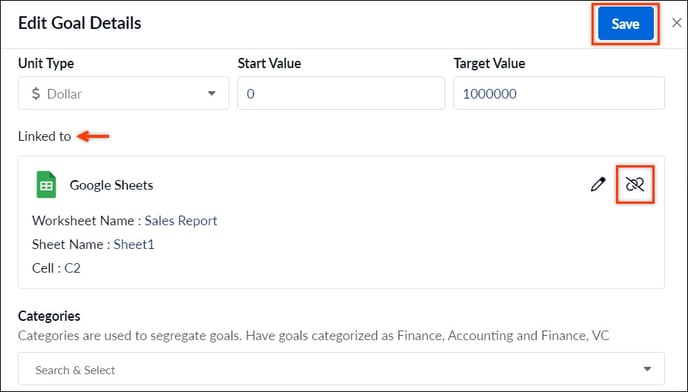- Help Center
- Integrations
- Google Sheets
Unlink Google Sheets Report from Goal
When a goal is unlinked from the Google Sheets report, the goal progress remains the same, and any update made in the Google Sheets report will not be reflected in the goal progress. The user can manually update or link a Google Sheets report to update the progress.
To unlink Google Sheets from the goal:
Step 1: Navigate to Home > Goals > My Goals > Owned by Me
Step 2: Click the Overflow Menu ![]() Icon next to the goal and select Edit.
Icon next to the goal and select Edit.
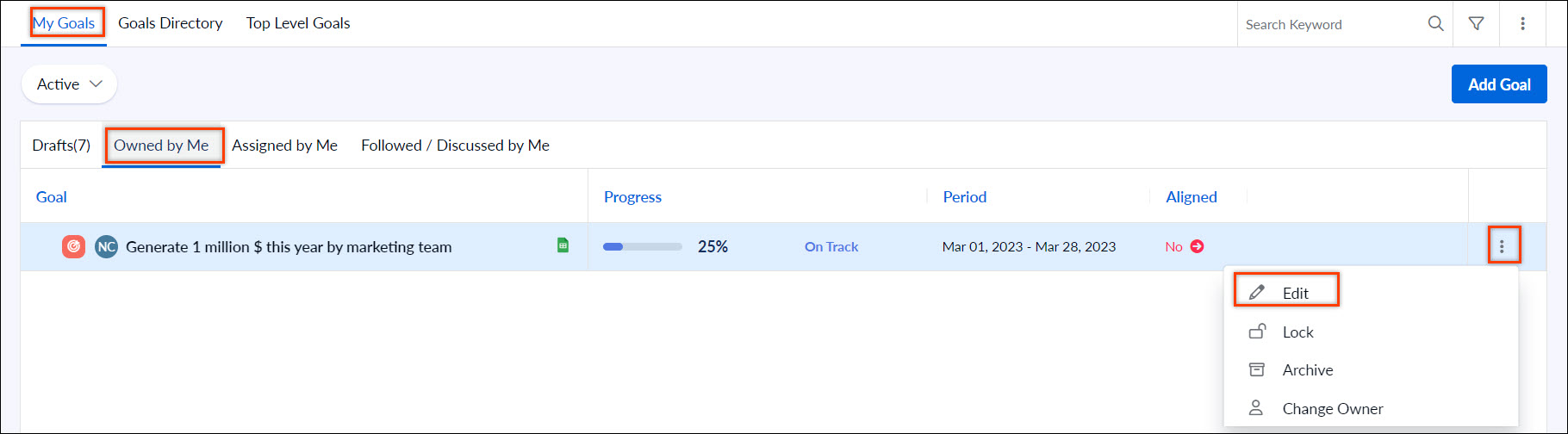
Step 3: Under the “Linked to” section, click the Unlink icon and click Save.