- Help Center
- Groups
- Employee
-
Getting Started
-
Marissa AI
-
Analytics
-
Engagedly Mobile App
-
Goals and OKRs
-
Performance
-
360 Feedback
-
LXP (Learning)
-
Growth
-
Real-Time Feedback
-
Meetings Module
-
Coaching
-
Team Pulse
-
Employee Social
-
Groups
-
Surveys
-
Engagement Survey
-
Rewards
-
Check-Ins
-
Integrations
-
Talent Profile
-
Skill Assessments
-
Suggestions
-
Notes
-
Resources
-
Other Apps
Add and manage members in group
Group admins can add participants to both open and closed groups. They can also import participants in bulk. After adding participants, admins can remove them if required.
Navigate to Home > Groups.
- Click My Groups and select the group you want to add participants to.
- Click ACTIONS and select Add Members, Import Members, or Remove Members.
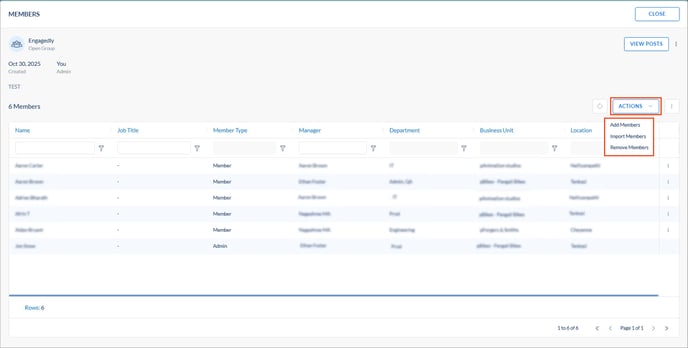
- Add Members: Select all or specific participants, click ADD, and then click CONFIRM.
- Import Members: Click the Download icon, open the downloaded file, enter the necessary details, and save it.
Return to Engagedly, upload the file, click Next, and then click Import.
- Remove Members: Select all or specific participants and then click REMOVE.
To remove an individual member, click the Overflow Menu on the right and select Remove.
Menu on the right and select Remove.
