-
Getting Started
-
Marissa AI
-
Analytics
-
Engagedly Mobile App
-
Goals and OKRs
-
Performance
-
360 Feedback
-
LXP (Learning)
-
Growth
-
Real-Time Feedback
-
Meetings Module
-
Coaching
-
Team Pulse
-
Employee Social
-
Groups
-
Surveys
-
Engagement Survey
-
Rewards
-
Check-Ins
-
Integrations
-
Talent Profile
-
Skill Assessments
-
Suggestions
-
Notes
-
Resources
-
Other Apps
Add and manage reviewees to cycle
HR/admins can add and manage the reviewees.
Navigate to Admin > 360 Feedback > RECENT CYCLES.
Select the cycle you want to add reviewees.
You can ADD REVIEWEES or IMPORT REVIEWEES to the cycle.

Add reviewees
- Click ADD REVIEWEES and sort the reviewees list based on All, Managers, and Individual Contributors.
- Select the reviewees individually, or the Name checkbox to select all, and click ADD.
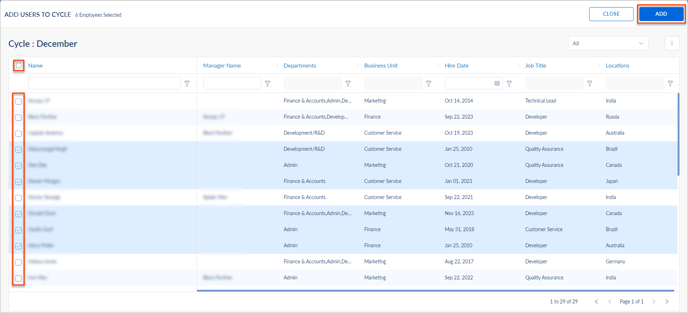
Import reviewees
You can bulk import reviewees using the import template.
- Click IMPORT REVIEWEES.
- Click the Download
 Icon to download the Import Employees Template, fill the relevant details, and save.
Icon to download the Import Employees Template, fill the relevant details, and save. - Click Upload, select the template, and click NEXT.
You can also import reviewees based on the relationship, such as managers, peers, direct reports, and skip-level managers.
- Select Populate respondents based on relationship and select the required options.
- Follow steps 2 and 3.
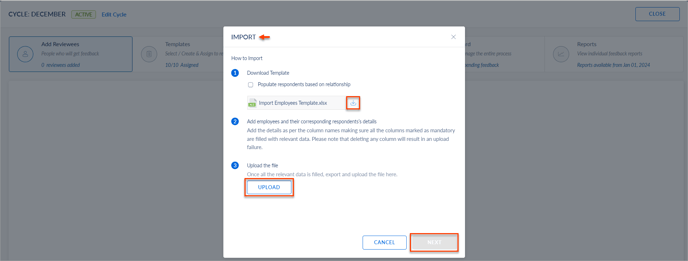
Remove reviewees
- Click the MANAGE PARTICIPANTS drop-down and select Remove.

- Select the reviewees individually or the Employee checkbox to select all and click REMOVE.

