- Help Center
- Goals and OKRs
- All User Resources (Indigo: V3)
-
Getting Started
-
Marissa AI
-
Analytics
-
Engagedly Mobile App
-
Goals and OKRs
-
Performance
-
360 Feedback
-
LXP (Learning)
-
Growth
-
Real-Time Feedback
-
Meetings Module
-
Coaching
-
Team Pulse
-
Employee Social
-
Groups
-
Surveys
-
Engagement Survey
-
Rewards
-
Check-Ins
-
Integrations
-
Talent Profile
-
Skill Assessments
-
Suggestions
-
Notes
-
Resources
-
Other Apps
Add and manage tasks within a goal
After creating goals, goal creators, assigners, and owners can add tasks.
By default:
- Admins can add tasks within all goals.
- Managers can add tasks within the goals of their direct reports.
Adding tasks allows you to break a goal into actionable, manageable tasks, making it easier to track progress and stay focused. After adding tasks, you can manage the ones you created as required.
Navigate to Apps > Goals.
Perform the following actions based on your role and the goal to which you prefer to add tasks:
|
Role |
Navigation |
|
Goal owner (Individual goal) |
My Goals > My Goals tab. |
|
Goal assigner (Individual goal) |
My Goals > Assigned by Me tab. |
|
Admin (Top-level goal) |
Go to Top Level Goals. |
|
Admin (Individual goal) |
Select My Org > Select an employee. |
|
Manager (Direct report’s goal) |
Select a team > Select an employee. |
The goal cards appear on the left, and the selected goal details appear on the right.
Add a task
3. Scroll down to the "Tasks" section and click the Plus ![]() icon.
icon.
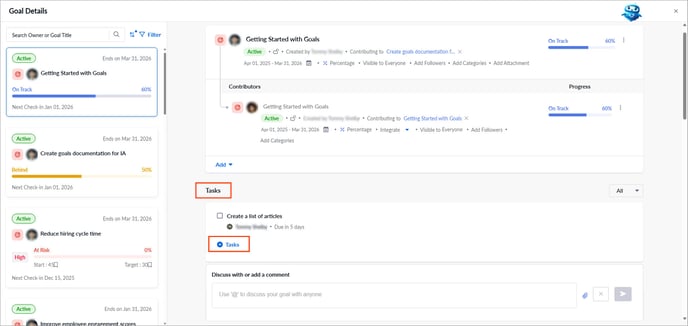
4. Enter the title.
5. Open the drop-down and select an employee.
By default, the task is assigned to you, but you can assign it to any employee.
6. Click the Calendar ![]() icon to set or edit the due date.
icon to set or edit the due date.
7. Enter a description and click Save.
Manage a task
After adding tasks, they appear:
- On the "My Goals" page under the "Tasks" tab.
- On the “Goal Details” page for that goal.
Manage them if required.
- Hover over a task and click the Pen
 icon to edit it, or the Delete
icon to edit it, or the Delete  icon to remove it.
icon to remove it. - After achieving a task, select it to mark it as complete.
📒Note: The completed tasks do not appear on the "My Goals" page under the "Tasks" tab.
