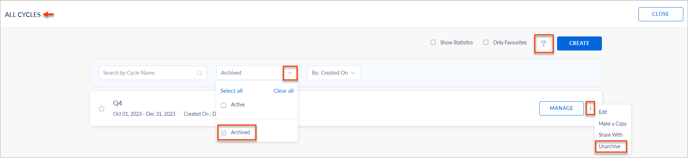Manage 360 Feedback cycle
After creating a cycle, HR/admins can manage it if required and perform the following actions:
Navigate to Admin > 360 Feedback.
Click View All in the RECENT CYCLES and select a cycle you want to manage.
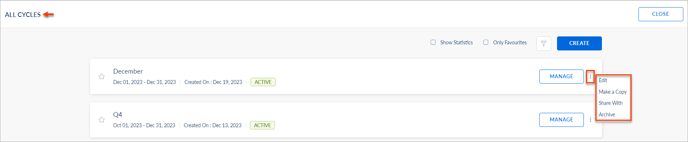
Edit feedback cycle
You can edit the feedback cycle to enable/disable the cycle settings.
- Click the Overflow
 Menu of a cycle and select Edit.
Menu of a cycle and select Edit. - Make the necessary changes and click SAVE.
Make a copy of feedback cycle
You can make a copy of the feedback cycle and edit it to use it for the upcoming feedback process.
- Click the Overflow
 Menu of a cycle and select Make a Copy.
Menu of a cycle and select Make a Copy. - You can edit the cycle as required and click SAVE.
Share feedback cycle
You can share the feedback cycle with other HR/admins.
- Click the Overflow
 Menu and select Share With.
Menu and select Share With. - Search and select the HR/admin, and click SAVE.
Archive feedback cycle
You can archive the feedback cycle and activate it again.
Click the Overflow ![]() Menu of a cycle and select Archive.
Menu of a cycle and select Archive.
Unarchive Cycle
- Click the Filter
 Icon, click the Drop-down menu, and select Archived.
Icon, click the Drop-down menu, and select Archived. - Click the Overflow
 Menu on the archived cycle and select Unarchive.
Menu on the archived cycle and select Unarchive.