Manage 360 Feedback template
After creating a template, HR/admins can manage it if required and perform the following actions:
- Edit Template
- Delete Template
- Archive Template
- Make a Template Copy
- Assign Template
- Preview Template
- Change Template Owner
- Share Template
Navigate to Admin > 360 Feedback.
- Click View All in the RECENT TEMPLATES.
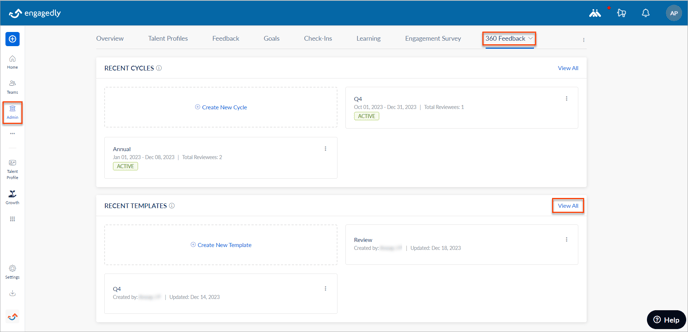
- Click the Filter
 Icon to filter the templates using the search bar, last updated date range, and template status. Select the Only Favourites checkbox to view the templates marked as favourites.
Icon to filter the templates using the search bar, last updated date range, and template status. Select the Only Favourites checkbox to view the templates marked as favourites. - Select the template.
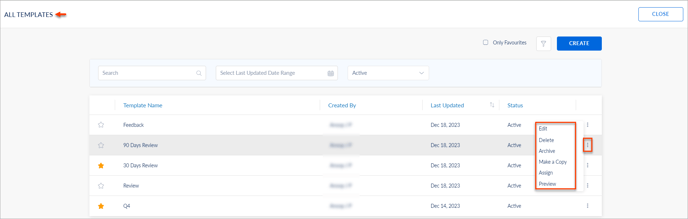
Edit Template
You can edit the template to update the title and delete the sections or sub-sections.
Note: If you delete the sections or sub-sections from the template, it impacts the ongoing reviews.
- Click the Overflow
 Menu of a template and select Edit.
Menu of a template and select Edit. - Make the necessary changes and click SAVE.
Delete Template
You can delete a template anytime.
Note: You cannot restore the deleted template.
Click the Overflow ![]() Menu of a template and select Delete.
Menu of a template and select Delete.
Archive Template
You can archive any template and activate it again.
Click the Overflow ![]() Menu of a template and select Archive.
Menu of a template and select Archive.
Unarchive Template
- Click the Filter
 Icon, click the Drop-down menu, and select Archived.
Icon, click the Drop-down menu, and select Archived. - Click the Overflow
 Menu on the archived template and select Unarchive.
Menu on the archived template and select Unarchive.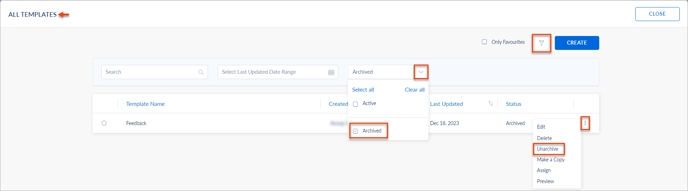
Make a Template Copy
You can make a copy of the template and edit it if required for the upcoming feedback process.
- Click the Overflow
 Menu of a template and select Make a Copy.
Menu of a template and select Make a Copy. - You can edit the template as required and click SAVE.
Assign Template
You can assign the template to all employees in the cycle.
- Click the Overflow
 Menu of a template and select Assign.
Menu of a template and select Assign. - Select the existing cycle and click ASSIGN.
- Select the employees and click ASSIGN.
Or
Select the Name checkbox to select all the employees.
Learn more in Assign and Manage Templates.
Preview Template
You can preview the template by selecting a cycle.
- Click the Overflow
 Menu of a template and select Preview.
Menu of a template and select Preview. - Select an existing cycle and click SELECT to preview the template.
Change Template Owner
You can change the template’s owner to allow other HR/admins to edit it.
Note: You cannot edit the template if you change the owner.
- Select the template, click the Overflow
 Menu, and select Change Owner.
Menu, and select Change Owner.
- Search and select the HR/admin, and click SAVE.
Share Template
You can share templates with other HR/admins in the organization, and the template owner and the shared HR/admin can edit them.
- Select the template, click the Overflow
 Menu, and select Share.
Menu, and select Share.
- Search and select the HR/admin, and click SAVE.