- Help Center
- 360 Feedback
- Employee
-
Getting Started
-
Marissa AI
-
Analytics
-
Engagedly Mobile App
-
Goals and OKRs
-
Performance
-
360 Feedback
-
LXP (Learning)
-
Growth
-
Real-Time Feedback
-
Meetings Module
-
Coaching
-
Team Pulse
-
Employee Social
-
Groups
-
Surveys
-
Engagement Survey
-
Rewards
-
Check-Ins
-
Integrations
-
Talent Profile
-
Skill Assessments
-
Suggestions
-
Notes
-
Resources
-
Other Apps
Manage activities in 360 Feedback
Employees can view the 360 Feedback review cycle activities.
Navigate to Home > 360 Feedback.
- In the ACTIVITY section, click VIEW ALL and select a cycle to view the activities.
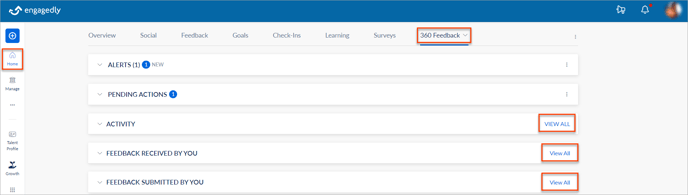
- Click any activity to view the feedback form (if submitted), nominate yourself as a respondent, or nominate other respondents.
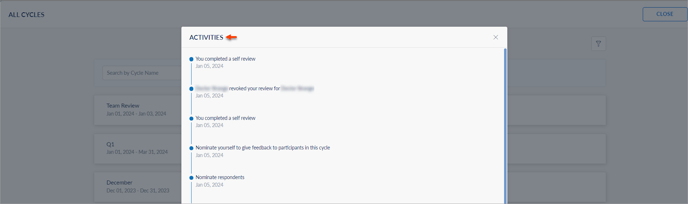
Feedback received by you
You can view the 360 Feedback other employees give about you.
- In the FEEDBACK SUBMITTED BY YOU section, click View All. You can filter the received feedback based on the Cycle Name and Date.
- Click View and click EXPORT AS PDF to export the review form.

- Click the Download
Icon to download.
Note: You can view the reviewers' comments only if the HR/admins enable the permission while creating a cycle.
Feedback submitted by you
You can view the 360 Feedback forms you submitted about yourself and/or others.
- In the FEEDBACK SUBMITTED BY YOU section, click View All.
- Filter the submitted feedback based on All, Self, and About Others.
Or
Search for the employee Name or review Cycle. - Click VIEW.

Edit feedback form after submission
After submitting, you can edit the feedback review form if required before the cycle end date or before the HR/admins lock the review cycle.
- In the FEEDBACK SUBMITTED BY YOU section, click View All.
- Select the feedback review form to edit.
- Click View and click EDIT.

- Edit the feedback review form as required and click SUBMIT to save the changes.
