- Help Center
- Groups
- Employee
-
Getting Started
-
Marissa AI
-
Analytics
-
Engagedly Mobile App
-
Goals and OKRs
-
Performance
-
360 Feedback
-
LXP (Learning)
-
Growth
-
Real-Time Feedback
-
Meetings Module
-
Coaching
-
Team Pulse
-
Employee Social
-
Groups
-
Surveys
-
Engagement Survey
-
Rewards
-
Check-Ins
-
Integrations
-
Talent Profile
-
Skill Assessments
-
Suggestions
-
Notes
-
Resources
-
Other Apps
Manage the group and its members
As a group admin, you can:
- Edit and delete the group.
- Add participants to the group.
- Make the other participants group admin.
- Remove participants from the group.
Learn more about Add and manage members in a group.
Note: Admins can also manage the group activities.
Manage the group
After creating a group, manage it if required. Only group admins can edit or delete the group.
Navigate to Home > Groups.
- Click My Groups and select a group.
- Click the Overflow
 Menu at the top right.
Menu at the top right. - Select the following as required:
-
- Edit: Update the group title and description.
- Leave: Leave the group.
- Delete: Remove the group.
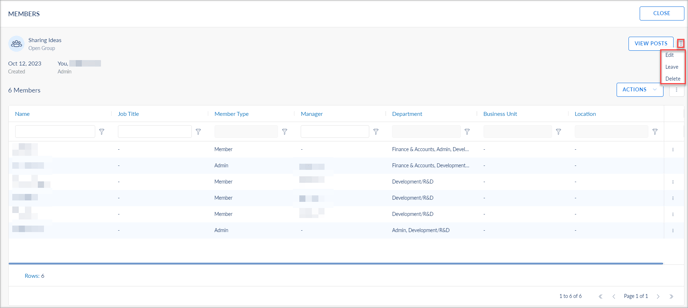
Make others as group admin
Group admins can make the other participants group admins in open or closed groups.
Navigate to Home > Groups.
- Click My Group and select the group for which you want to make the participants admins.
- Click the Overflow
 Menu at the right, select Mark as Admin, and click CONFIRM.
Menu at the right, select Mark as Admin, and click CONFIRM.
