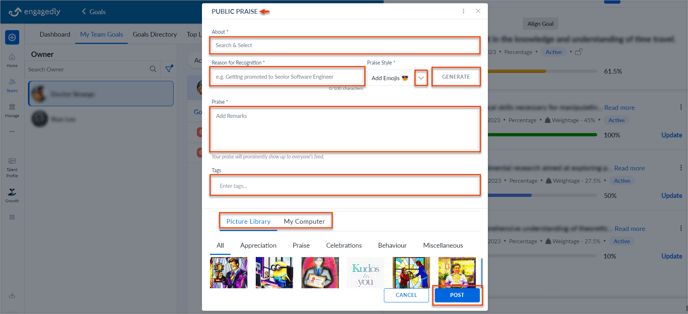Praise the Goal owner
Praise allows you to give positive feedback to your team members for their work and contributions.
Note: Admins can also publicly praise the Goal owner.
Navigate to Teams > Goals > My Team Goals.
- Select an employee and select the Goal you want to praise.
- Click the Overflow
 Menu at the top right and select Public Praise.
Menu at the top right and select Public Praise. - In the PUBLIC PRAISE window, select the employee and type your remarks.
- Add tags and pictures to the praise from the Picture Library or My Computer if required, and click POST.
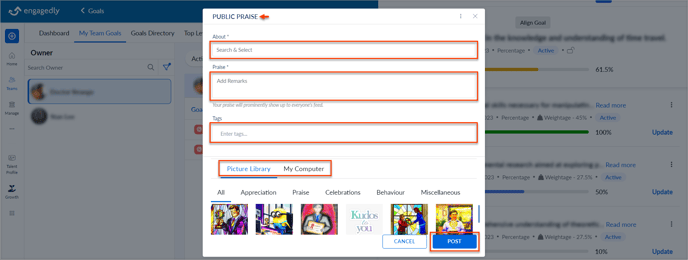
Use Marissa to praise
1. Click the Overflow ![]() Menu and select Enable Marissa.
Menu and select Enable Marissa.
 2. Search and select the employee, type your reason for recognition, select the praise style, and click GENERATE.
2. Search and select the employee, type your reason for recognition, select the praise style, and click GENERATE.
3. Add tags and pictures to the praise from the Picture Library or My Computer if required, and click POST.