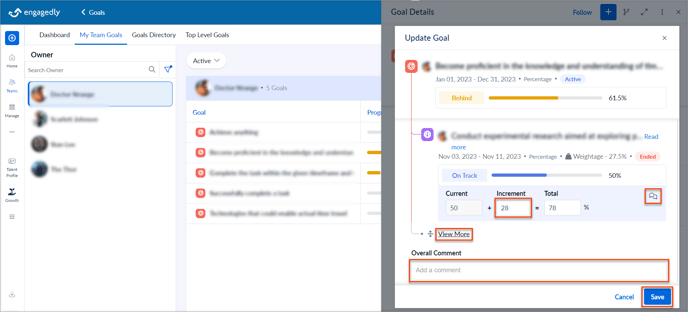Update the Goals of employees
Managers can update the Goals of their direct reports and Goals that they own and assign.
Navigate to Teams > Goals > My Team Goals.
1. Select an employee and select the Goal you want to update.
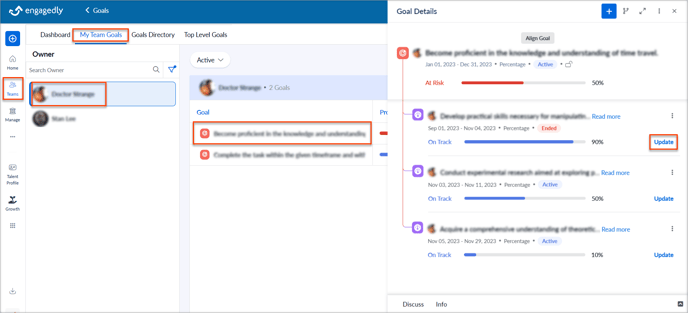
2. In the Update Goal window, type the increment value to achieve the Goal if the Goal measurement type is Percentage or Quantity.
Note: If the Goal measurement type is a Milestone, mark the checkbox as completed.
3. Click the Chat Icon and add your comment, if required.
4. Click View More to view all the Key Results associated with the Goal and update them as required.
5. In the Overall Comment field, add your comments if required, and click Save.
Note: You can type @ to mention the employee's name who can view the Goals progress and discussions.