Admins can view and export the feedback report and request report for all employees in the organization.
Feedback report
The feedback report tab provides data on the feedback and praise received by all employees.
Navigate to Feedback > Feedback Report.
Click the Overflow ![]() Menu at the top right and select the option as required.
Menu at the top right and select the option as required.
- Click Manage Columns to access the following information in the table view:
- Name and date of the feedback provider.
- All active employee fields of the feedback receiver.
- Whom the feedback is shared with and whether it is shared anonymously.
- Click Export to download the report. Only the selected fields in Manage Columns are exported.
.png?width=688&height=338&name=View%20and%20export%20reports1%20(Feedback).png)
- Click the Filter
 Icon in any column to filter the report as required.
Icon in any column to filter the report as required.
In the Feedback Report tab, you can perform the following actions:
- Click any feedback provided by you, type your comment, and click ADD.
- Click the feedback you have shared, click the Overflow
 Menu on the right side of the feedback, and select Edit, Delete, or Add to Meeting. Learn more in Create and manage meeting.
Menu on the right side of the feedback, and select Edit, Delete, or Add to Meeting. Learn more in Create and manage meeting.
Note: You do not view the Edit or Delete options if you have not shared the feedback.
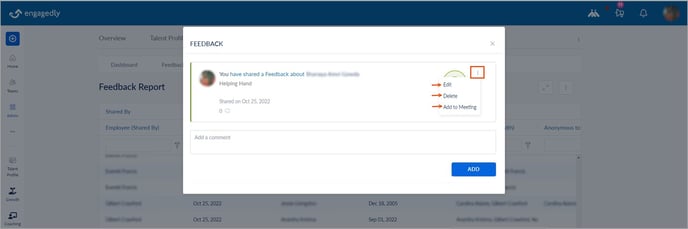
- Click any praise to like it, add comments, and like others' comments. You can manage your comments.
- Click any praise, click the Overflow
 Menu on the right side of praise, click Pin Post, and click PIN POST.
Menu on the right side of praise, click Pin Post, and click PIN POST.
Once pinned, the post is available at the top of the social feed for all employees within the organization. You can follow the same procedure to unpin the post.
Request report
The request report tab provides data on:
- The feedback you requested from others about yourself and all employees
- The feedback others requested from you
- The feedback others requested from anyone within the organization
Navigate to Feedback > Requests Report.
Click the Overflow ![]() Menu at the top right and select the option as required.
Menu at the top right and select the option as required.
- Click Manage Columns to access the following information in the table view:
-
- Name and date of the feedback requester.
- All active employee fields of the feedback provider.
- To whom is the feedback requested.
All active employee fields are available in Manage Columns. However, only the selected fields in the Manage Columns are visible in the table view. You can manage the columns as required.
- Click Export to download the report. Only the selected fields in Manage Columns are exported.
.png?width=688&height=338&name=View%20and%20export%20reports2%20(Feedback).png)
- Click the Filter
 Icon in any column to filter the report as required.
Icon in any column to filter the report as required.
All active employee fields are available in Manage Columns. However, only the selected fields in the Manage Columns are visible in the table view. You can manage the columns as required. Only the selected fields in Manage Columns are exported.
You can perform the following actions in the Requests Report tab.
- Click the feedback you have requested, click the Overflow
 Menu on the right, and select Edit or Delete as required.
Menu on the right, and select Edit or Delete as required. - Click NOTIFY to notify the employee to respond to your request.

