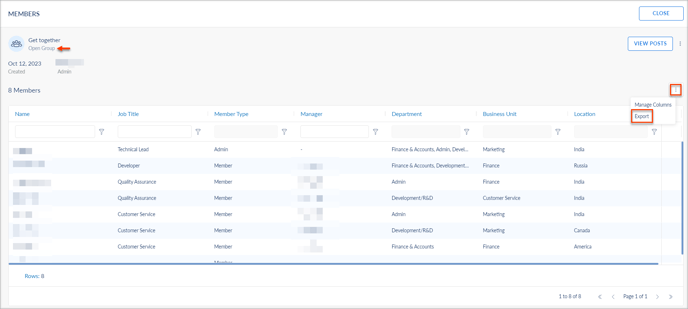View and export participants list from groups
Export a Closed Group participant lists
Employees can export participants from the Closed Group only when they are the Group participants.
Note: The admins can also export a Closed Group participants list without joining the Group.
Navigate to Home > Groups.
- Click My Groups and select the Group you want to export the participants list.
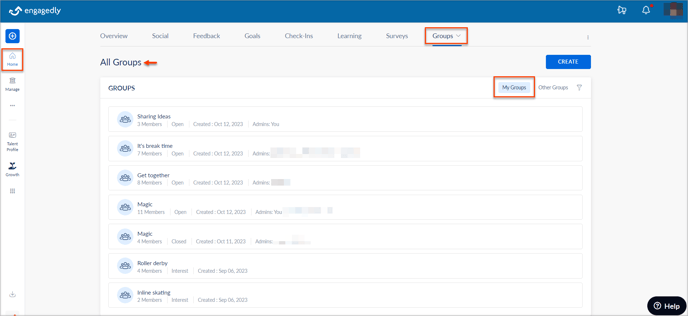
- Click the Overflow Menu
 Icon, select Export, and click Save.
Icon, select Export, and click Save.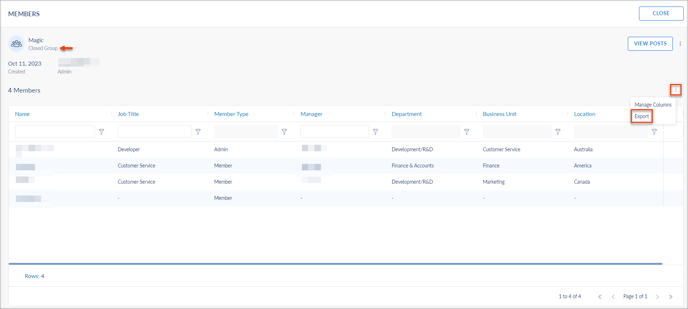
Export an Interest Group participant lists
Employees can export participants from any Interest Group only when they are the Group participants.
Note: The admins can also export an Interest Group participants list without joining the Group.
Navigate to Home > Groups.
- Click My Groups and select the Group you want to export the participants list.
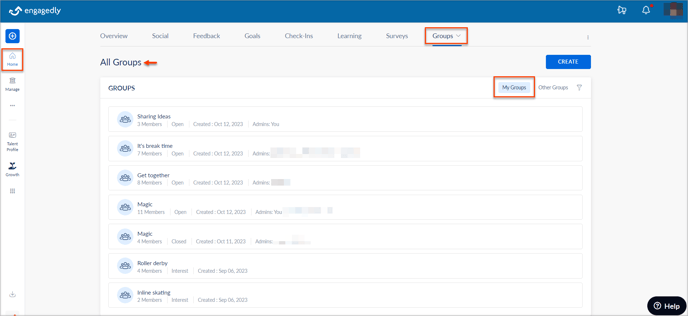
- Click the Overflow Menu
 Icon, select Export, and click Save.
Icon, select Export, and click Save.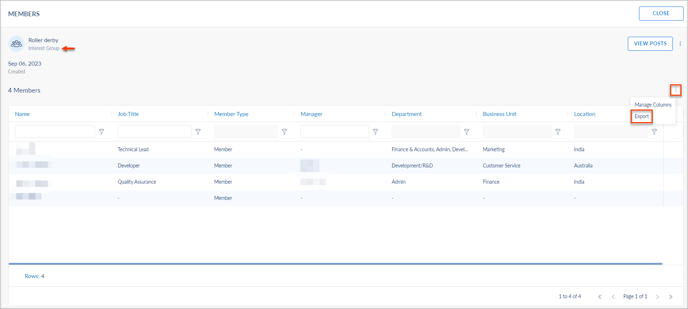
Export an Open Group participant lists
Employees can export participants from the Open Group only when they are the Group participants.
Note: The admins can also export an Open Group participants list without joining the Group.
Navigate to Home > Groups.
- Click My Groups and select the Group you want to export the participants list.
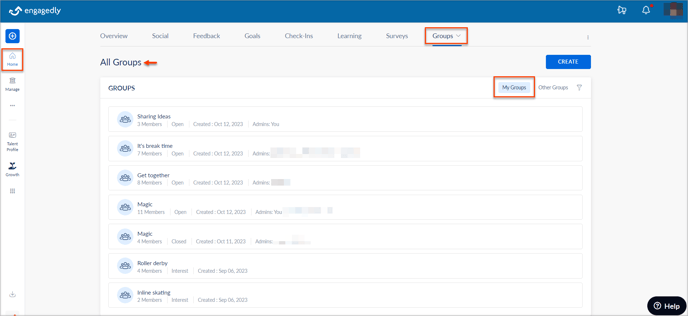
- Click the Overflow Menu
 Icon, select Export, and click Save.
Icon, select Export, and click Save.