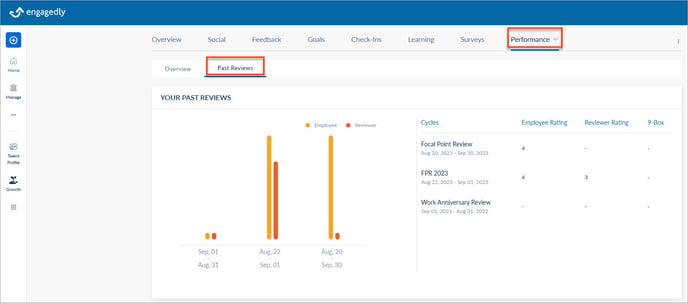View and export your past performance reviews
Employees can view and export their performance review form as a PDF document. You can view your past performance in the resource centre and in past reviews.
Navigate to Performance > Overview.
You can view all your review submissions in the YOUR SUBMISSIONS field.
- Click VIEW on the performance cycle where you want to open the review form.
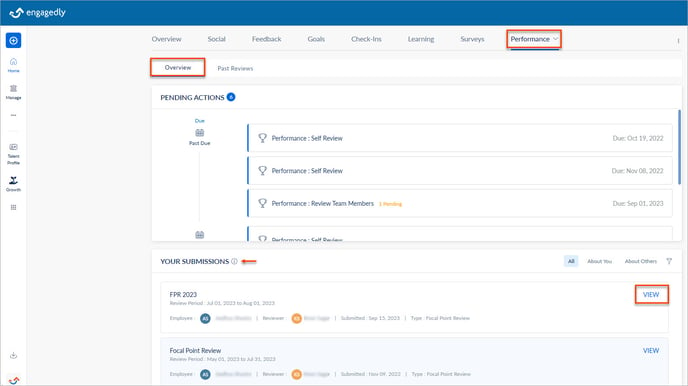
2. On the review form, click the Overflow ![]() Menu at the top right and click Export as PDF.
Menu at the top right and click Export as PDF.
3. In the Letter Size drop-down, select the paper size and click EXPORT.
View past performance in the resource centre
The resource centre at the bottom of the review form contains your past performance reviews. Viewing them can help you complete the upcoming reviews.
It gives the following details of your:
- Profile and talent card
- Goals, assigner, progress, and their status. Click ADD GOAL to add a new goal.
- Past performance reviews based on the filter
- 360 feedback reviews based on the filter
- Feedback you received and its type
- Praise you received
- Check-ins: Name, requestor, recurring status, pending versus completed assignments
- Learning: Courses, learning paths, points, and their status
- Growth: IDPs and their status
- Certifications: Your certificates, if uploaded
- Notes: Your notes for my reference. Click ADD NOTE to add a new note.
- Job description: Your job description
- Documents: Your documents, if uploaded
- Engagement: Points, badges, and rank you received
- One-on-one: Meeting date, summary, and discussion points
- Meetings: Your total meetings organized versus participated, total discussion points versus completed, and pending tasks
Note: You can view the above apps in the resource centre only when admins enable them.
- Click the View Form
 Icon to open the review form.
Icon to open the review form. - Click the Down Arrow
 Icon at the extreme right of the resource center to open it.
Icon at the extreme right of the resource center to open it. - Click Performance to view your past performance reviews.
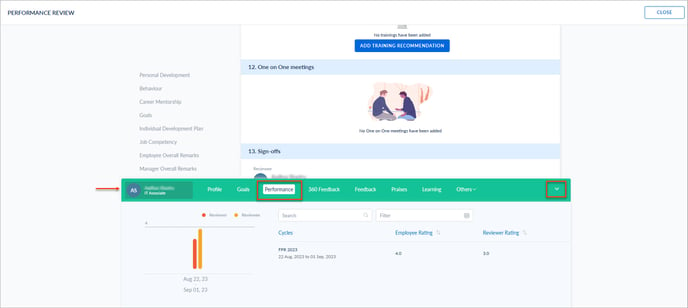
Note: You can view the resource center only when HR/admins lock your past performance reviews.
View past performance in past reviews
You can view your past performance review details.
Navigate to Performance > Past Reviews.