Create a goal
Any employee can create an individual goal for themselves and assign goals to others in the organization.
Managers can create goals for their team members and any other employees.
Admins can create and assign individual or top-level goals across the organization.
📒Note: You can create a goal only when admins enable this permission in the goal settings.
Who can create goals
|
Role |
Permissions |
|
Employees |
Create individual goals for themselves or others. |
|
Managers |
Create goals for direct reports and any employee. |
|
Admins |
Create both individual and top-level goals for any employee. |
📒Note: Individual goals focus on personal responsibilities, while top-level goals (organization, department, or business unit) align with broader objectives.
Types of top-level goals
Top-level goals establish a structural framework that guides alignment across the organization, helping everyone work toward common objectives.
- Organization goals: High-level goals aligned with the organization’s mission and vision.
- Department goals: Goals that reflect department-specific functions contributing to organizational goals.
- Business unit goals: Goals tailored to business units (products, services, or markets) to track progress toward common objectives.
📒Notes:
- Department admins can create goals for their respective departments.
- Business unit admins can create goals for their respective business units.
Learn more about how to assign roles and permissions.
Ways to create a goal
You can create a goal using one of the following methods:
Navigate to Apps > Goals > My Goals.
If you are an admin, navigate to Top Level Goals.
Create a goal manually
- Click Add at the top right.
- Enter the goal title.
- (Optional) Click Add Description to include a relevant description.
When you create a goal, you automatically become the goal owner.
4. Search and select an employee from the drop-down to assign the goal to them.
5. Select the goal type from the drop-down: Individual, Organization, Department, or Business Unit.
If a department or business unit is selected, choose the specific department or business unit.
📒Note: Only admins have access to the goal type selection.
6. Select the goal duration and set the start and end dates.
7. Select the measurement type from the drop-down to track goal progress.
- Percentage: For a proportional target.
- Quantity: For numerical targets.
- Milestone: For specific checklist items.
📒Note: Weighting key results is only possible when the parent goal's measurement type is percentage. It is not available for goals measured by quantity or milestones.
8. Enable Automatically Update Goal Progress from a data source and select a source.
💡Tip: Ensure you are integrated with Jira, Salesforce, or Google Sheets, where goal data and status are maintained.
📒Notes:
- If the measurement type is percentage, you can automatically update the goal progress from Jira.
- If the measurement type is quantity, you can automatically update the goal progress from Salesforce or Google Sheets.
9. Set the goal visibility.
- Everyone: Visible to everyone.
- Custom: Select specific departments, business units, or a combination of both.
By default, managers and others higher in the hierarchy can view employees’ goals.
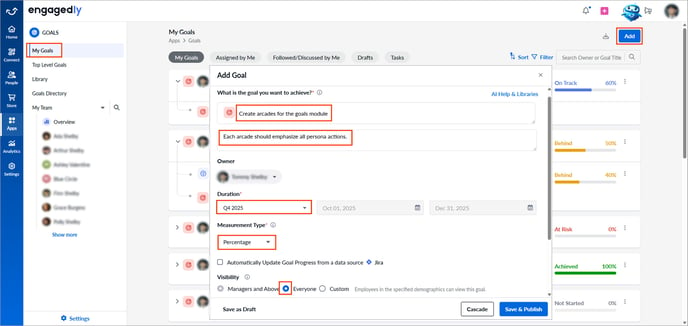
📒Note: If employees are permitted to manage their goal visibility during goal creation, their preferences override the admin settings for that particular goal.
10. Select a goal priority from the drop-down.
📒Note: Goals without a priority tag automatically appear at the bottom when sorted by priority.
11. Select goal categories from the drop-down to organize and filter goals (multiple selections allowed).
📒Note: The "Priority" and "Categories" options are available only if admins enable them in the settings. Learn more in Configure goals settings.
12. Set the reminder frequency to notify the goal owner.
13. Click Add Contributors and select Key Result or Contributing Goal as required. If not, skip to the next step to cascade the goal.
14. Click Cascade to align with top-level goals, which redirects you to the employee list to assign the goal. Learn more in Cascade a goal.
📒Note: You can cascade a goal that has a key result or a contributing goal. However, only the parent goal is cascaded.
15. Click Save as Draft if you prefer saving the draft goal. If not, skip to the next step to publish the goal.
16. Click Save & Publish to create the goal.
After publishing, you are redirected to the "Goal Details" page, where you can manage a goal.
Create a goal using Marissa AI
You can use Marissa AI to generate goals with relevant key results based on the goal title.
- Click Add, and then click AI Help & Libraries.
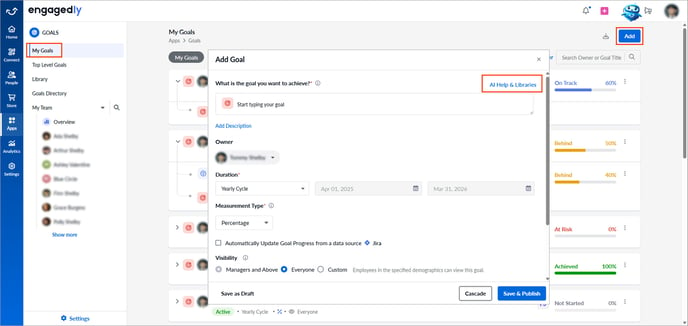
- Click the Pen
 icon to edit the goal title, and then click Regenerate if the suggested goal and key results do not meet your expectations.
icon to edit the goal title, and then click Regenerate if the suggested goal and key results do not meet your expectations.
The system adds the suggested goal with its key results. You can modify them as required.
A pop-up appears, allowing you to edit the goal and its key results.
- Hover over the goal and click the Pen
 icon to edit it, add duration, and align it.
icon to edit it, add duration, and align it. - Hover over each key result and click the Pen
 icon to edit or the Delete
icon to edit or the Delete  icon to remove it.
icon to remove it. - Scroll down and click Add to include more key results or contributing goals.
4. Click Publish to create the goal.
Create a goal using library
You can create goals using predefined templates available in the library.
- Click Add, and then click AI Help & Libraries.
The library is organized into two tabs that help you easily find, manage, and reuse goal templates.
- Organization Library: Contains templates that admins create based on the organization’s requirements.
📒Note: Only admins are allowed to create goal templates.
- Engagedly Library: Contains templates that Engagedly provides based on industry standards.
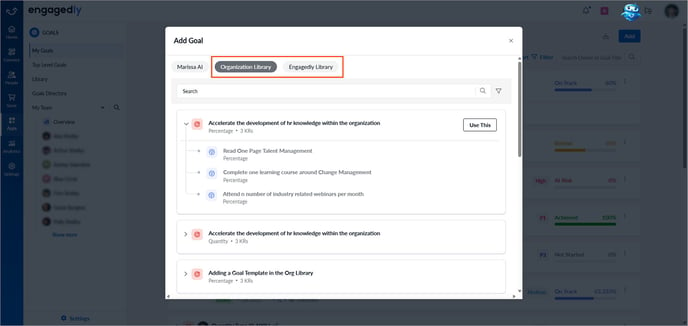
The system adds the goal with predefined key results. You can modify them as required.
A pop-up appears, allowing you to edit the goal and its key results.
- Hover over the goal and click the Pen
 icon to edit it.
icon to edit it. - Hover over each key result and click the Pen
 icon to edit or the Delete
icon to edit or the Delete  icon to remove it.
icon to remove it. - Scroll down and click Add to include more key results or contributing goals.
3. Click Publish to create the goal.
After creating a goal (using any method), you can add key results manually or manage those added through templates or generated by Marissa.
You can also add contributing goals within a goal and include key results to it.
Learn more in:
- Add and manage key results
- Align with parent goals
- Update goal progress
- Initiate and manage discussions