- Help Center
- Performance
- Manager
-
Getting Started
-
Marissa AI
-
Analytics
-
Engagedly Mobile App
-
Goals and OKRs
-
Performance
-
360 Feedback
-
LXP (Learning)
-
Growth
-
Real-Time Feedback
-
Meetings Module
-
Coaching
-
Team Pulse
-
Employee Social
-
Groups
-
Surveys
-
Engagement Survey
-
Rewards
-
Check-Ins
-
Integrations
-
Talent Profile
-
Skill Assessments
-
Suggestions
-
Notes
-
Resources
-
Other Apps
Add and manage team members goals
Managers can add the employees' goals to the performance review form if HR/admins add the goals to the review template. After the employees submit their self-review, managers can add and manage the goals on their review form.
Integrating employees' goals into the review process and weighing them allows managers to provide targeted feedback, align employee efforts with organizational objectives, and facilitate discussions on areas for employee improvement and growth opportunities during the performance review cycle.
Navigate to Performance > Manage > Process.
- Click the View Form
 Icon for the employee to whom you want to add and manage goals.
Icon for the employee to whom you want to add and manage goals. - In the review form, click Goals on the left pane.
Add goals
You can add goals to the review form and review them. If employees have added any, you can review and distribute weights to them.
3. Click ADD in the Goals section.
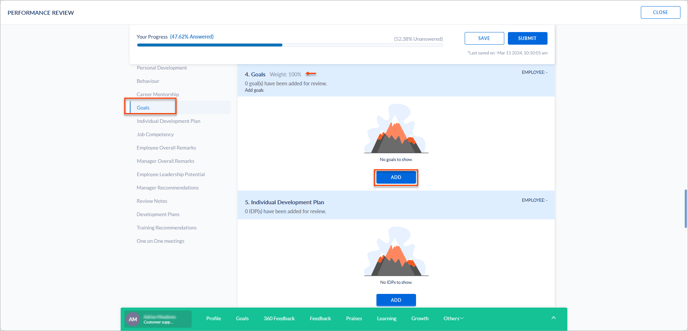
You can select the goals based on the period and status.
4. Select the goals as required and click SUBMIT.
Manage goals
You can manage goals and distribute weights to them. You can view the weights that the admin assigned to each section.
4. Click MANAGE in the Goals section.
5. Hover over the goals to delete and reorder them if required.
6. Type the value in the respective fields to distribute weights, and click SUBMIT.
Note: You can distribute weights if the admin enables weights in the review template.
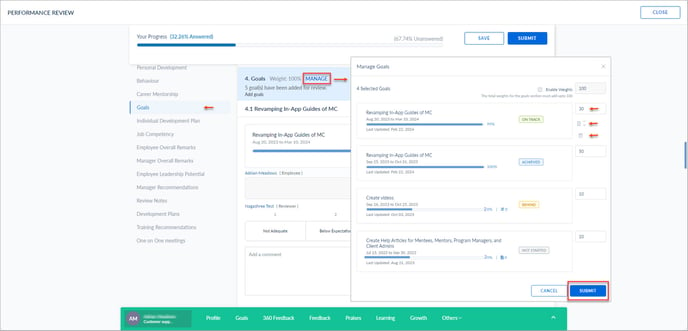
Note: Adding or managing goals will unlock the employee review and roll back the status to pending employee submissions. This allows employees to modify their previous submissions and resubmit the review form. You can then view the employees' modified reviews.
After adding employees' goals to the review form, you can review them, distribute weights to them, and provide ratings and comments based on the admin settings.
Note: If you remove a goal after adding weights, its weight is adjusted to the remaining goals.
