Assign templates in 360 Feedback
Managers can assign templates to their direct reports.
Note: You can assign templates only if the admin permits HR/ Admin & Managers while creating a 360 Feedback Cycle.
Navigate to Teams > 360 Feedback.
You receive an alert to assign a 360 Feedback template to your direct reports.
- Click ASSIGN on the Assign Template alert.

- Hover over the template, click PREVIEW to view the template, select the template, and click ASSIGN.
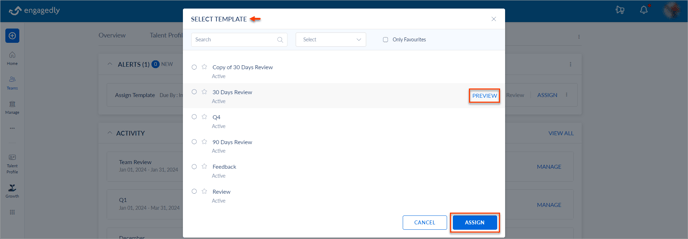
- Select the team members and click ASSIGN.
Note: You cannot unassign the templates for your direct reports once assigned.