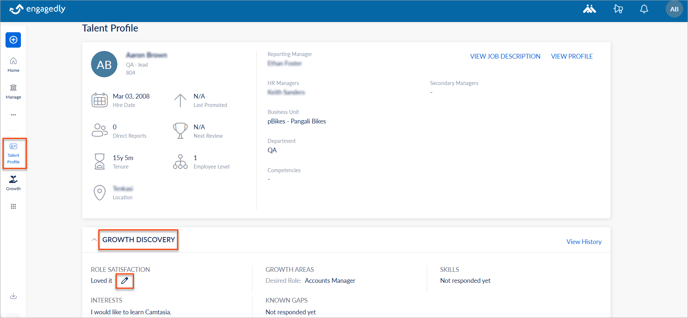Submit response to the career aspirations survey
Table of contents
1. Introduction
Employees can recognize their career aspirations if they are unsatisfied with their current role and explore alternative positions within the organization or aim to develop specific skills for career advancement.
2. Submit your response
When the admin launches a career aspirations survey in the Growth module, you receive in-app and email notifications. Employees can submit their responses in any of the following ways:
Navigate to Growth, which redirects you to the career aspirations survey.
Or
Click the in-app notification for the career aspirations survey, which also redirects you to the career aspirations survey.
Note: You are redirected to the survey page only if the survey is launched.
- Click Start to respond to it.
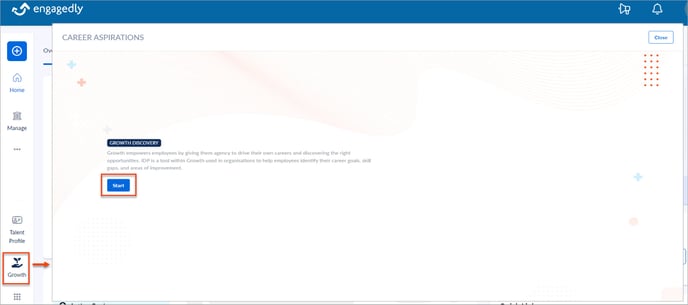
2. In the ROLE SATISFACTION section, select an option and click Next.
You can comment in the Remark field for all the questions if required.
3. In the GROWTH AREAS section, your current role is pre-filled. In the Desired Role drop-down, select your desired role and click Next.
4. In the SKILLS section, select the skills you want to develop in the drop-down and click Next. You can select multiple skills.
Note: You can view the list of skills your admin has added to the library.
5. In the KNOWN GAPS and INTERESTS sections, comment in the Remark field and click Next.
6. Click Submit.
Note: The questions are not mandatory. You can submit the survey without answering or partially answering the questions.
3. View your response
You can view your responses, comments, and the last updated date of your responses.
Navigate to Growth on the left pane and click My Development Plan.
- Click Career Aspirations at the top right.
- Click View History in a section to view the history of your responses.
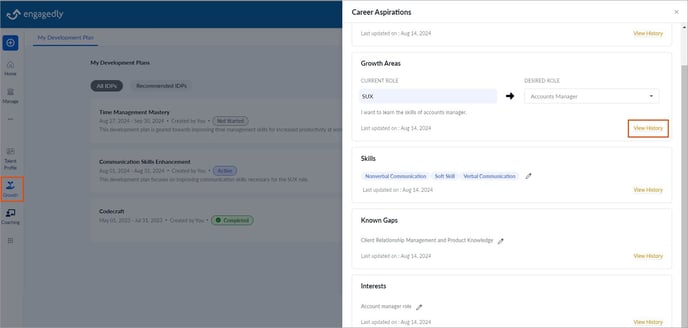
The career aspirations feature has been integrated into your talent profile. You can also view your responses in it.
Navigate to Talent Profile on the left pane.
Below your profile details, you can view your responses in the GROWTH DISCOVERY field.
Click View History to view your growth discovery history.
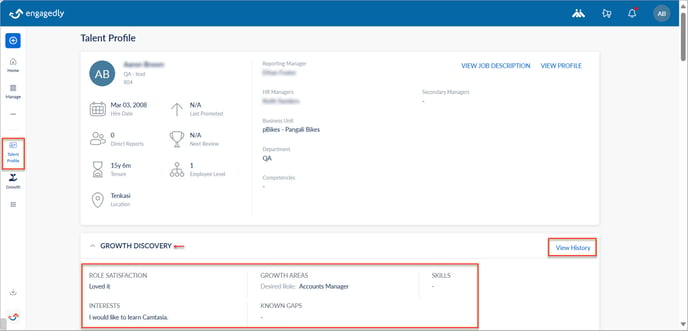
4. Edit your response
You can edit your responses to the Career Aspirations even after submitting them. There is no end date to submit your responses.
Note: Your manager gets a notification whenever you update your response to the role satisfaction.
You can edit your responses in multiple ways.
Navigate to Growth. on the left pane.
- Click Career Aspirations at the top right.
- Click the Edit Icon in a section where you want to edit.

Navigate to Talent Profile on the left pane.
In the GROWTH DISCOVERY field, hover over your responses and click the Edit ![]() Icon to edit as required.
Icon to edit as required.