- Help Center
- Integrations
- Meta Workplace
Configure Meta Workplace Integration Settings
Configuring Meta Workplace integration settings in Engagedly refers to connecting the two platforms and configuring the settings to ensure they work together seamlessly.
Step 1: Log in to your Engagedly account as an administrator.
Step 2: Navigate to Settings > Integrations and click Meta Workplace.
Under the Meta Workplace integration settings, the admin can enable/disable sync, edit badge details and manage mappings for the Meta Workplace posts.
Enable Sync
Enabling sync will automatically sync all the data from Meta Workplace to Engagedly.
- Switch the toggle button
 to ENABLED and click SAVE.
to ENABLED and click SAVE.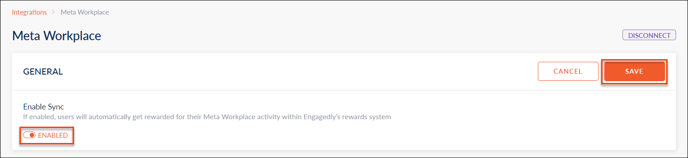
Add Mappings
By adding mappings, you can set up award points for each mapping, so that whenever users are tagged in posts with the specific mapping on the Meta Workplace, they will receive the designated award points in the Engagedly Rewards module.
- Under "Badge Details," click the Edit Mappings
 Icon.
Icon.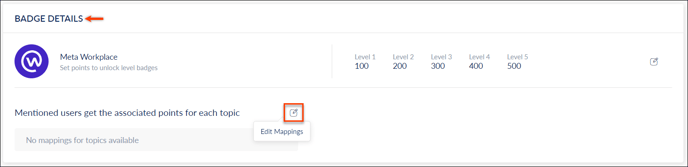
- Select Enable points for poster checkbox to provide award points to the user who posts on the Meta Workplace.
- Click the Add
 Icon to add mappings.
Icon to add mappings. 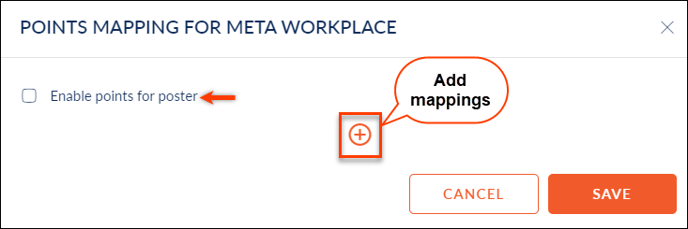
- Type your mappings and set the award points. Click the Add
 Icon to add another mapping OR click the Delete
Icon to add another mapping OR click the Delete  Icon to remove the mapping.
Icon to remove the mapping. - Click SAVE to update mappings.

