Create a Group
All employees can create a Group in the organization.
Note: Employees can create only Open Groups and Closed Groups.
Note: The Closed Group is visible only to the participants in the Group.
Navigate to Home > Groups.
- Click CREATE.
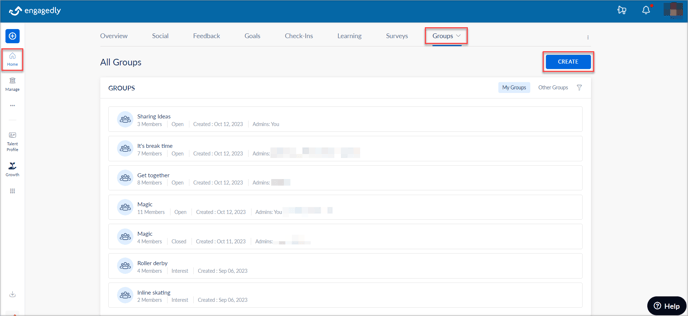
- In the CREATE GROUP window, type the Group name in the Group Name field and select the Group Type.
- Type the Group description in the Group Description field and click ADD MEMBERS.
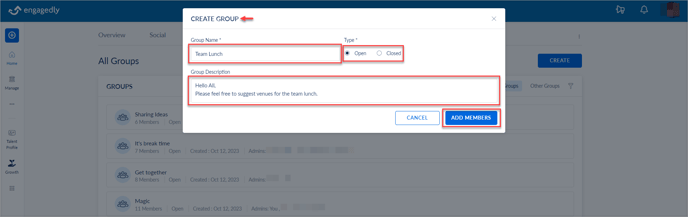
- Select the participants, click ADD, and click CONFIRM.
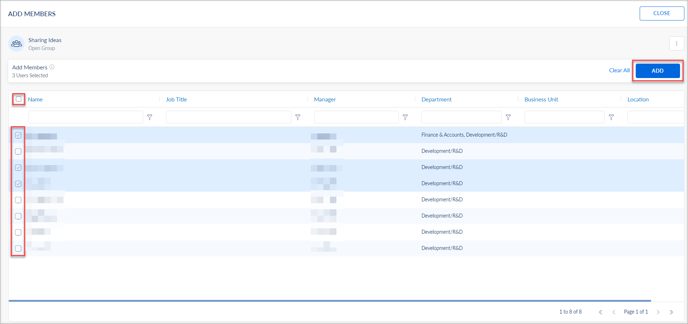
Note: Select the "Name" checkbox to add all the employees to the Group.