Create Training Session
Creating a training session in the learning module means setting up a specific training program or session that employees can attend to acquire knowledge or skills.
To create training session:
Step 1: Navigate to Admin > Learning > Courses.
Step 2: You can add a training session unit to the existing course or create a new course and add a training session to it.
Step 3: Click + Add Unit under the "Units" section to add a unit to the course.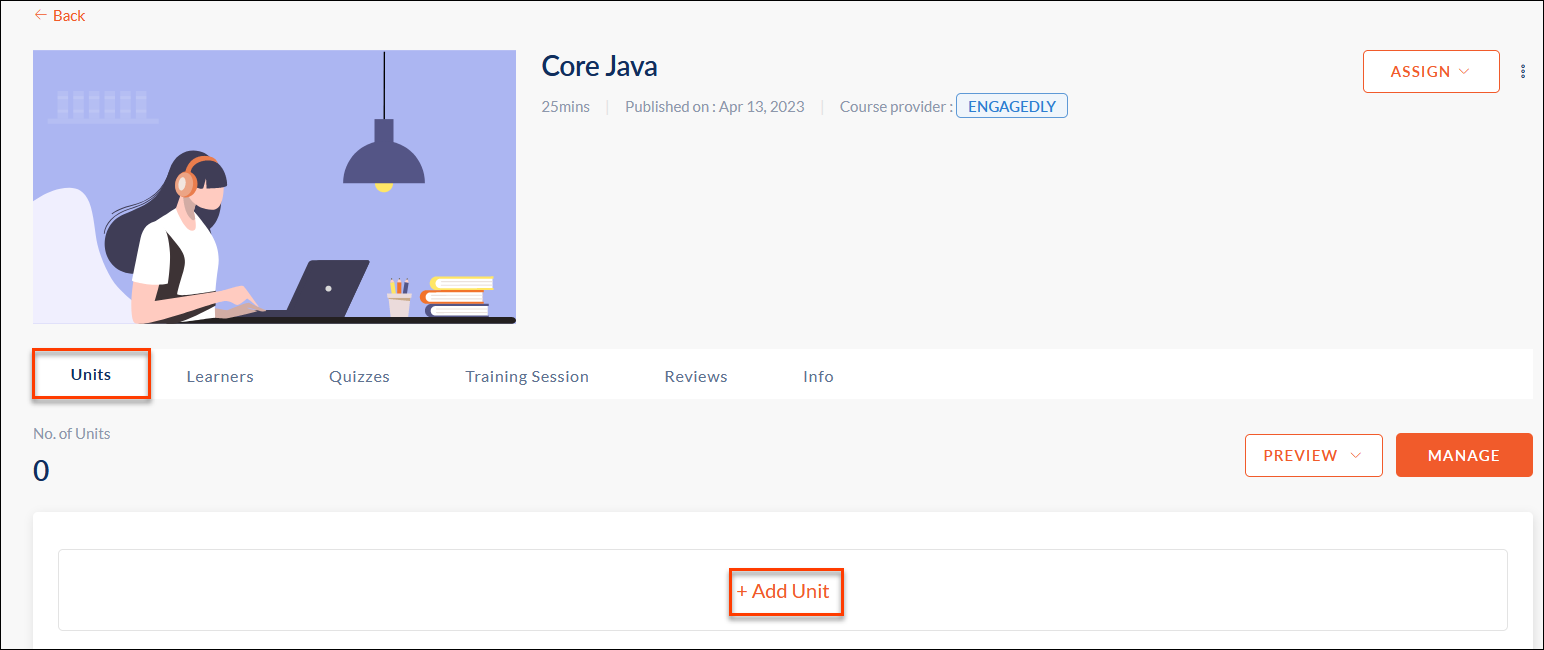
Step 4: Select Training Session as the unit type.
Step 5: Type your unit title. Add a description for the unit if required.
Step 6: Set the estimated time to complete the unit.
Step 7: Click Save to create the unit.
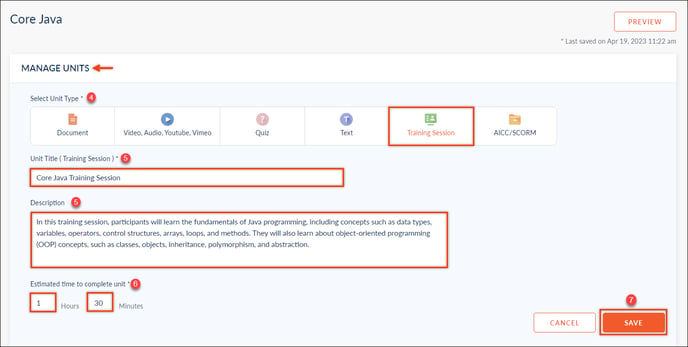
Step 8: Type your slot title on the training session details page.
Step 9: Set the date and time for the training session.
Step 10: Select the time zone.
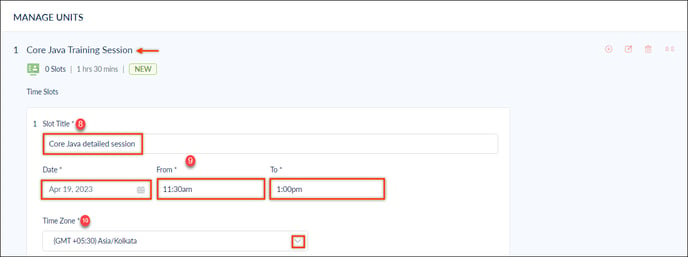
Step 11: Select the slot type.
Classroom - A classroom is a physical space where learners gain information from an instructor. It typically involves face-to-face interactions between the learners and the instructors.
Webinar - A webinar is a virtual event that is conducted online. You can add webinar links to the slot if online classes are conducted.
Step 12: Add capacity to the slot if required OR leave the capacity section blank for no limit.
Note: If the limit is 4, admins can add a maximum of 4 learners to the training session.
Step 13: Search and select the instructor for the training session.
Step 14: You can add location for a classroom training session and webinar links for a webinar training session.
Step 15: Add details for your training session if required.
Step 16: Click +Add Reminder to send the reminder notification to learners. You can use In app, emails, or both features to send reminders.
Step 17: Set the period to send the reminder.
Step 18: Click Save to save the training session slot settings.
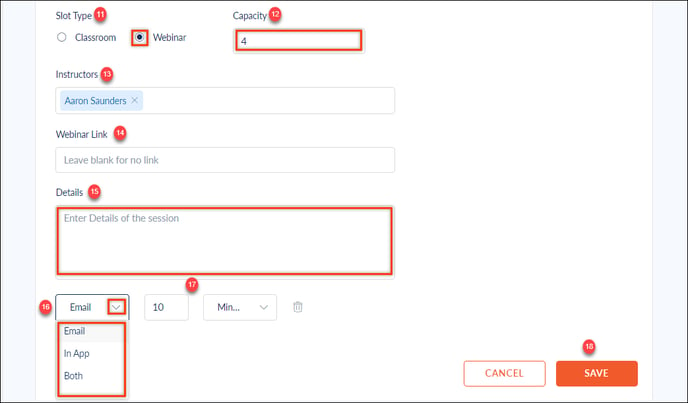
Step 19: Click Publish to publish the course with added training session.
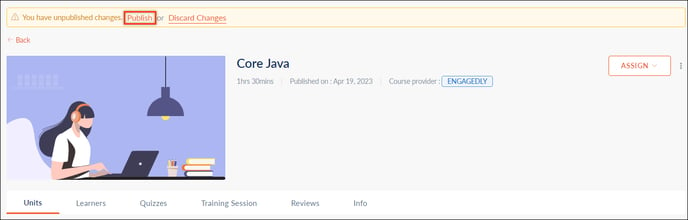
After publishing the course, you can add learners to the training session.