Enable or Disable Custom Rewards
Enable Custom Rewards: After adding a custom rewards, it is necessary to enable it in order to make it accessible for employees to redeem.
Disable Custom Rewards: Disabling a custom reward will remove it from the employee's custom rewards list, and it will not be available for redemption.
To enable the custom rewards:
Step 1: Navigate to Settings > Rewards > Custom Rewards.
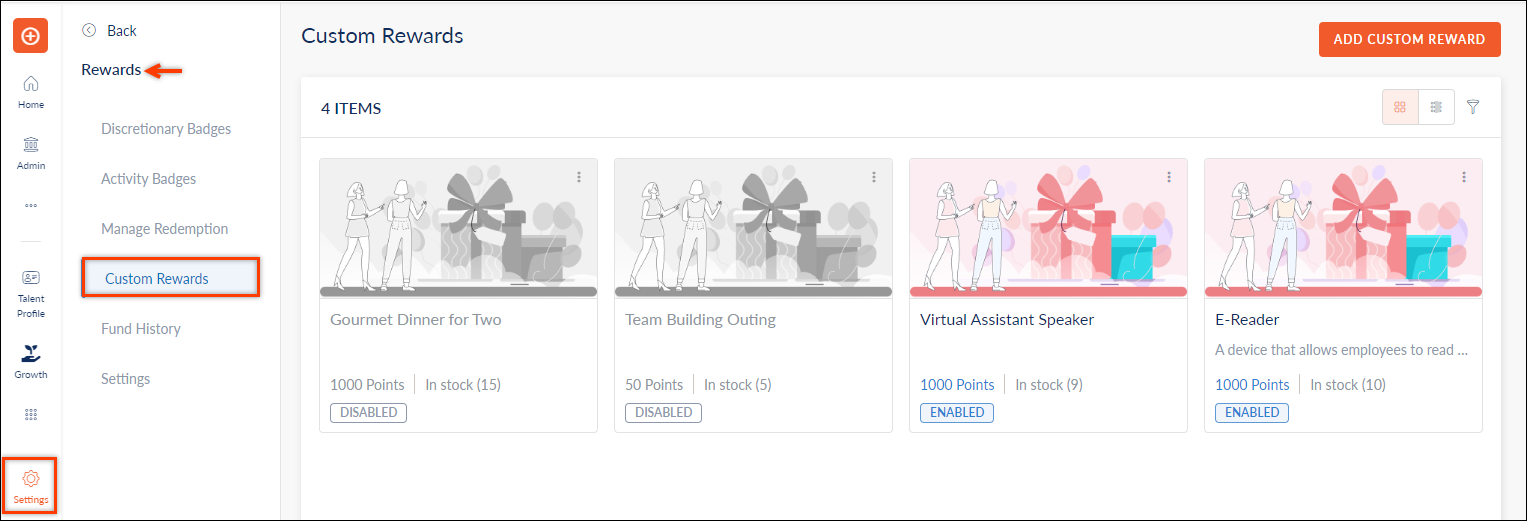
Step 2: Click the Overflow Menu ![]() Icon on the custom reward, then click Enable.
Icon on the custom reward, then click Enable.
The custom reward is now available for employees to redeem.
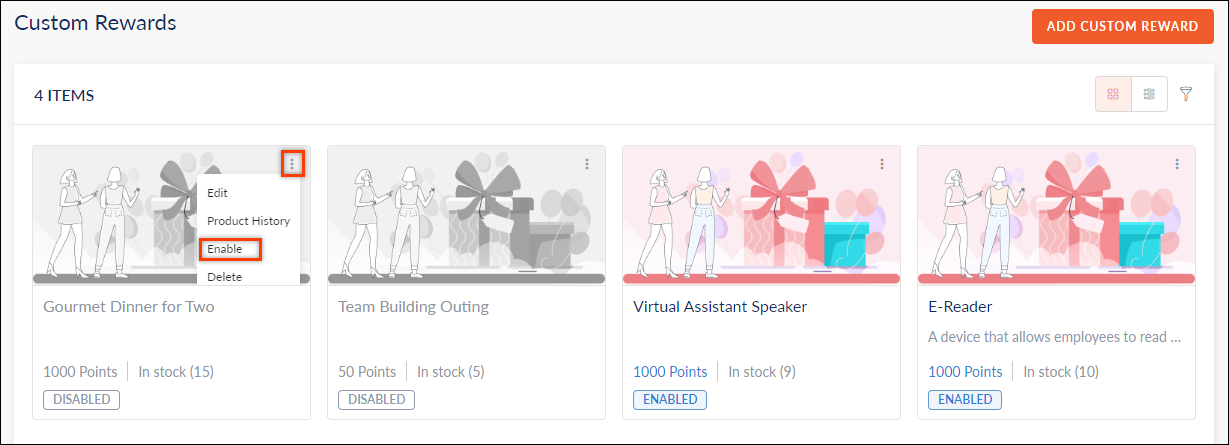
To disable the custom rewards:
Step 1: Navigate to Settings > Rewards > Custom Rewards.
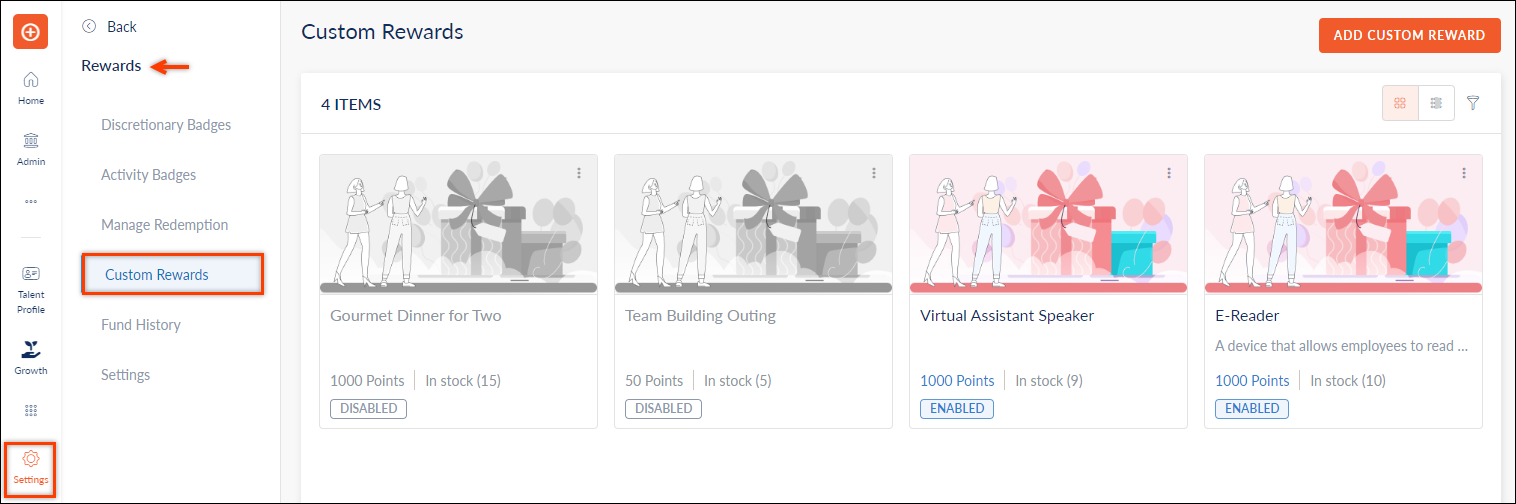
Step 2: Click the Overflow Menu ![]() Icon on any of the custom rewards, and select Disable.
Icon on any of the custom rewards, and select Disable.
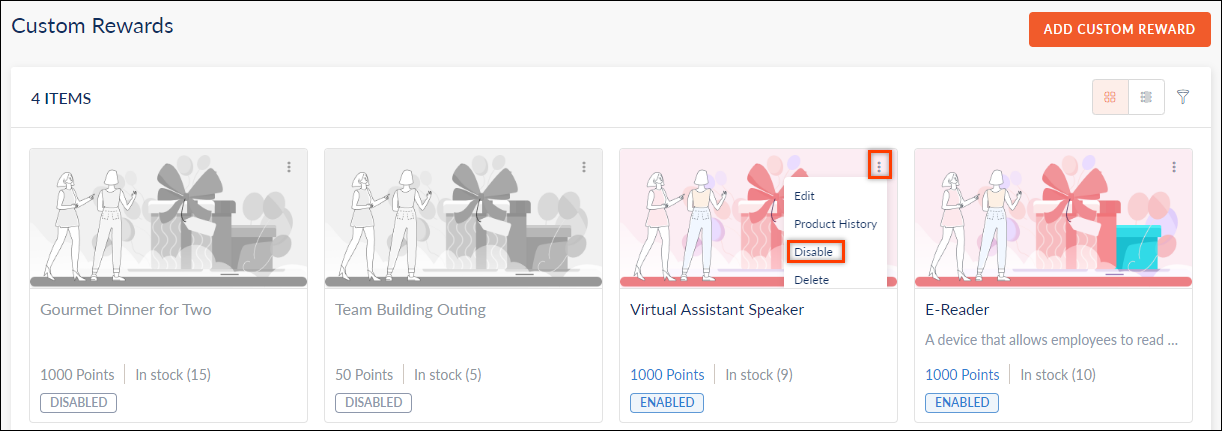
The disabled custom reward will be removed from the employee's custom rewards list, and it will not be available for redemption.
