Homepage Feedback Widget
The feedback widget provides you with a comprehensive view of all the feedback you have shared, received, and requested.
Under the Feedback widget, you can view and access the following:
- Request feedback
- Open outgoing requests
- All feedback
- Feedback shared about you
- Feedback shared about others
Navigate to Home > Overview and scroll down to the Feedback widget.
You can filter the Feedback widget based on the feedback and request types. Also, you can search for specific names or feedback.
- Click the Filter
 Icon to filter the feedback widget.
Icon to filter the feedback widget.
Request Feedback
You can request feedback about yourself or any other user in the organization.
- Click Request to request feedback.
- Refer to request feedback.
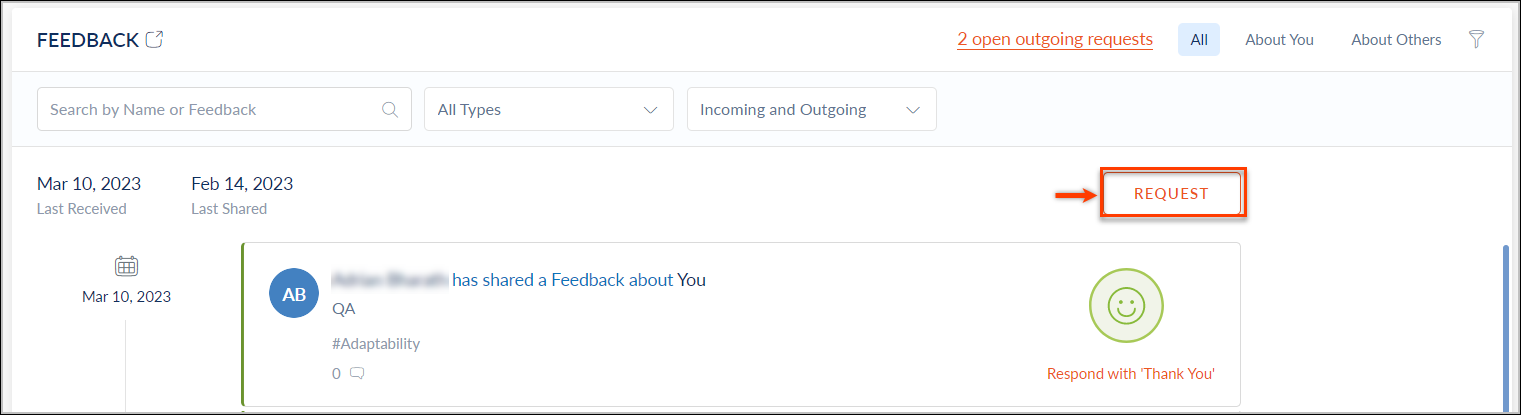
Open Outgoing Requests
Open outgoing requests represent the number of feedback requests that are currently pending.
- Click the open outgoing requests.

- You can notify users to respond to your feedback request.
- Click Notify All to notify all the users OR click Notify on any feedback to notify the specific user.
- You can edit or delete the feedback request.
- Click the Overflow Menu
 Icon to edit or delete the feedback request.
Icon to edit or delete the feedback request. 
- Click the Overflow Menu
All Feedback
In the "All" section, you can view all the feedback shared about you and the feedback shared about others.
- Click any feedback to add your comment.
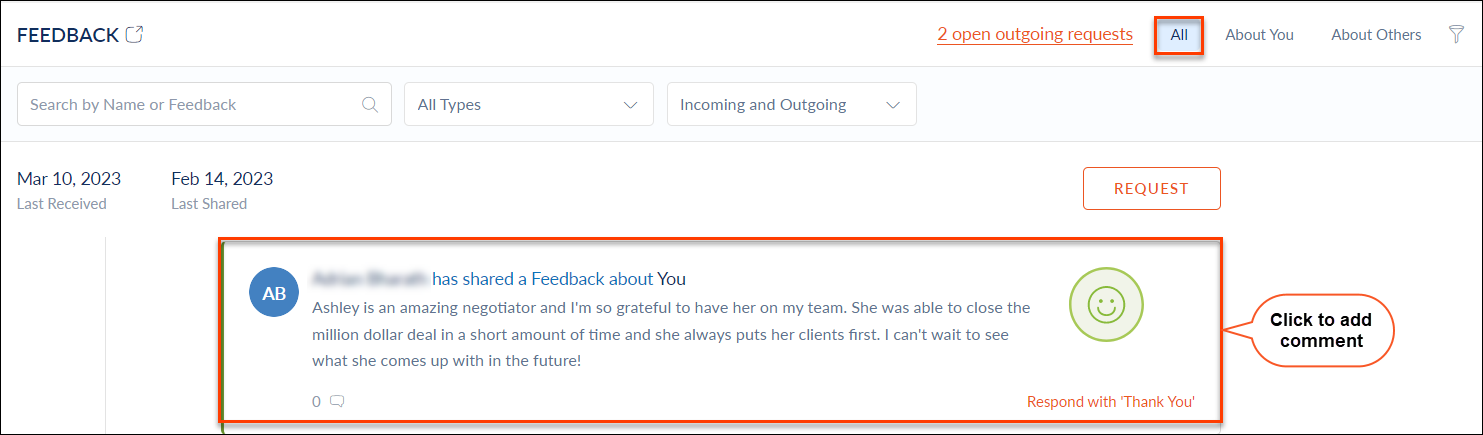
Feedback Shared About You
Under the "About You" section, you can view feedback shared only about you.
- Click any feedback to add your comment.

Feedback Shared About Others
In the "About Others" section, you can view all the feedback you have shared about others.
- You can edit or delete the feedback.
- Click the Overflow Menu
 Icon to edit or delete the feedback.
Icon to edit or delete the feedback.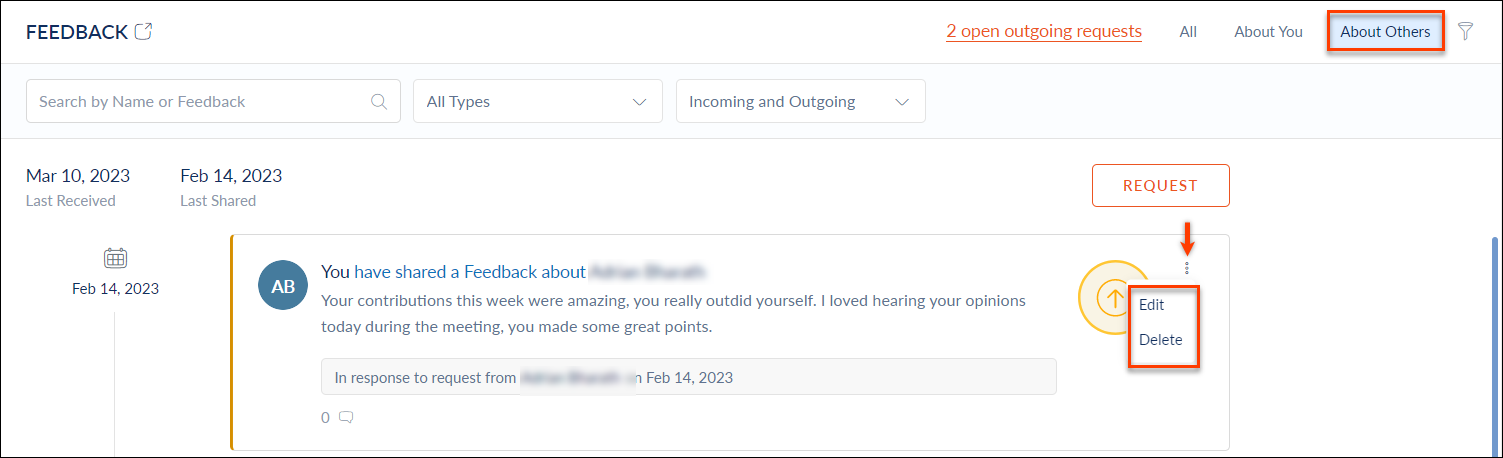
- Click the Overflow Menu