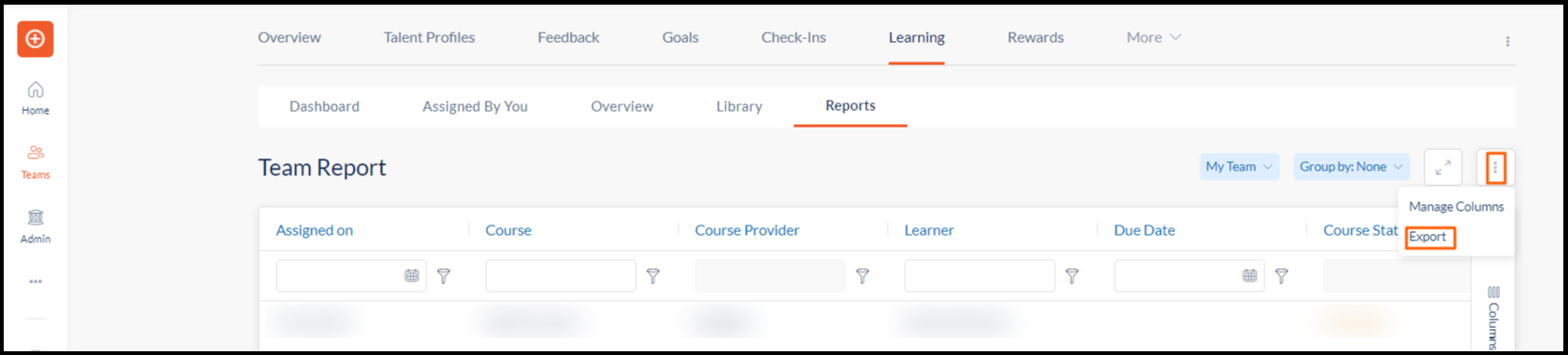- Help Center
- LXP (Learning)
- Admin (Previous Version)
Export/Download Active Users Learning Reports
Admins and managers can download the active users learning reports by enabling the employee status column and unchecking the blocked users from the filter.
Follow the steps below to export/download the active learners report:
Step 1: Navigate to Admin/Teams > Learning > Reports
Step 2: To enable the employee status column, click the Overflow Menu ![]() Icon and select Manage Columns.
Icon and select Manage Columns.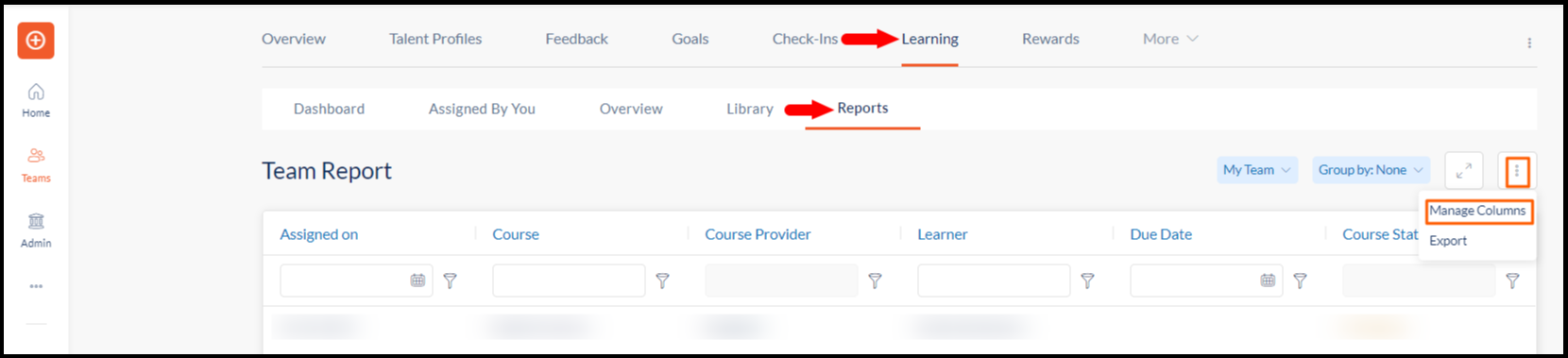 Step 2: Scroll down to the bottom and select the Employee Status column.
Step 2: Scroll down to the bottom and select the Employee Status column.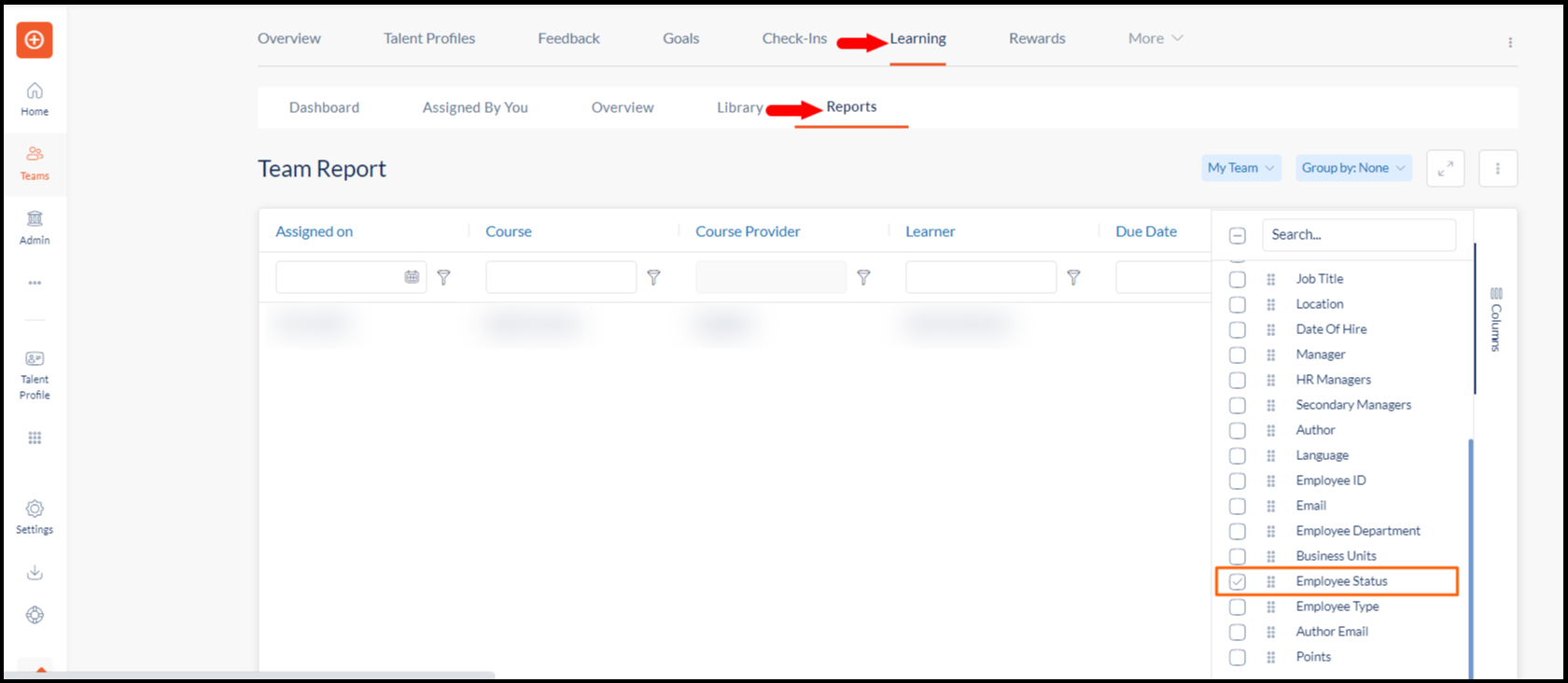 Step 3: Click the Filter
Step 3: Click the Filter ![]() Icon in the Employee Status column and uncheck Blocked to remove blocked users from the list.
Icon in the Employee Status column and uncheck Blocked to remove blocked users from the list. Step 4: Click the Overflow Menu
Step 4: Click the Overflow Menu ![]() Icon and select Export to download the Learning Report with active users.
Icon and select Export to download the Learning Report with active users.