- Help Center
- Integrations
- LinkedIn Learning
How to Assign Imported LinkedIn Courses to Category Automatically
The imported LinkedIn courses will be categorized automatically.
Admin should select default categories to assign imported LinkedIn courses automatically.
Follow the below steps to select the default categories
Step 1: Navigate to Admin > Settings > Integrations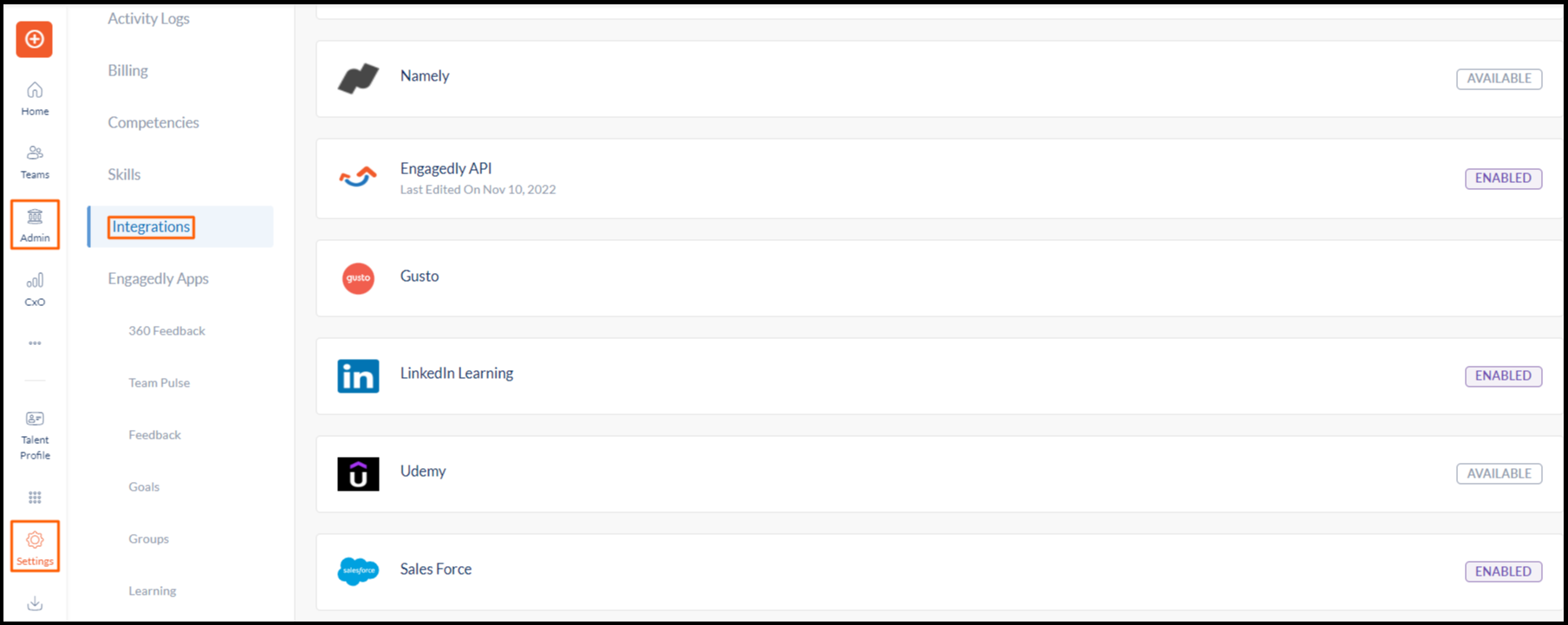
Step 2: Select LinkedIn Learning.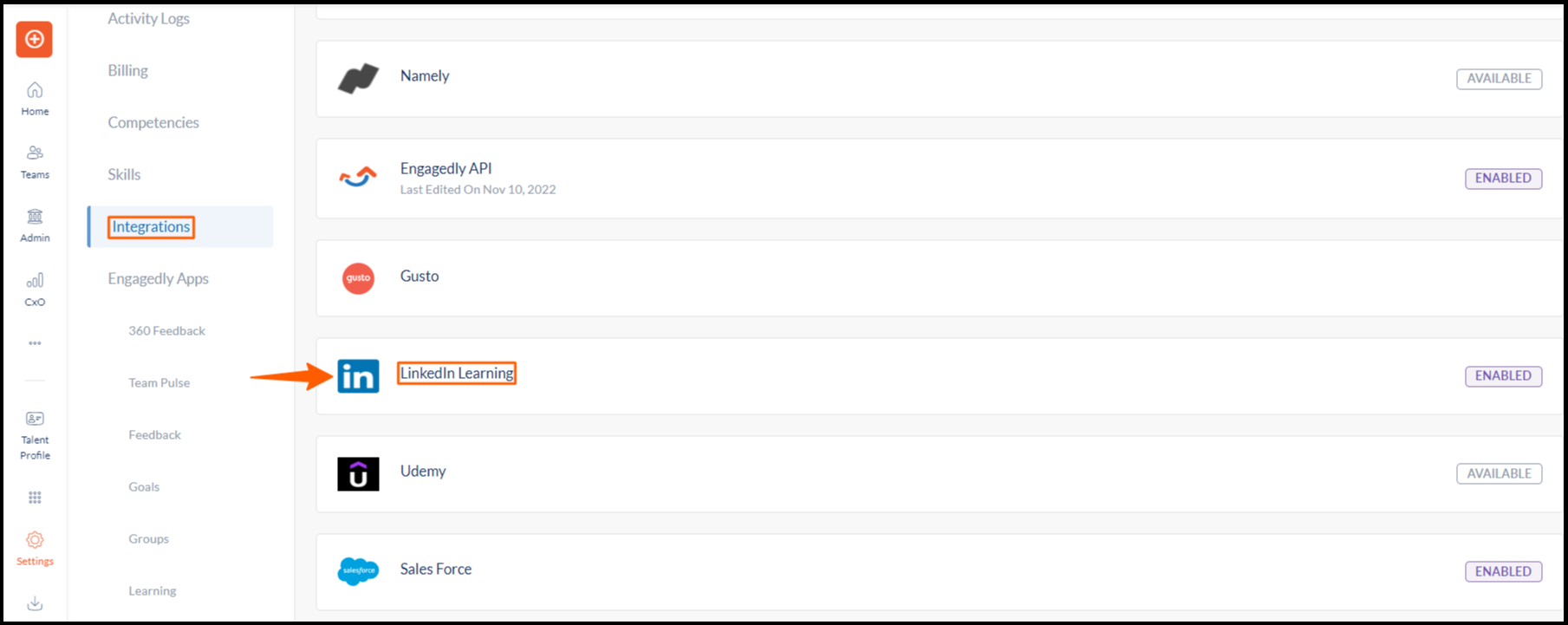
Step 3: GENERAL window opens. Scroll down to Settings and click “+” icon under Default Categories.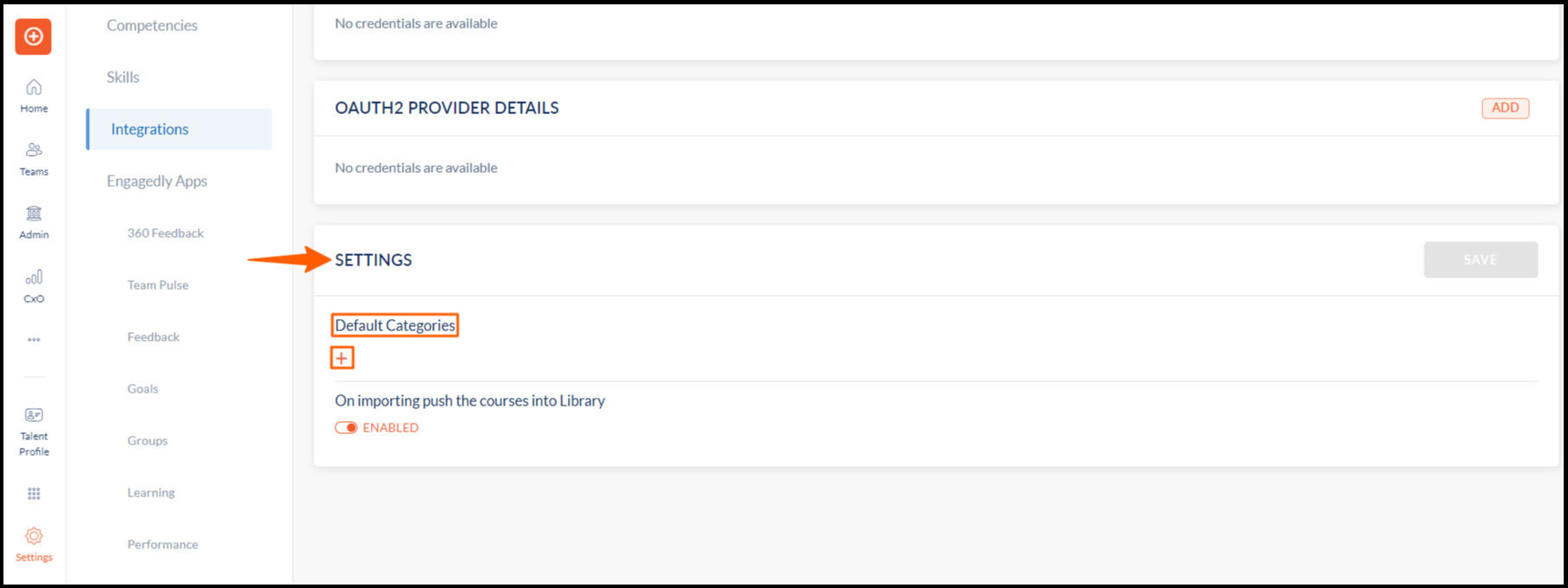
Step 4: CATEGORY PATHS window opens. Select the default category and click SELECT.
Step 5: The selected default category is added, and click SAVE.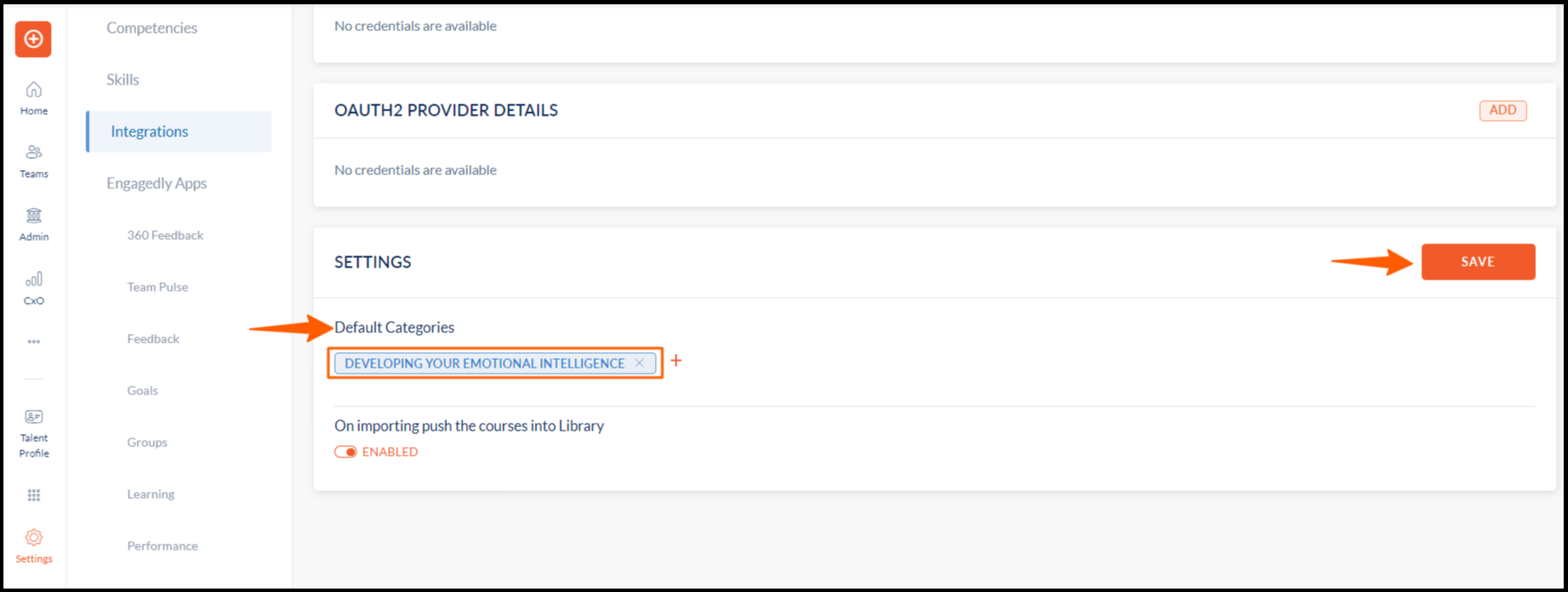
Step 6: The selected category is added under Default Categories.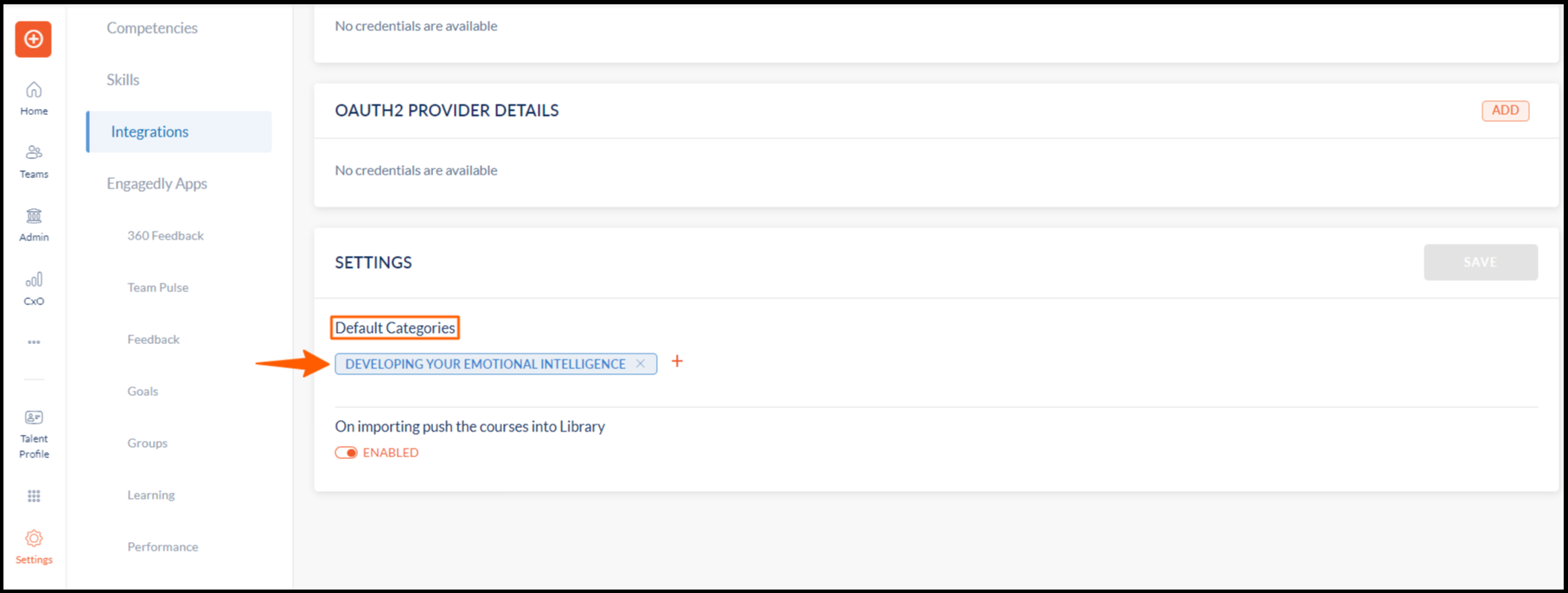
Note:
-
You can edit the category manually after importing the LinkedIn courses.
-
When an admin selects multiple default categories, the imported LinkedIn courses will fall into all default categories.
