Add Competencies, Categories, and Tags to Go1 Courses.
Admins can add competencies, categories, and tags after the courses are imported from Go1 to Engagedly.
Follow the steps below to add competencies, categories, and tags to the imported courses.
Step 1: Navigate to Admin > Learning > Courses.
Step 2: Click Authored by You tab to see all the imported Go1 courses.
Step 3: Select the course from the list of courses.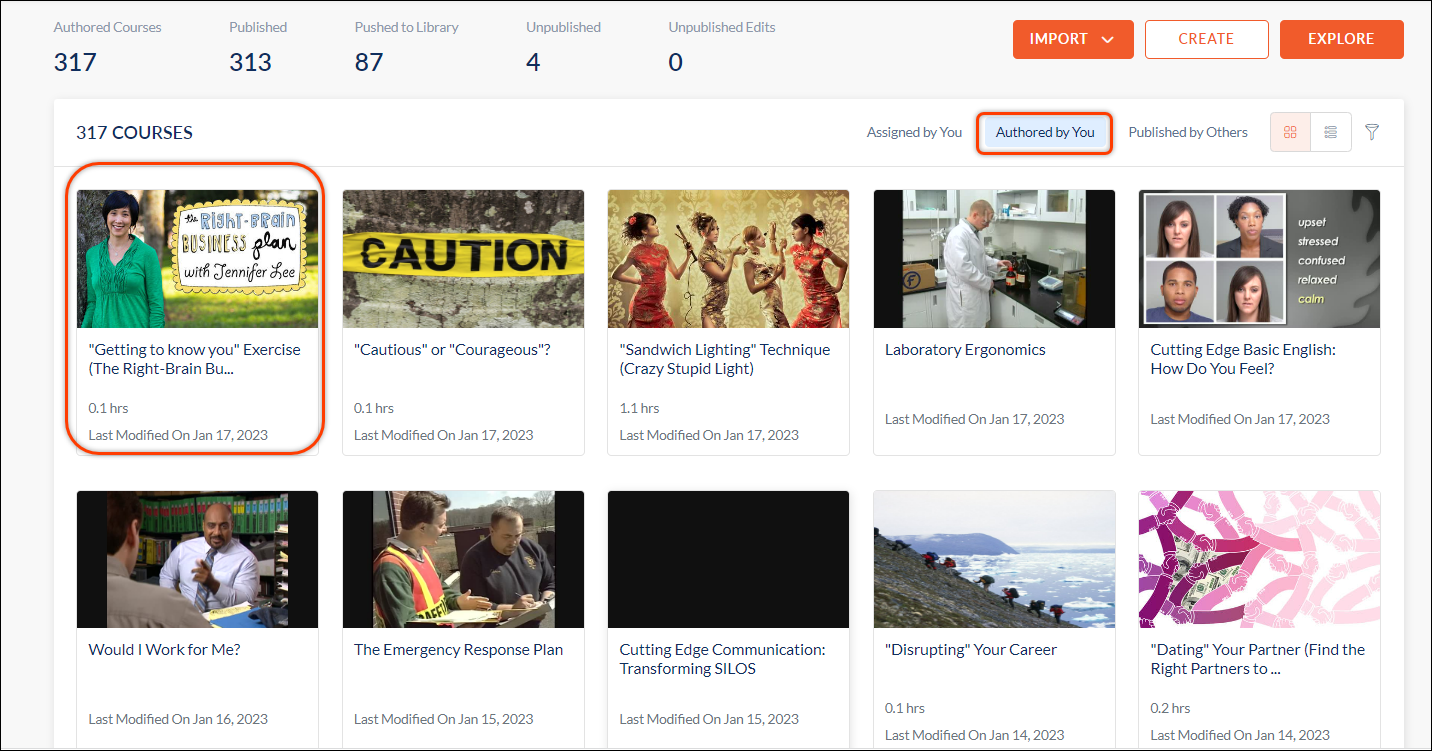
Step 4: Click the overflow menu in the top right corner and select Edit Info. 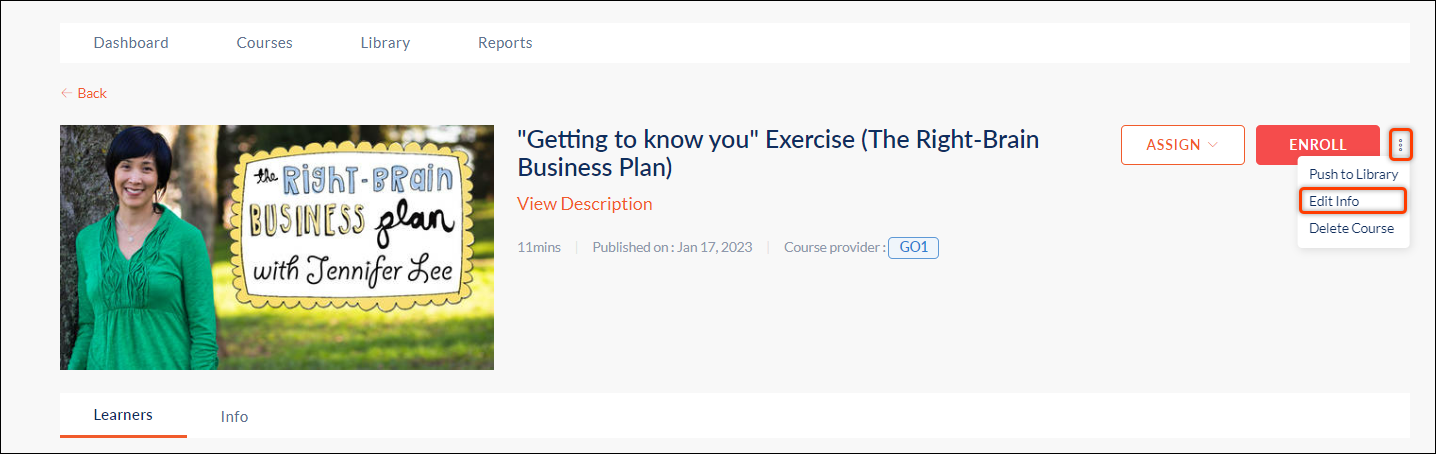
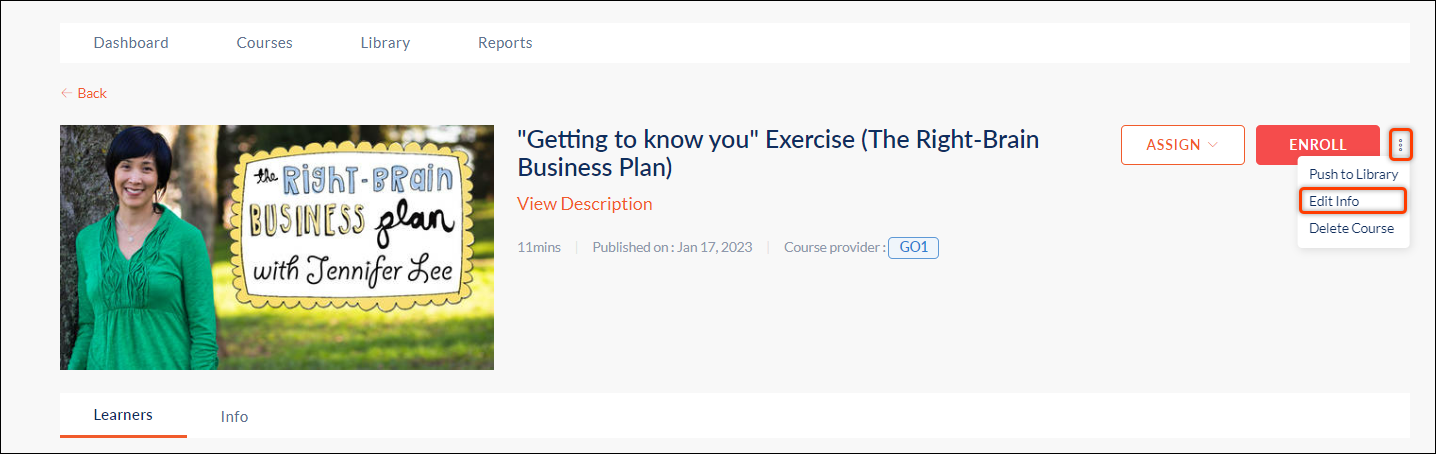
Adding Category and Tags
Step 5: Click the + New Category Path option from the “EDIT COURSE“ window.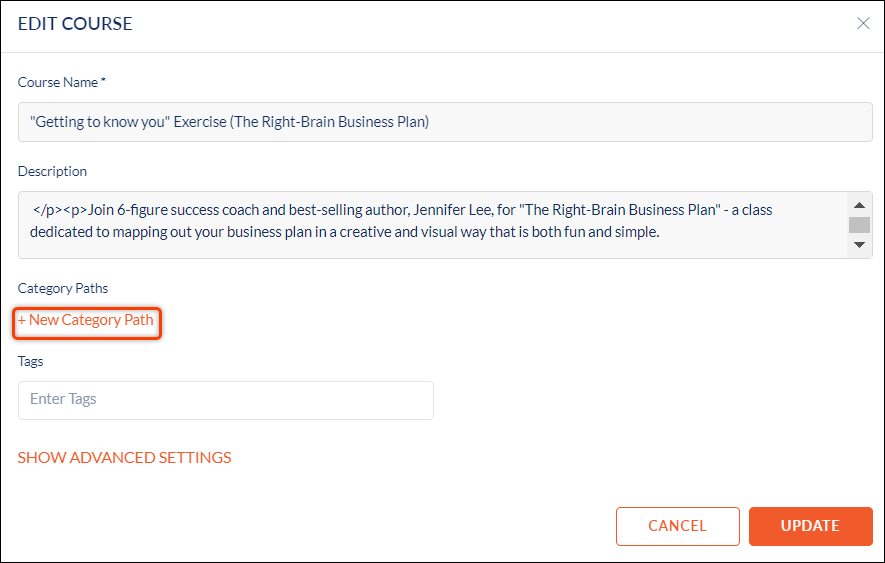
Step 6: Select the category from “CATEGORY PATHS” and click SELECT to add the category to the imported Go1 course. 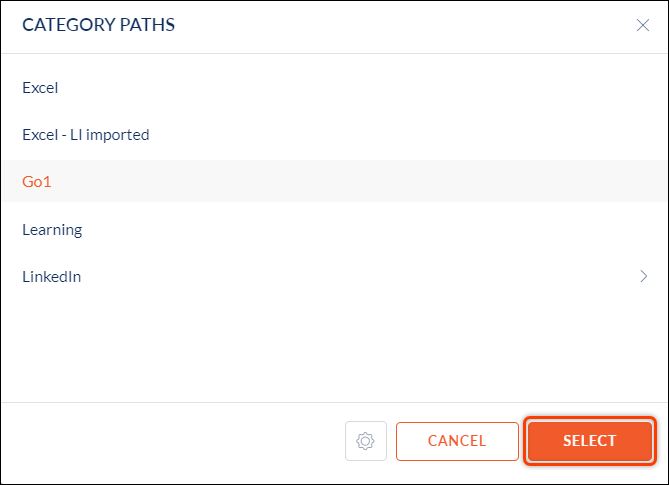
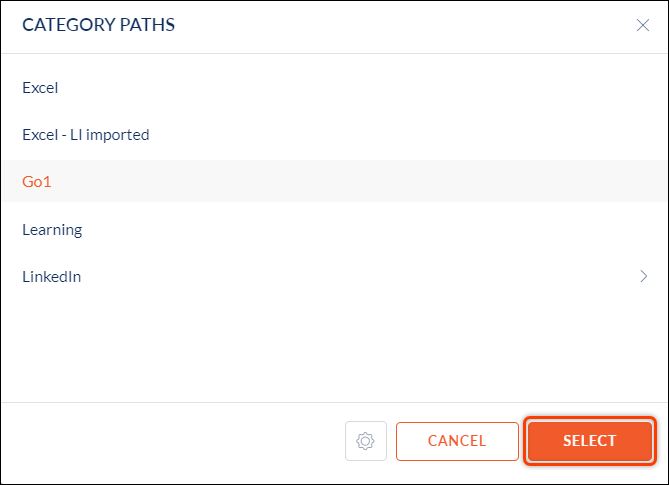
Step 7: You can also add a new category and edit or delete the existing categories from the settings menu. 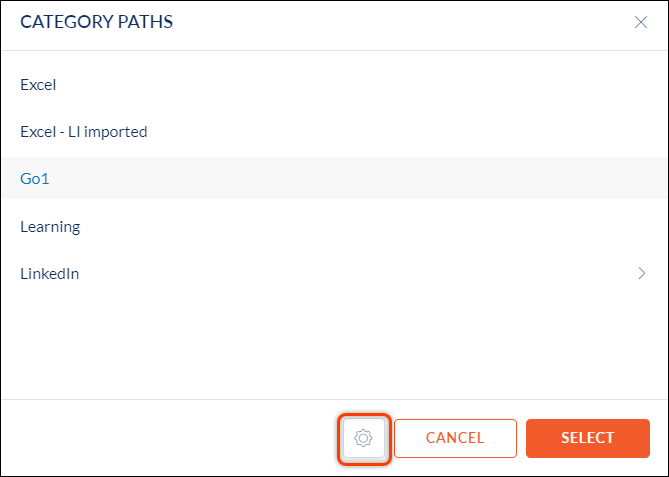
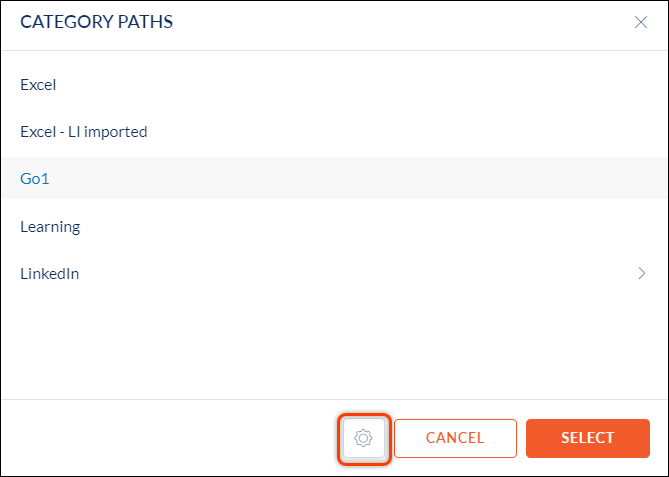
The category path is now added to the Go1 course. 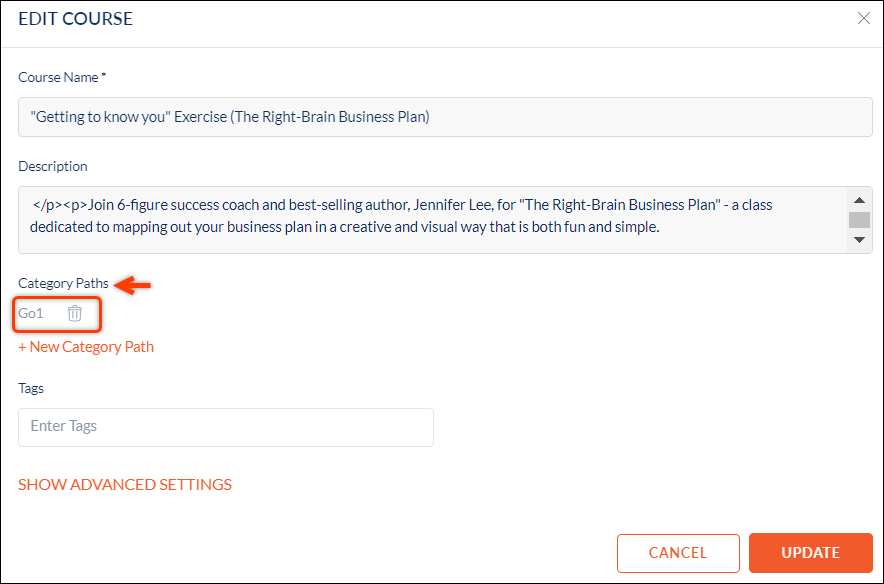
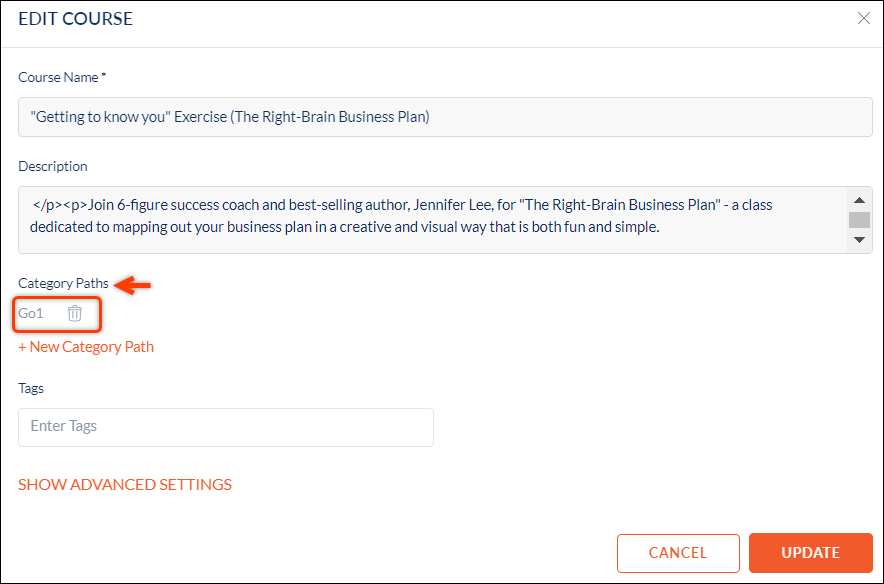
Step 8: Type the tags you want to add in the "Enter Tags" box under the "Tags" section. 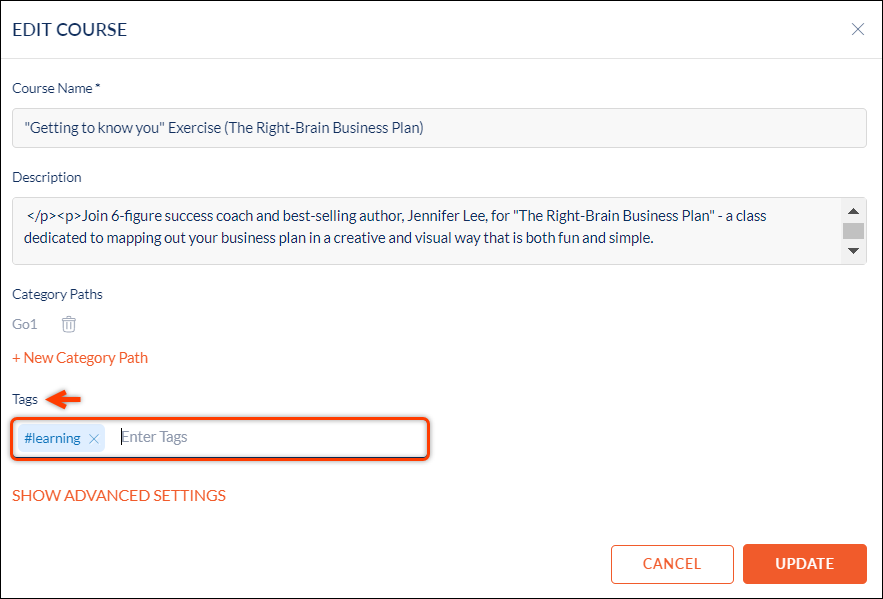
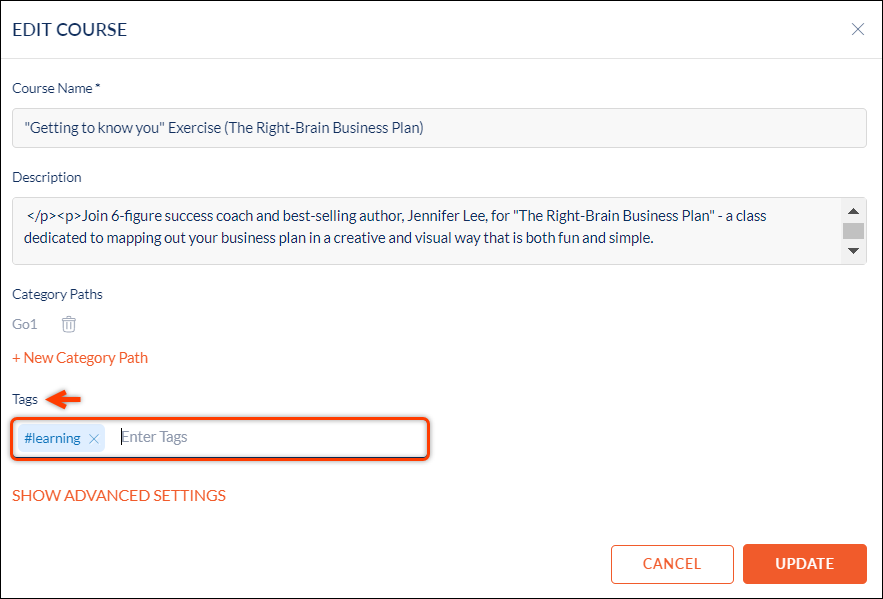
The tags are now added to the Go1 course.
Adding Competencies
Step 9: Click Show Advanced Settings.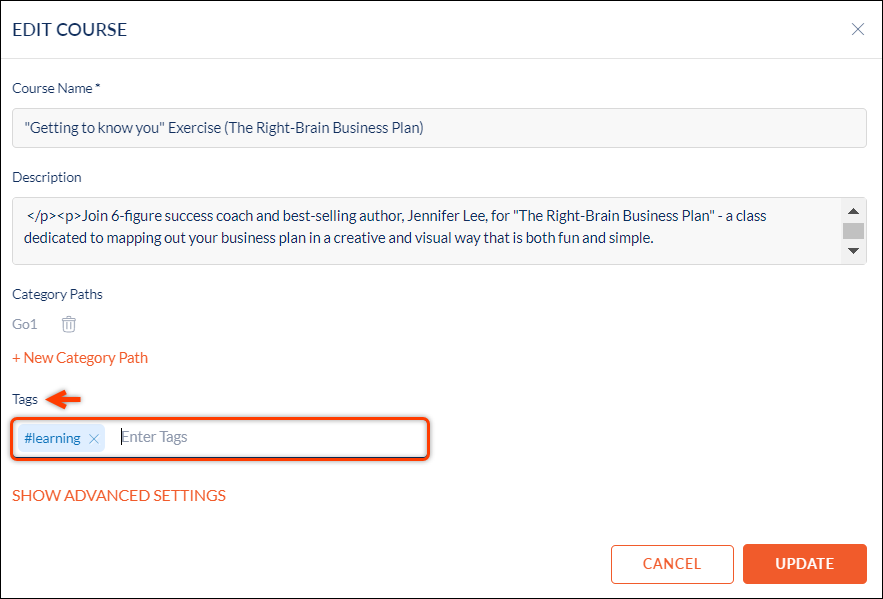
Step 10: From the “Competencies“ section, search and select the competencies already added to the organization.Click UPDATE to make the changes. 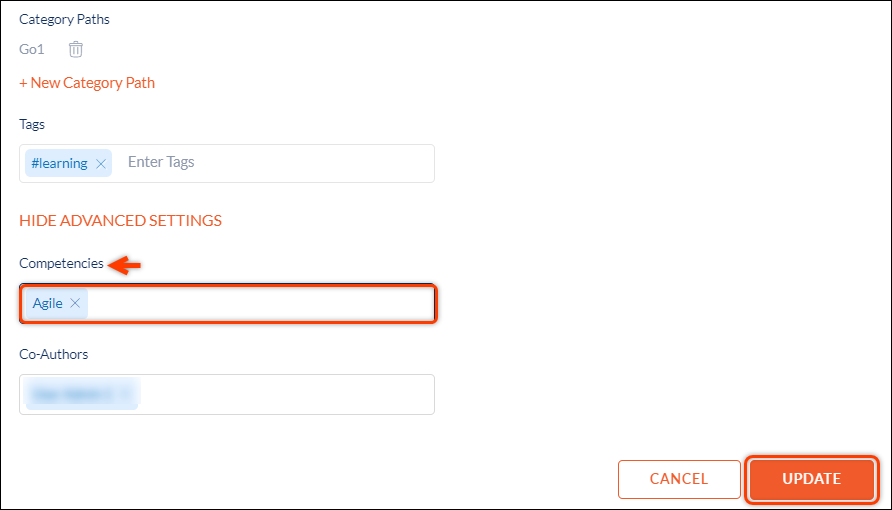
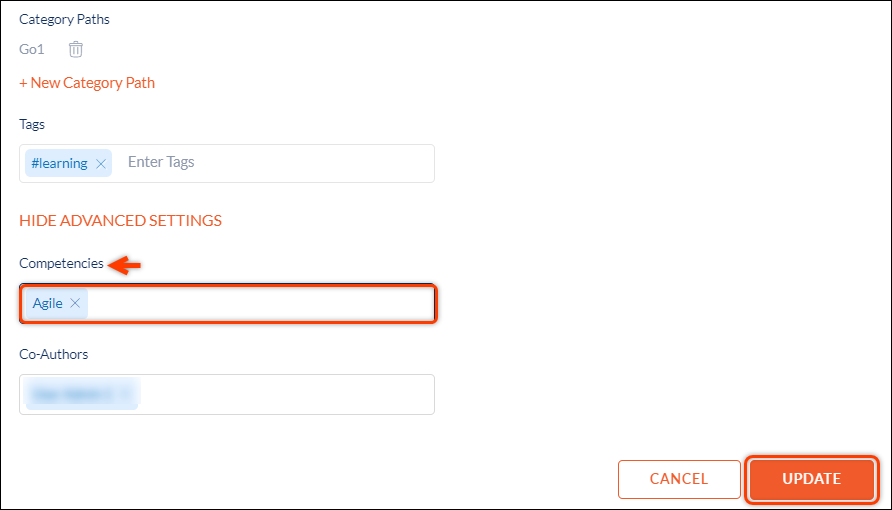
The competencies are now added to the Go1 course.
Note: Competencies must be added to the organization to appear on the list.
