- Help Center
- Integrations
- Microsoft Teams
Comment on Shared Feedback from Microsoft Teams
The user can view and comment on feedback when:
-
Someone shares feedback about you
-
Someone shares feedback with you
Follow the steps below to comment on the feedback.
Step 1: Go to the “Engagedly” app in Microsoft Teams and click React on the feedback to add a comment.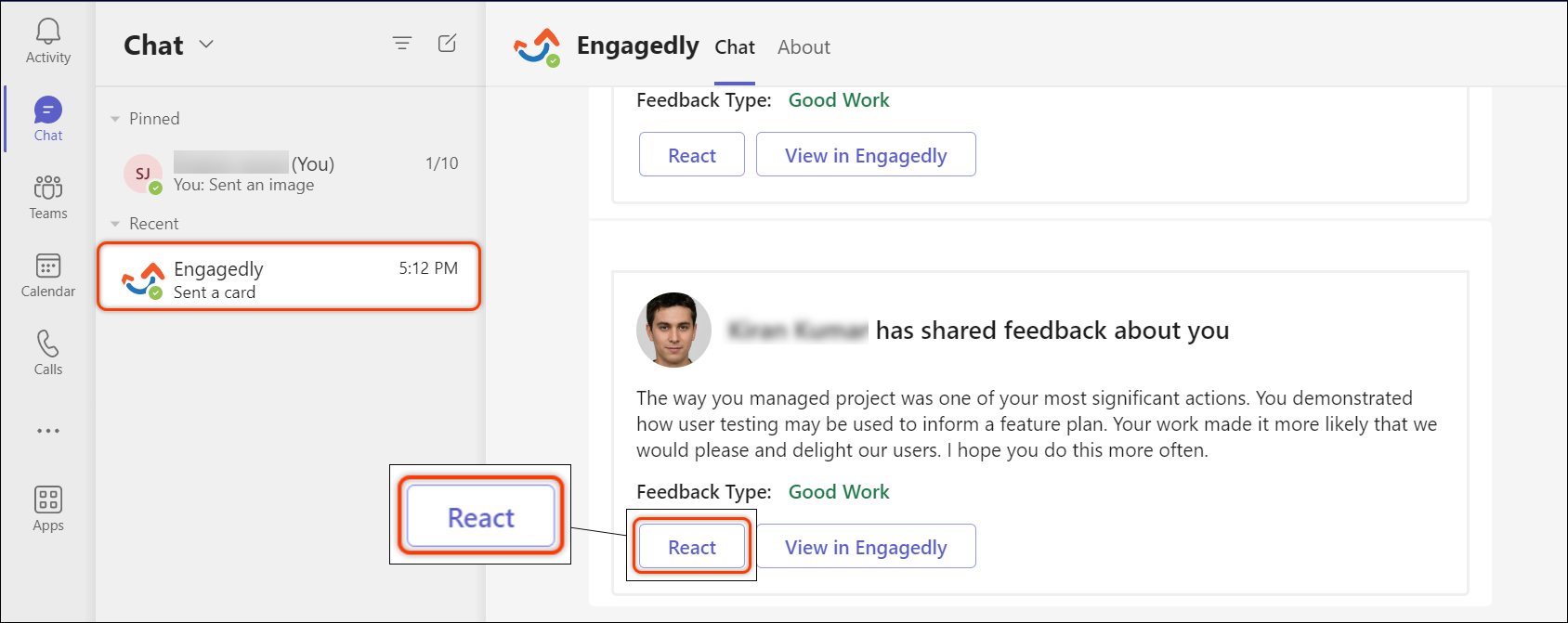
Mobile Screenshot
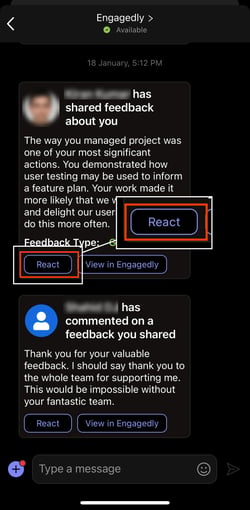
Step 2: Type your comment in the comment box.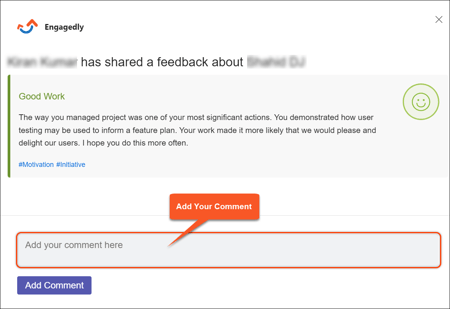
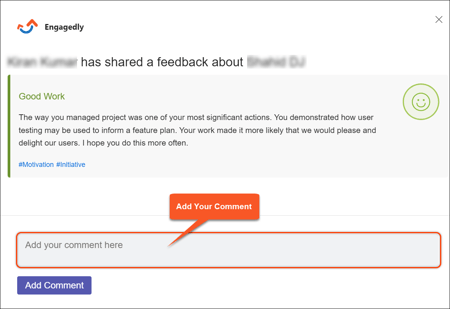
Mobile Screenshot
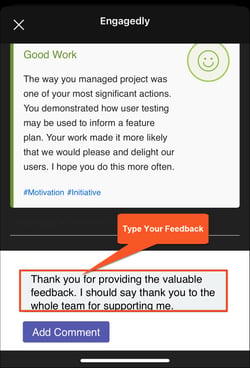
Step 3: Click Add Comment to add the comment to the feedback.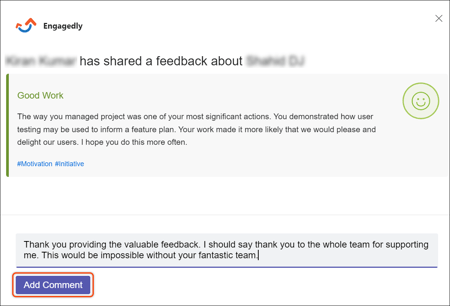
Mobile Screenshot

Your comment is now added to the feedback.
