- Help Center
- Integrations
- Microsoft Teams
Add Comment to a Comment on Shared Feedback from Microsoft Teams
The user can add comment to a comment on shared feedback from Microsoft Teams.
Follow the steps below to add comment to a comment on shared feedback.
Step 1: Go to the “Engagedly” app in Microsoft Teams and click React on the feedback to add a comment.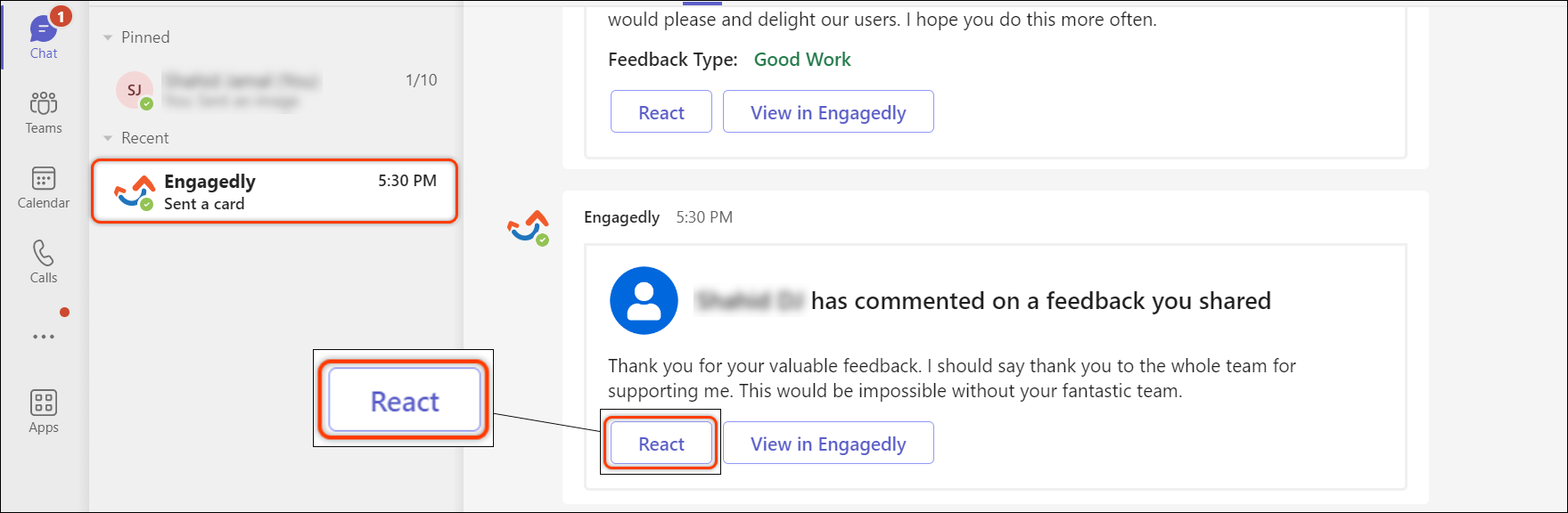
Mobile Screenshot
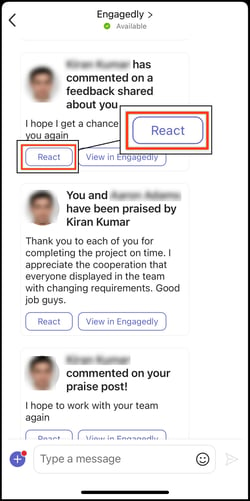
Step 2: User can view the added comment and type comment in the “comment box”.
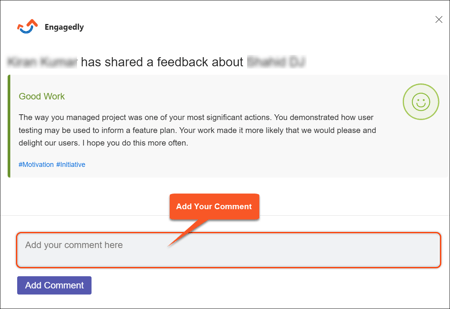
Mobile Screenshot
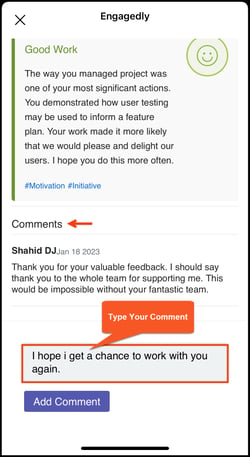
Step 3: Click Add Comment to add your comment to the feedback.
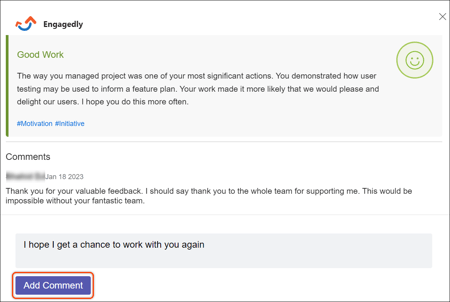
Mobile Screenshot
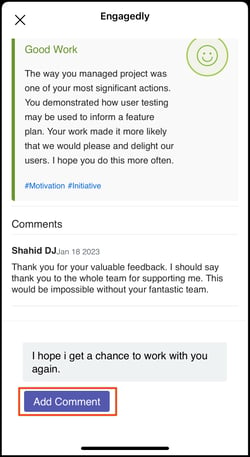
Your comment to the comment is now added on the feedback.
