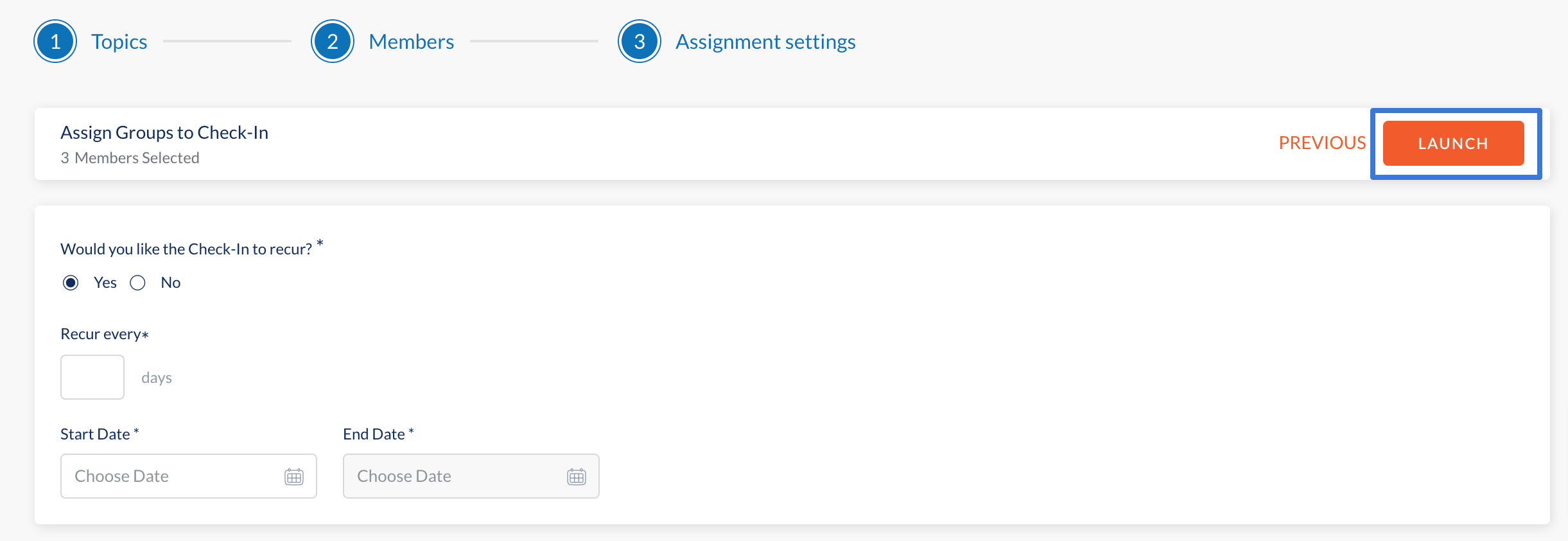- Help Center
- Check-Ins
- Employee
-
Getting Started
-
Marissa AI
-
Analytics
-
Engagedly Mobile App
-
Goals and OKRs
-
Performance
-
360 Feedback
-
LXP (Learning)
-
Growth
-
Real-Time Feedback
-
Meetings Module
-
Coaching
-
Team Pulse
-
Employee Social
-
Groups
-
Surveys
-
Engagement Survey
-
Rewards
-
Check-Ins
-
Talent Profile
-
Skill Assessments
-
Suggestions
-
Notes
-
Resources
-
Integrations
-
Other Apps
Launch a Check-In for Someone Else
Navigation: Home > Check-Ins
- Head over to Overview and click Launch.
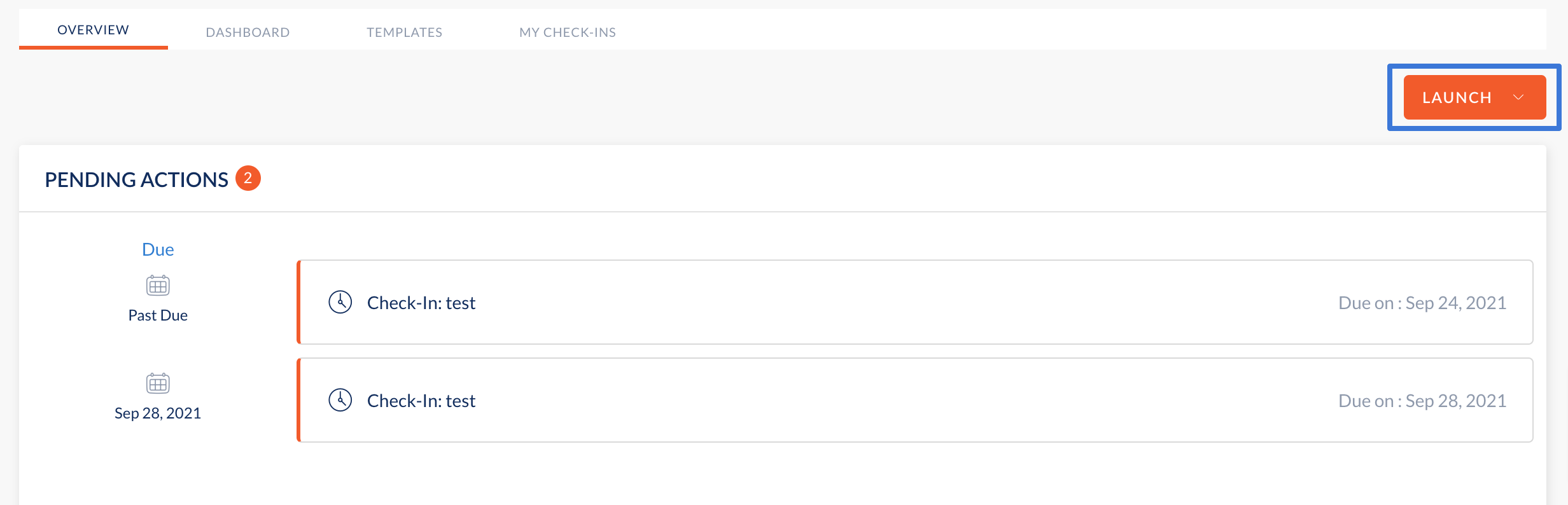
- Select For Someone Else from the dropdown.
In the new window, select New to launch a brand new Check-In.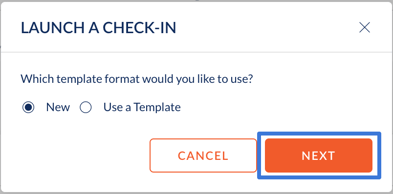
- Enter a Check-In Title in the field.
- Click Add Topic.
- Select a question type (Text, Multiple Choice, Rating Scale) from the dropdown.
- Enter your question in the required fields and click Save.
- Repeat steps 2-4 to keep adding more topics of discussion for check-ins.
- Once done, click Next.
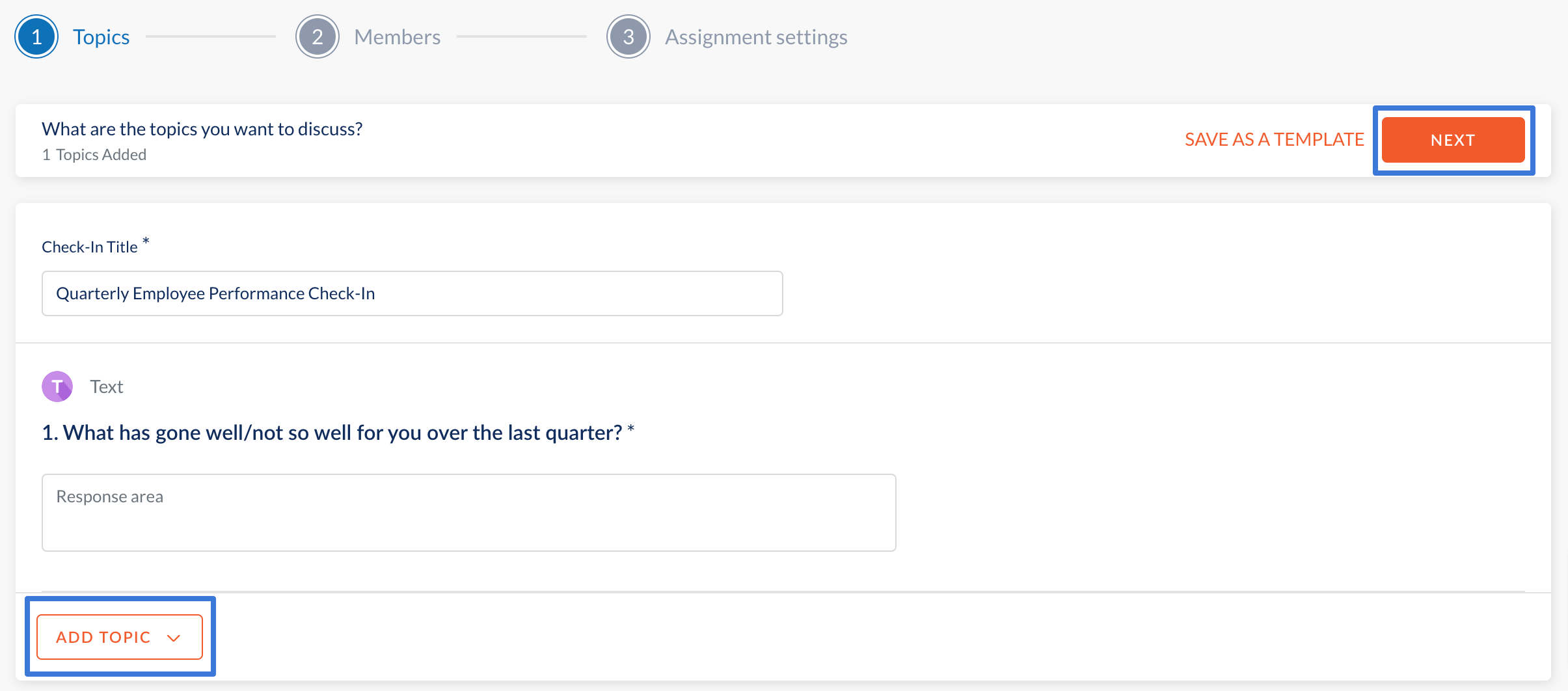
- Assign Members or Groups to check-in and click Next.
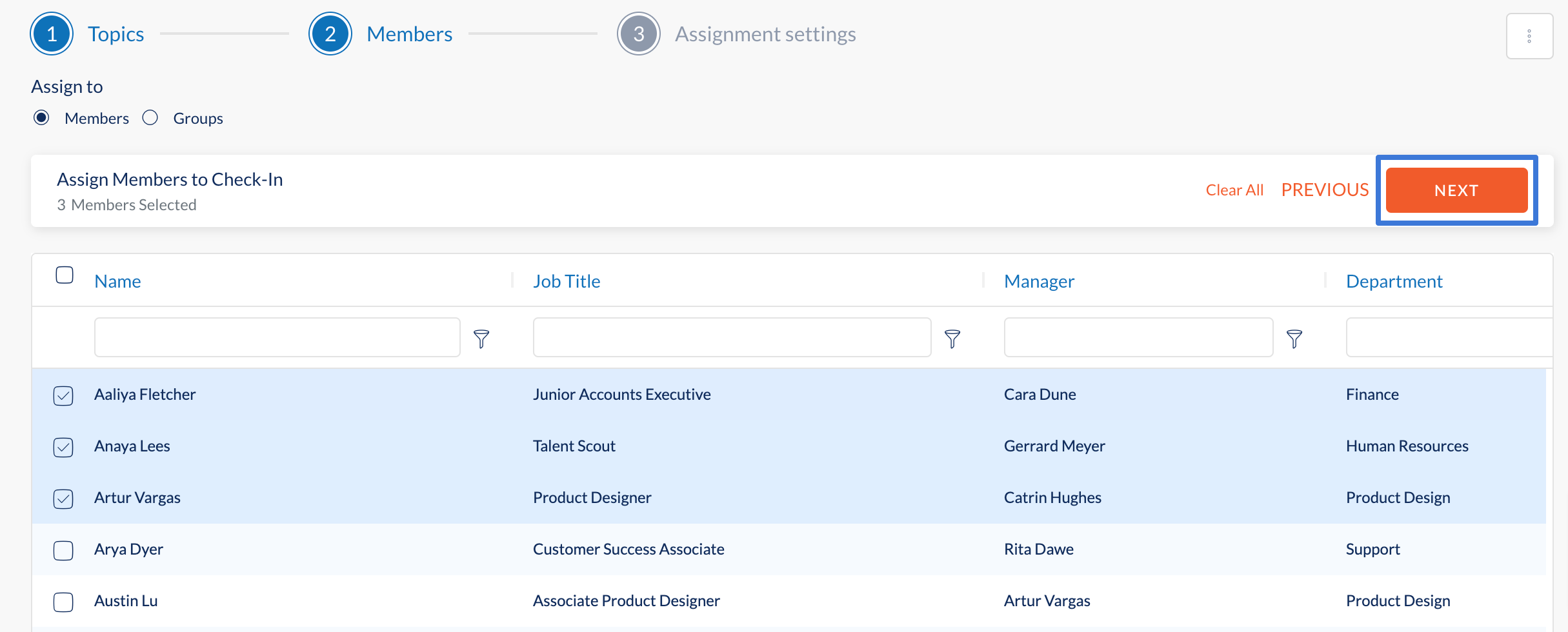
- Select Yes to set up a recurring check-in, or else, select No.
- If Yes, select the number of days for the check-in to recur.
- Select a Start Date and End Date for the check-in.
- If No, select a Due Date.
- Click Launch.
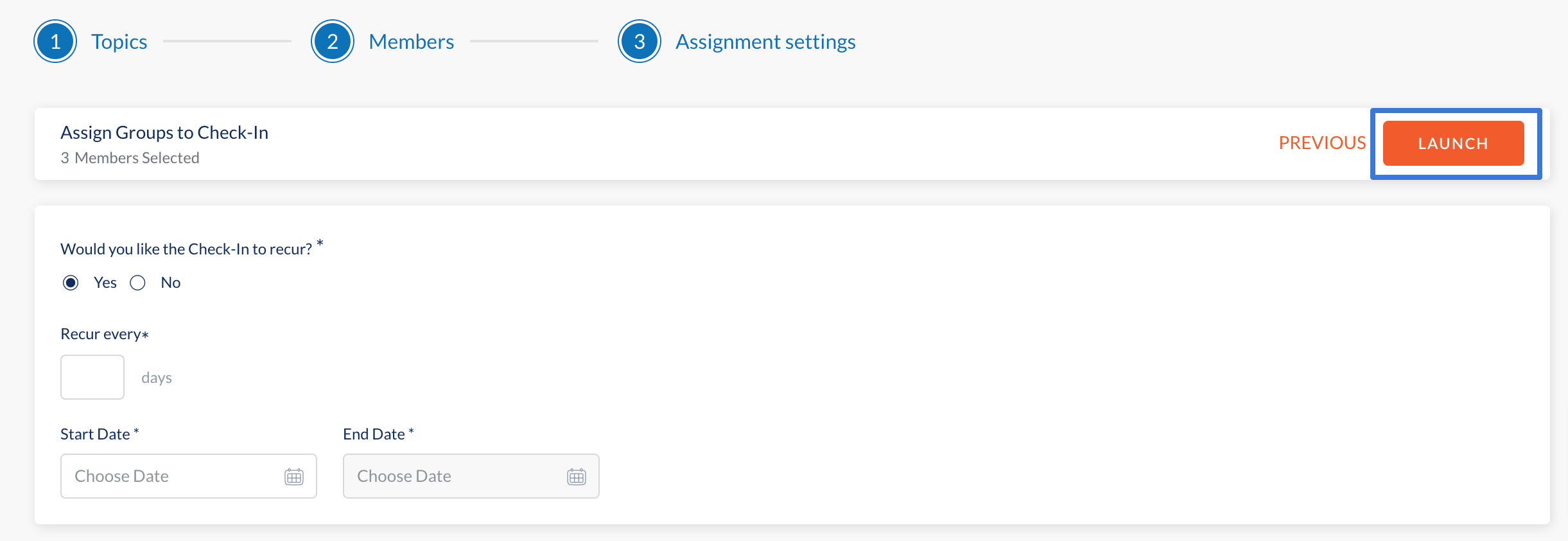
Alternatively, select Use a Template to use a predefined check-in template instead of creating it from scratch.
- Click Select Templates to select a template from the dropdown menu and click Next.
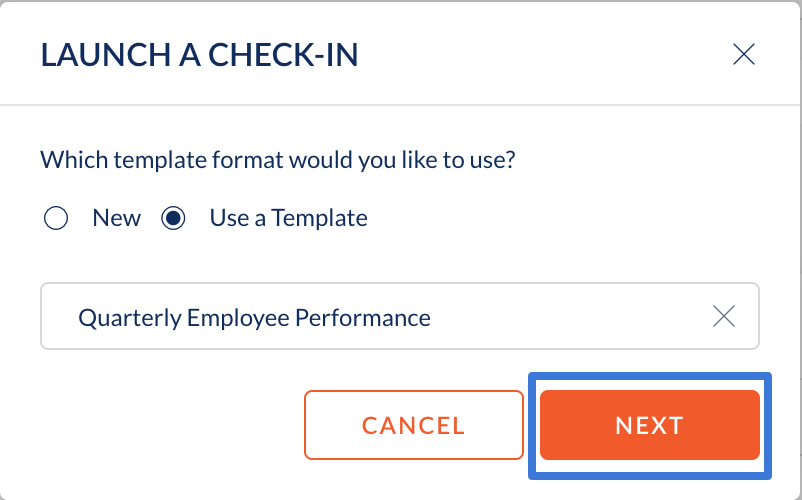
- Edit the predefined template, if required.
- Once done, click Next.
- Assign Members or Groups to check-in and click Next.
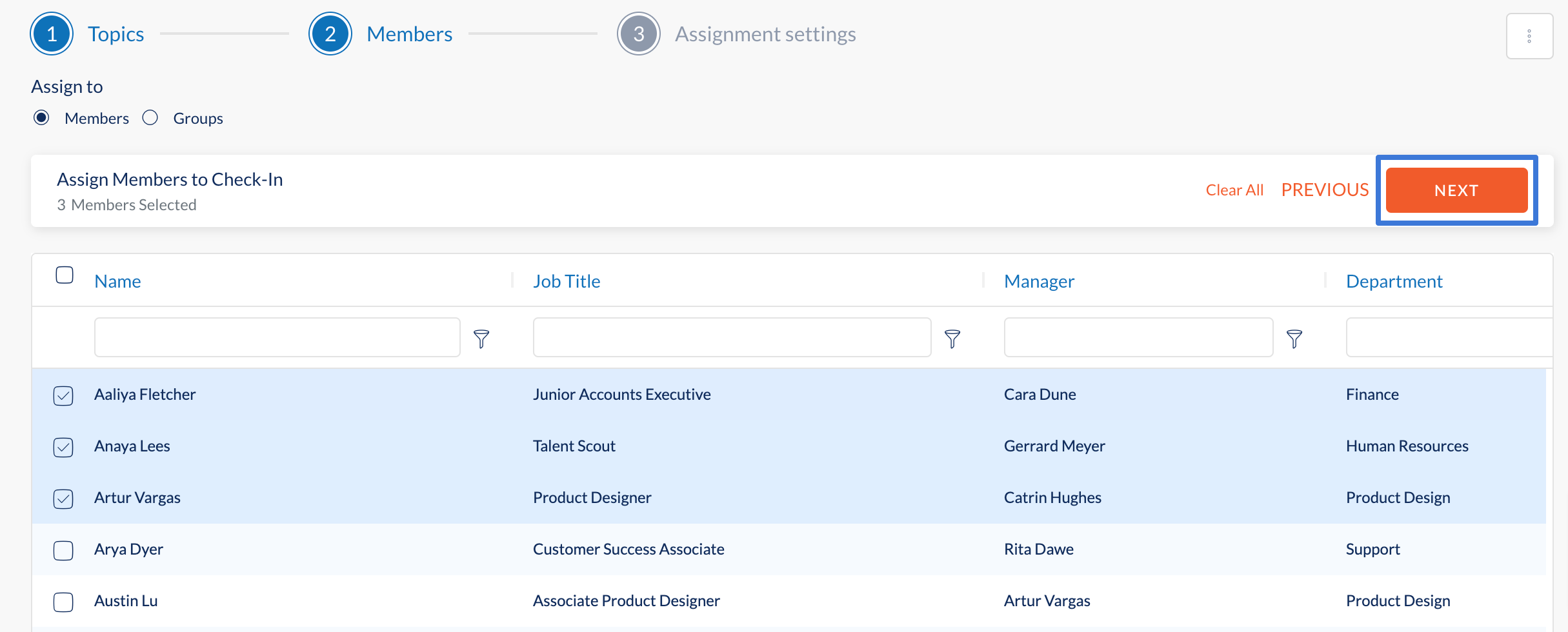
- Select Yes to set up a recurring check-in, or else, select No.
- If Yes, select the number of days for check-in to recur.
- Select a Start Date and End Date for the check-in.
- If No, select a Due Date.
- Click Launch.