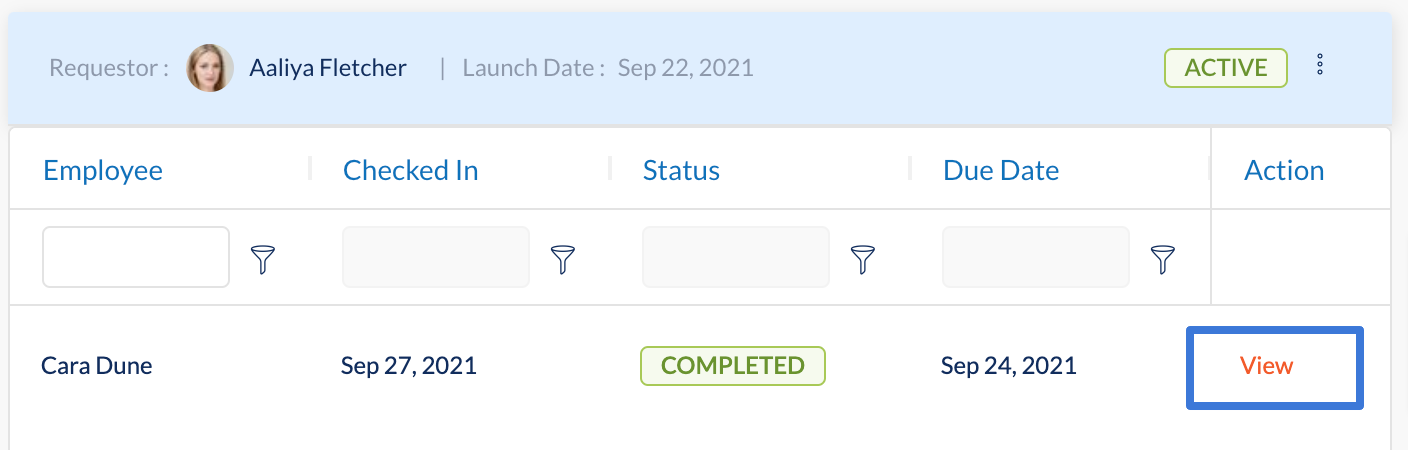Manage team check-ins
Managers can manage the check-ins for their team, secondary team, and entire team.
Navigate to Check-Ins > Team Check-Ins.
- Click the drop-down on the right and select My Team, My Secondary Team, or My Entire Team.
- Click one of the following tabs as required:
- Launched by You: Manage all check-ins that you have launched.
- Launched by Team: Manage all check-ins that your team members have launched.
- Requested From Team: Manage all check-ins requested from your team members by others.
3. Select a check-in on the left side to get the expanded view on the right.
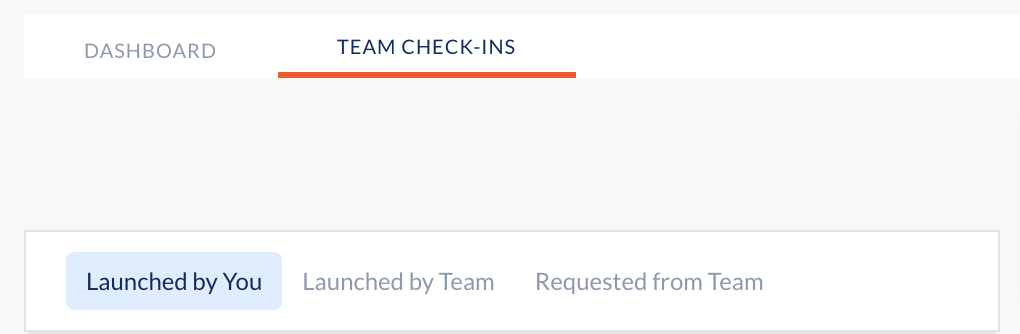
Note: The following actions are available for all three tabs:
- Select a Check-in Status to filter Active and Paused check-ins.
- Click Nudge All to notify all the respondents with pending check-ins.
- Click View to look at the submitted responses for the check-in.
- Click the Overflow
 Menu and select the options as required.
Menu and select the options as required.
-
- Pause Check-In: You cannot edit the paused check-in. Follow the same procedure to resume the check-in.
- Edit: Editing check-in questions will affect both completed and missed check-ins. It is recommended to add new questions rather than editing existing ones, as this will impact upcoming check-ins.
- Delete: You cannot revert deleted check-ins.
- Manage Columns: You can manage the columns while exporting. The exported Excel report contains all employee demographic details.
- Export: You can export the employees details who responded to this check-in in Excel.