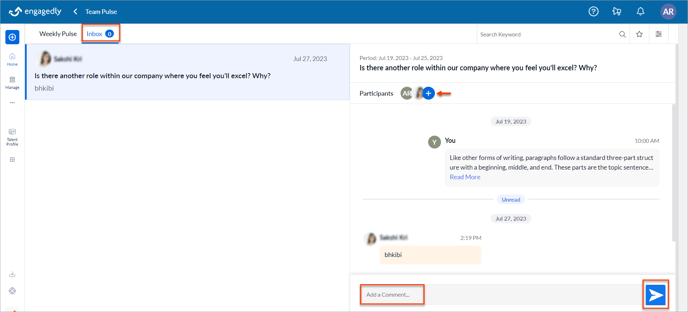Initiate a conversation in team pulse
After the employees submit team pulse responses, their manager reviews them.
Employees can view their manager’s reviews for their responses and initiate a conversation by adding comments to any question if they want to discuss their manager’s review.
Note: The Add Comment option is available only when your managers review your responses.
You can initiate a conversation in two ways:
You can set the period at the top right to initiate a conversation on the particular weekly pulse responses.
Weekly pulse
Navigate to Team Pulse > Weekly Pulse.
- Click View History on a question that your manager has reviewed and click
 in the Response History window.
in the Response History window.
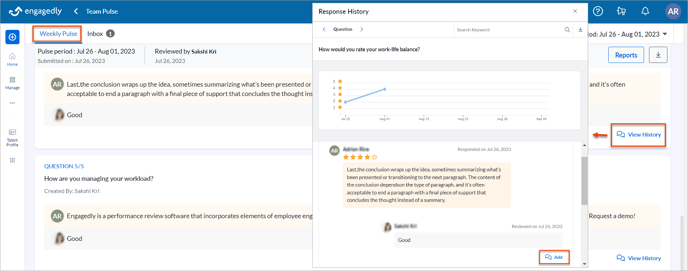
2. In the Comments window, type your comment and click the Post ![]() Icon to post it.
Icon to post it.
3. Click the Plus ![]() Icon to add participants to comment on the conversation if they are related.
Icon to add participants to comment on the conversation if they are related.
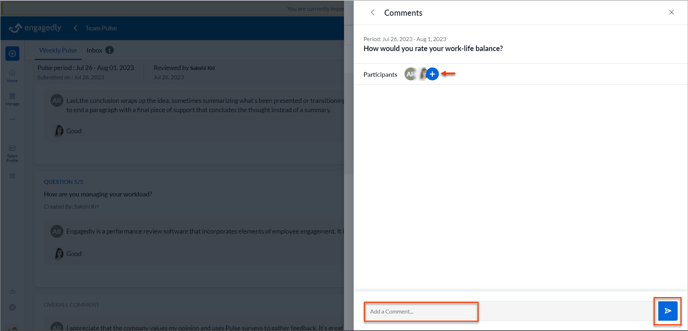
Inbox
You can initiate a conversation.
Navigate to Team Pulse > Inbox.
- On the left pane, click any question where you want to initiate a conversation.
- On the right pane, type your comment and click the Post
.png?width=20&height=20&name=send%20(1).png) Icon to post it.
Icon to post it. - Click the Plus
 Icon to add participants to comment on the conversation if they are related.
Icon to add participants to comment on the conversation if they are related.