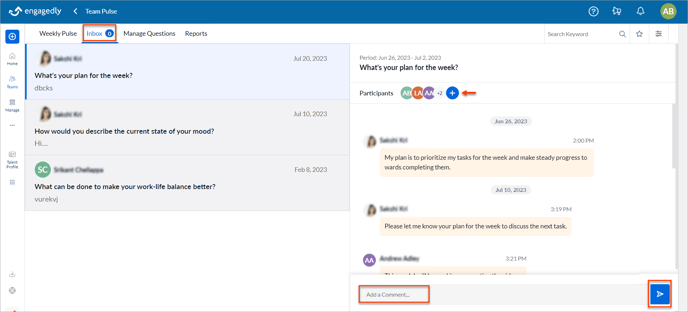Initiate a conversation in team pulse
Managers can view their team’s responses and initiate a conversation by adding comments to any question if they want to discuss on their team members responses.
Note: The Add Comment option is available only when your team members respond and you review them.
You can initiate a conversation in two ways:
In the Weekly Pulse tab
You can set the period at the top right to initiate a conversation on the particular weekly pulse responses.
You can filter the responses based on the team to initiate a conversation based on their responses.
Navigate to Team Pulse > Weekly Pulse.
- Click the Filter
 Icon and select the team in the Select Team drop-down, as required.
Icon and select the team in the Select Team drop-down, as required. - On the left pane, select the employee and click Add Comment on any response.
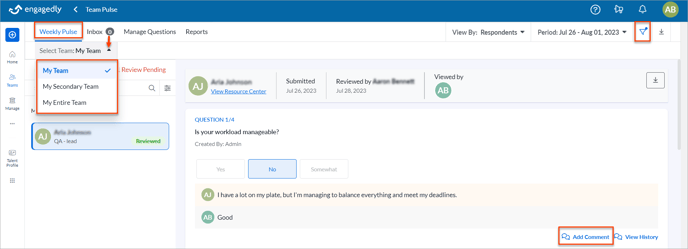
- In the Comments window, type your comment and click the Post
.png?width=20&height=20&name=send%20(1).png) Icon to post it.
Icon to post it. - Click the Plus
 Icon to add participants to the conversation and comment on it if they are related.
Icon to add participants to the conversation and comment on it if they are related.
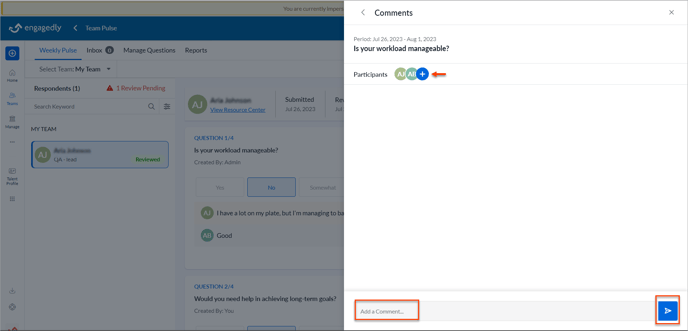
You can also view the history of the responses and initiate a conversation on them.
Navigate to Team Pulse > Weekly Pulse.
Click View History and click ![]() on any response.
on any response.
In the Inbox tab
You can initiate a conversation.
Navigate to Team Pulse > Inbox.
- On the left pane, click any question where you want to initiate a conversation.
- Type your comment and click the Post
.png?width=20&height=20&name=send%20(1).png) Icon to post it.
Icon to post it. - Click the Plus
 Icon to add participants to the conversation and comment on it if they are related.
Icon to add participants to the conversation and comment on it if they are related.