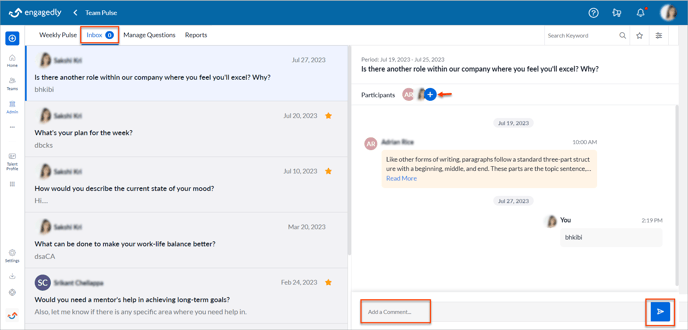-
Getting Started
-
Marissa AI
-
Analytics
-
Engagedly Mobile App
-
Goals and OKRs
-
Performance
-
360 Feedback
-
LXP (Learning)
-
Growth
-
Real-Time Feedback
-
Meetings Module
-
Coaching
-
Team Pulse
-
Employee Social
-
Groups
-
Surveys
-
Engagement Survey
-
Rewards
-
Check-Ins
-
Integrations
-
Talent Profile
-
Skill Assessments
-
Suggestions
-
Notes
-
Resources
-
Other Apps
Initiate a conversation in team pulse
When the employees submit their responses, the admins get the Add Comment option.
You can initiate a conversation in two ways:
Weekly pulse
You can set the period at the top right to initiate a conversation on the particular weekly pulse responses.
You can filter the responses based on groups such as departments, business units, and locations to initiate a conversation.
Navigate to Team Pulse > Weekly Pulse.
- Click the Filter
 Icon and select the group in the Select Group drop-down menu, as required.
Icon and select the group in the Select Group drop-down menu, as required. - Select the specific group from the drop-down menu.
- Select the employee from the AUDIENCE LIST and click Add Comment on any response.
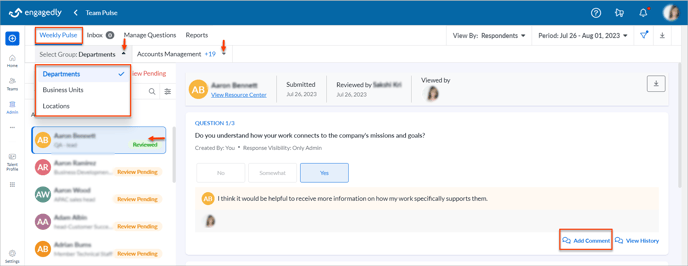
4. In the Comments window, type your comment and click the Post ![]() Icon to post it.
Icon to post it.
5. Click the Plus ![]() Icon to add participants to the conversation and comment on it if they are related.
Icon to add participants to the conversation and comment on it if they are related.
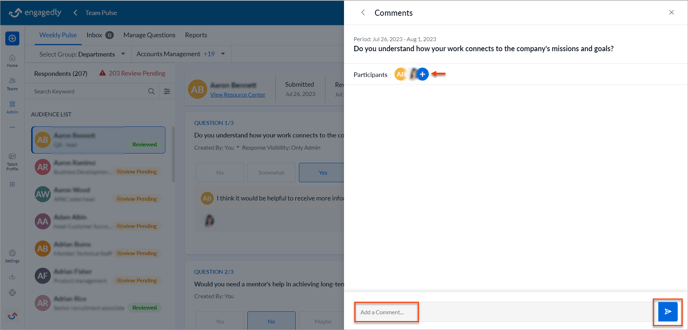
You can also view the history of the responses and initiate a conversation on them.
Navigate to Team Pulse > Weekly Pulse.
Click View History and click ![]() on any response.
on any response.
Inbox
You can initiate a conversation.
Navigate to Team Pulse > Inbox.
- On the left pane, click any question where you want to initiate a conversation.
- Type your comment and click the Post
.png?width=20&height=20&name=send%20(1).png) Icon to post it.
Icon to post it. - Click the Plus
 Icon to add participants to the conversation and comment on it if they are related.
Icon to add participants to the conversation and comment on it if they are related.