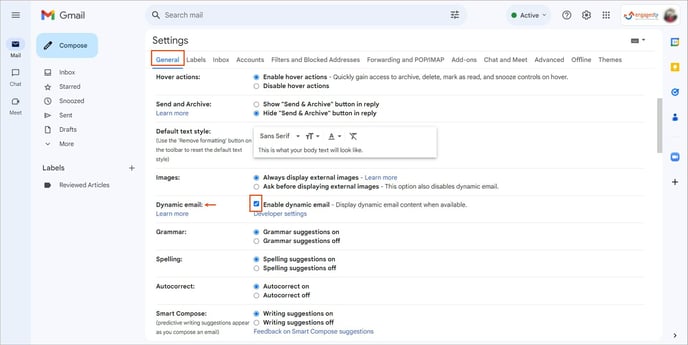Integrate Gmail with Engagedly
Table of contents
- Introduction
- Integration
- After integration
1. Introduction
Gmail is an email application within the Google workspace. It allows users to manage emails, schedule meetings, organize tasks, and keep track of contacts, making it essential for both personal and professional communication and planning.
Integrating Gmail with Engagedly allows employees to interact with Accelerated Mobile Pages (AMP) within the Gmail interface. This integration enables employees to engage with interactive elements and dynamic content embedded in their emails, enhancing their experience by allowing them to perform actions without leaving Gmail.
2. Integration
If your organization uses Gmail as an email application and purchases the Engagedly application, employees will automatically start receiving notifications in Gmail without needing any integration.
Note: By default, the option Dynamic email is enabled in Gmail, allowing employees to receive email notifications from Engagedly for specific events.
You can disable it if you do not want to receive email notifications.
Login to your Gmail account.
- Click Settings
 Icon at the top right.
Icon at the top right.
- In the General tab, deselect Enable dynamic email in the Dynamic email field.
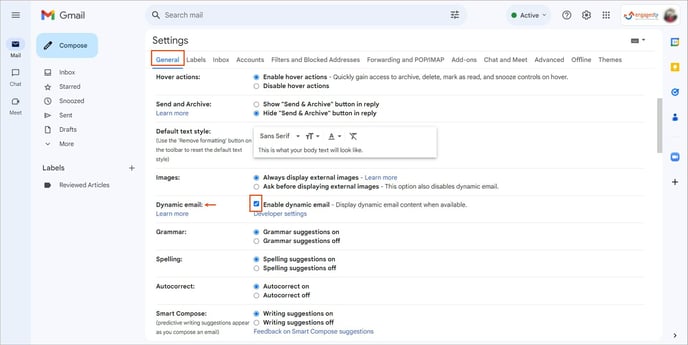
3. Scroll down to the bottom and click
Save Changes.
3. After integration
After integrating with Engagedly, employees receive Gmail notifications for specific events in the Engagedly modules and can perform the following actions within Gmail.
|
Engagedly
|
Gmail (AMP)
|
|
Module
|
Event/Action
|
Dynamic notification (perform action)
|
Static notification
|
|
Social
|
When others share
- Status
- Ideas
- Help
- Knowledge
|
- When others create a post
- Like a post
- Remove likes from a post
- Comment on a post
- Upvote, downvote, and comment on ideas
|
The post owner receives a notification if anyone:
- Likes a post
- Likes a comment
- Upvotes an idea
|
|
Goal
|
- When the admin or manager nudges employees
- When you are mentioned in a goal
- When your goal is aligned
- Check-in reminders
- When others are added to the goals discussion
- When the admin, manager, or assigner nudges you
- When an admin nudges a manager about their direct reports' goals
|
- Mark a goal as contributing
- Add comments and key results to a goal
- Check in a goal
- Manager can add comments about their direct report’s goals
Learn more about Notifications in Goals.
|
- When the goal or key result status is edited and updated
- When the goal or key result status is deleted
- When the goal or key result is assigned
- When the goal assigner is changed
- When the key result owner is changed
- When the admin or manager nudges the goal owner
- When you are mentioned in a goal
- When the key result is converted to a goal
- When your goal is aligned
- When the manager unaligned your goal
- When your goal is followed by someone
- When the goal is locked and unlocked
- When the goal is archived and marked active
- When the manager marked a goal contributing to your goal
- When the manager removes the contributing goal
|
|
Team Pulse
|
- When team pulse is due for employees to submit responses
- When direct report’s submit responses
- When managers submit their review for direct report’s
|
- Employees can submit responses
- Manager can review their direct reports’ responses
|
- When admin launches team pulse
|
|
Feedback
|
- When others requested feedback
- When anyone is praised in the organization
|
- Share feedback
- Request feedback
- Comment on feedback
- Share praise
- Comment on praise
|
- When anyone likes your praise
|
|
Meetings
|
- When a meeting is scheduled
|
- Add discussion points
- Conclude a meeting
- Submit the feedback
- Add meeting reflections
|
- When the admin or manager nudges you
|
Gmail and Engagedly integration enhances employee engagement and productivity by streamlining workflows and minimizing the need to switch between applications.
 Icon at the top right.
Icon at the top right.