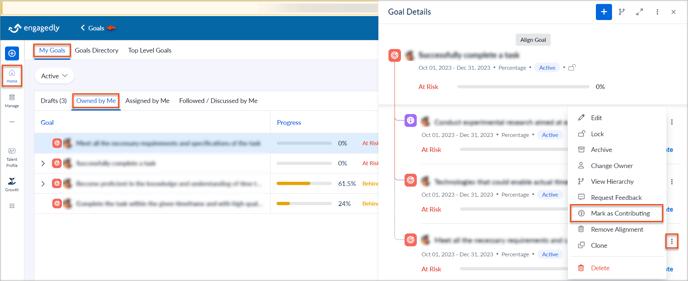- Help Center
- Goals and OKRs
- Employee (Tangerine: V2)
-
Getting Started
-
Marissa AI
-
Analytics
-
Engagedly Mobile App
-
Goals and OKRs
-
Performance
-
360 Feedback
-
LXP (Learning)
-
Growth
-
Real-Time Feedback
-
Meetings Module
-
Coaching
-
Team Pulse
-
Employee Social
-
Groups
-
Surveys
-
Engagement Survey
-
Rewards
-
Check-Ins
-
Integrations
-
Talent Profile
-
Skill Assessments
-
Suggestions
-
Notes
-
Resources
-
Other Apps
Manage aligned Goal
After converting a Key Result into a Goal, employees can either align it with the parent Goal as a contributor or remove it as a contributor.
Remove an aligned Goal as a contributor
When an aligned Goal is removed as a contributor, the aligned Goal will no longer contribute to the achievement of the parent Goal, and all the progress towards the parent Goal will be lost.
Note: Admins can also remove an aligned individual Goal as a contributor from the Goals Directory.
Navigate to Home > Goals > My Goals > Owned by Me.
- Select the Goal, click the Overflow
 Menu on any contributing Goal, select Remove as Contributor, and click Remove.
Menu on any contributing Goal, select Remove as Contributor, and click Remove.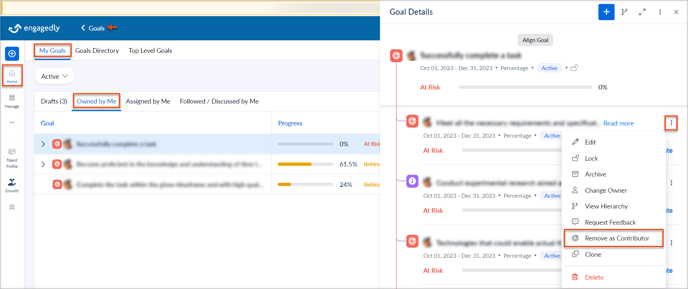
Mark an aligned Goal as a contributor
Marking an aligned Goal as a contributor indicates that progress made on the Goal will contribute to achieving the parent Goal.
Note: Admins also mark an aligned goal as a contributor to an individual goal from the Goals Directory.
Navigate to Home > Goals > My Goals > Owned by Me.
- Select the Goal and click Aligned Goals.
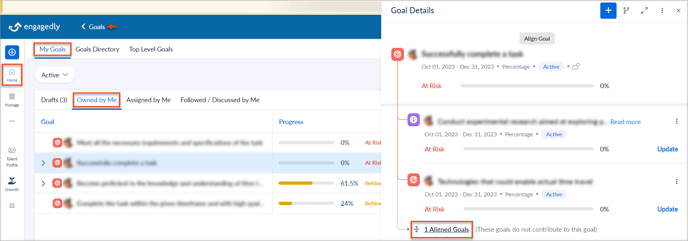
- Click the Overflow
 Menu on any contributing Goal, and select Mark as Contributing.
Menu on any contributing Goal, and select Mark as Contributing.