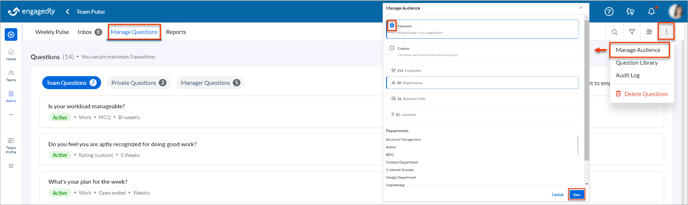Manage audience in team pulse
While launching team pulse, the admins can decide if the pulse should go to everyone in the organization or custom select among departments, business units, or locations.
You can exclude the CXOs, Site Admins, and Employees without managers.
After launching team pulse, the you can manage the audience if required. However, the changes will reflect in the upcoming pulse cycles.
Navigate to Team Pulse > Manage Questions.
Click the Overflow ![]() Menu at the top right and click Manage Audience.
Menu at the top right and click Manage Audience.
Select the audience, as required, and click Save.