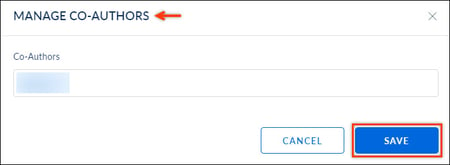- Help Center
- Integrations
- Opensesame
Manage Co-Authors for OpenSesame Courses
When a course is imported to Engagedly, the importer becomes the co-author. The co-author can add multiple co-authors for a course. Changing a course's author will change the course's ownership and responsibility.
To manage the co-author of a course:
Step 1: Navigate to Admin > Learning > Courses.
Step 2: click Authored by You tab to view all the courses authored by you.
Step 3: Click the Filter ![]() Icon and select OpenSesame from the "All Providers" drop-down to view all the OpenSesame courses.
Icon and select OpenSesame from the "All Providers" drop-down to view all the OpenSesame courses.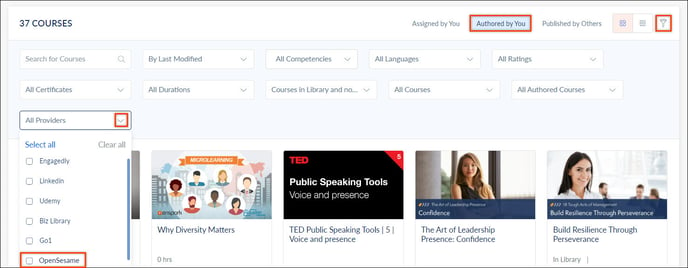
Step 4: Click a course to manage the co-author.
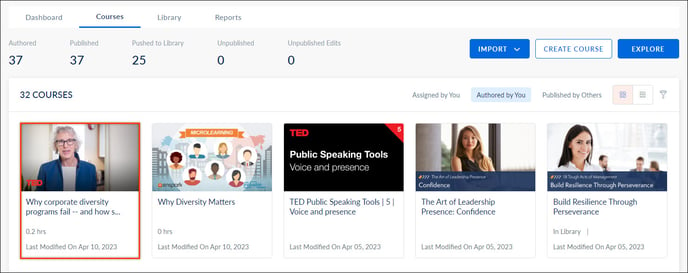 Step 5: Click the Overflow Menu
Step 5: Click the Overflow Menu ![]() Icon and select Edit Info to view the course details.
Icon and select Edit Info to view the course details.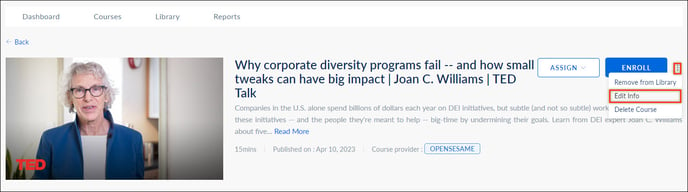 Step 6: Click Show Advanced Settings to view the author-related information.
Step 6: Click Show Advanced Settings to view the author-related information.
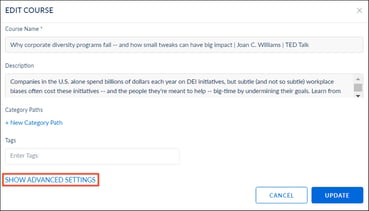
Step 7: Search and select the co-author you want to add or replace.
Step 8: Click UPDATE.
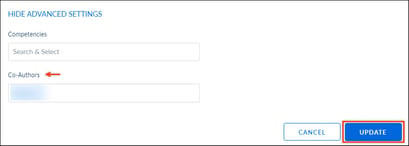
Alternatively, manage the co-author of a course from the Info tab
Step 1: Go to the Info tab to view the course details.
Step 2: Under "Info,” click Manage to edit co-author related information.
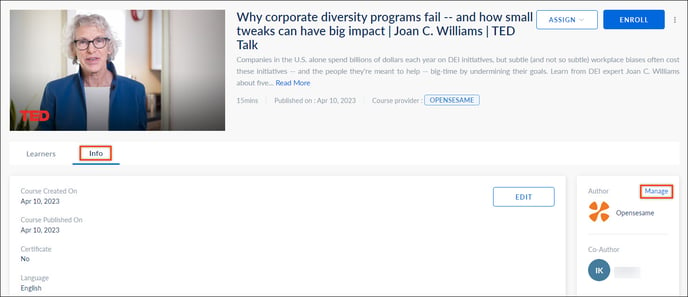 Step 3: Add a new co-author or replace the current co-author for the course and click Save.
Step 3: Add a new co-author or replace the current co-author for the course and click Save.