Manage pending actions in 360 Feedback
Employees receive notifications to give Feedback about others and/or themselves before the 360 Feedback due date.
Navigate to Home > 360 Feedback.
You receive the following pending action notifications:
- 360 Feedback: Give feedback to yourself
- 360 Feedback: Request for feedback
- Click DECLINE to cancel the request, or click START FEEDBACK to give Feedback.
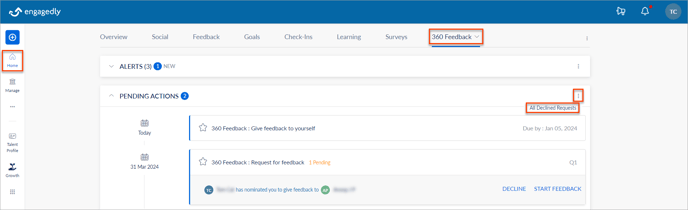
Give Feedback to yourself
Self-rating allows employees to see how they perceive themselves.
- Click the 360 Feedback: Give feedback to yourself and fill the review form. The progress bar will show your progress as you complete the form.
- Click SAVE to save the progress and complete the review form later.
- Click SUBMIT to submit your self-feedback review form.
Note: The progress bar should show 100% to submit the form successfully.
Give 360 Feedback to others
When the HR/admin or manager adds you as a respondent, or if you self-nominated yourself, you get a notification to give Feedback about others.
- Click the 360 Feedback: Request for feedback to view all the pending feedback requests.
- Click START FEEDBACK on any request to begin the feedback process and fill the review form. The progress bar shows your progress as you complete the form.
Note: You can select the relationship to the reviewees only if the HR/admin has added a custom relationship while creating the cycle.
- Click SAVE to save the progress and complete the review form later.
- Click SUBMIT to submit your feedback review form.
Note: The progress bar should show 100% to submit the form successfully.