Manage widgets
Admins can add and remove any widget from the dashboard and can perform the following actions:
Navigate to Admin > Goals > Dashboard.
-
Click Manage Widgets.

Enable and disable widgets
You can hide and display the widgets in the dashboard by enabling and disabling widgets to customize the dashboard as required.
-
Click the Toggle
 Button to add or remove the widget, and click Save.
Button to add or remove the widget, and click Save.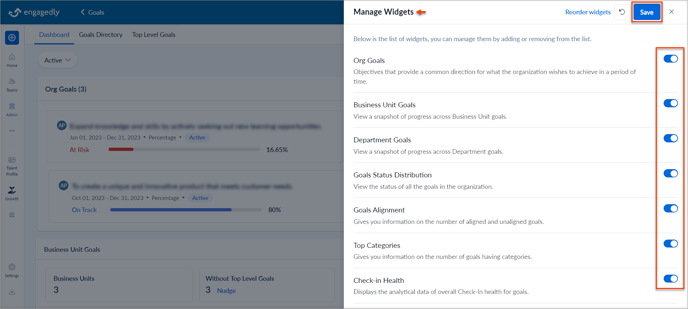
Reorder widgets
Reordering widgets provides flexibility in arranging the widgets in the dashboard as required.
-
Click Reorder widgets.

-
Hover over the widget, click and drag the widgets to change their order on the dashboard, and click Save.
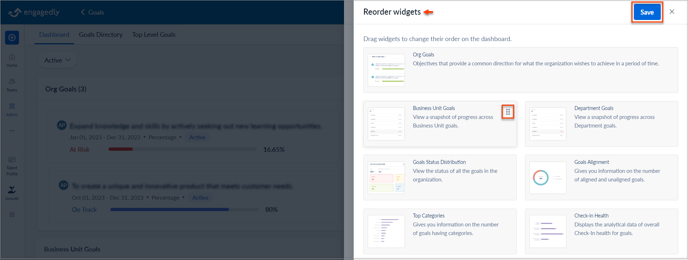
Reset widgets
Resetting widgets will restore the dashboard to its default view.
-
Click the Reset
 Icon and click Reset.
Icon and click Reset.