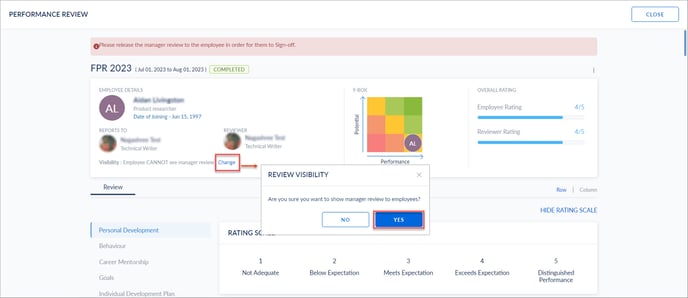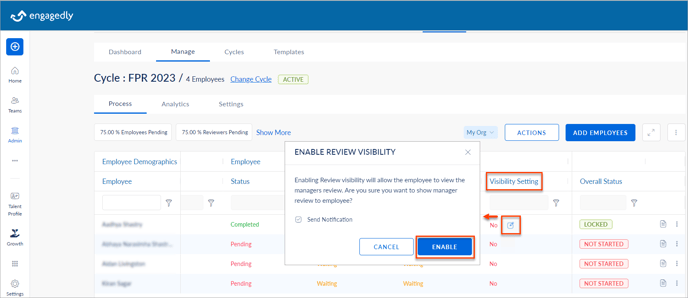-
Getting Started
-
Marissa AI
-
Analytics
-
Engagedly Mobile App
-
Goals and OKRs
-
Performance
-
360 Feedback
-
LXP (Learning)
-
Growth
-
Real-Time Feedback
-
Meetings Module
-
Coaching
-
Team Pulse
-
Employee Social
-
Groups
-
Surveys
-
Engagement Survey
-
Rewards
-
Check-Ins
-
Integrations
-
Talent Profile
-
Skill Assessments
-
Suggestions
-
Notes
-
Resources
-
Other Apps
Performance review visibility for employees
The visibility of manager's review to employees is an important part of the performance review. The system initiates the sign-off process only when employees can view their manager’s review.
While creating a cycle, in the Process Configuration, admins can enable the option Make manager review visible to employee immediately upon submission. If it is not enabled, you can enable review visibility even after creating a cycle. While configuring the cycle, you can allow managers to make their reviews visible to the employees.
Note: If a skip-level manager is involved in the review process, the employees can view the manager’s review only after the skip-level manager approves the manager’s review.
You can enable managers’ review visibility for individual or multiple employees.
Navigate to Performance > Cycles.
- Click MANAGE on the cycle where you want to manage the visibility.
Enable managers’ review visibility for individual employee
2. In the Process tab, scroll to the right.
3. In the Visibility Setting column, hover over the employee status and click the Edit ![]() Icon.
Icon.
4. Click ENABLE.
Note: In the Visibility Setting column, the Edit ![]() Icon appears after the
Icon appears after the
- Manager submits the review.
- Skip-level manager (if involved) approves the review.
Or
2. Click the Overflow ![]() Menu for any employee and select Enable Review Visibility.
Menu for any employee and select Enable Review Visibility.
3. Click ENABLE.
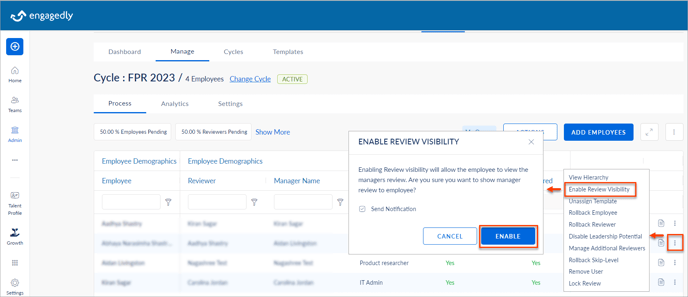
Note: The Enable Review Visibility option is available after the
- Manager submits the review.
- Skip-level manager (if involved) approves the review.
Enable managers’ review visibility for multiple employees
2. Click ACTIONS and scroll down.
3. In the Allow Employees to View Manager’s Review field, select Enable.
4. Click SELECT.
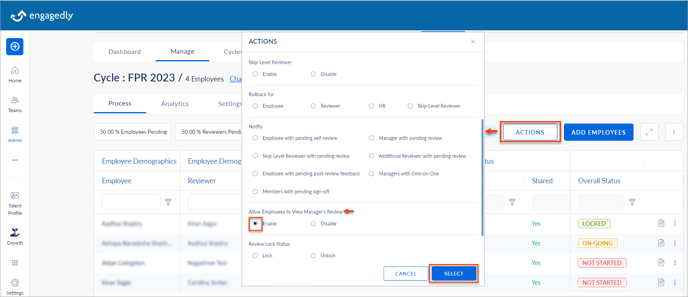
5. Select individual or multiple employees as required.
6. Click SHOW and click ENABLE.
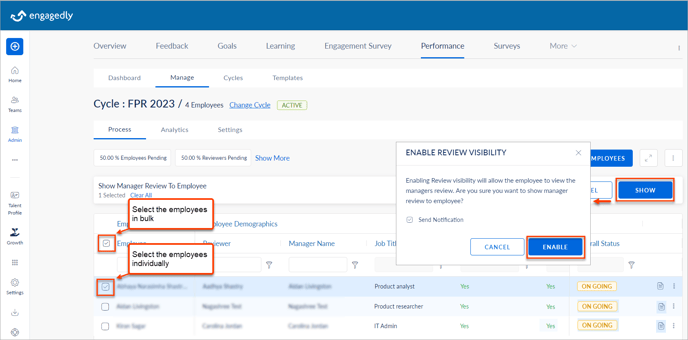
You can also make the manager's review visibility for employees on their review form.
- Click the View Form
 Icon on any employee.
Icon on any employee. - Click Change below the reviewer’s name and click YES.