Nominate reviewers for the cycle
HR/admins can nominate reviewers and perform the following actions:
- Remove reviewees
- Add respondents
- Add external respondents
- Remove respondents
- Import reviewers
- Export reviewers
Navigate to Admin > 360 Feedback > RECENT CYCLES.
Note: If you set the default nominations while creating the cycle, the system automatically adds the selected employees as respondents.
Select the cycle you want to nominate reviewers.
Remove reviewees
You can remove reviewees from the cycle.
Click the Filter ![]() Icon to search for reviewees.
Icon to search for reviewees.
Note: If you remove reviewees from the cycle, their feedback progress is no longer available.
Hover over the reviewee and click REMOVE.
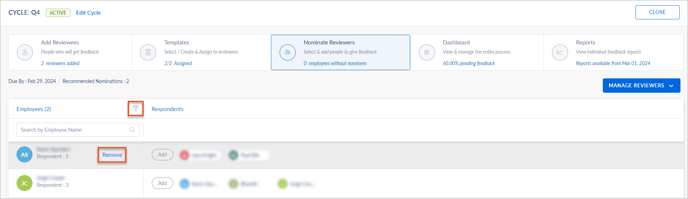
Add respondents
You can add respondents to give feedback to the reviewees.
Click Add, select the respondents, and click SAVE.
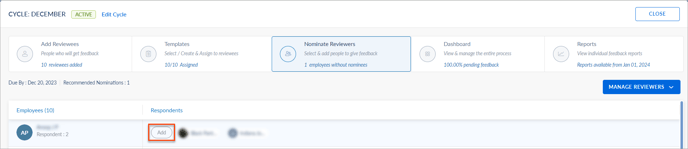
Add external respondents
You can also add external respondents, such as clients or customers, to give feedback to the reviewees.
- Click Add and click ADD EXTERNAL RESPONDENT.
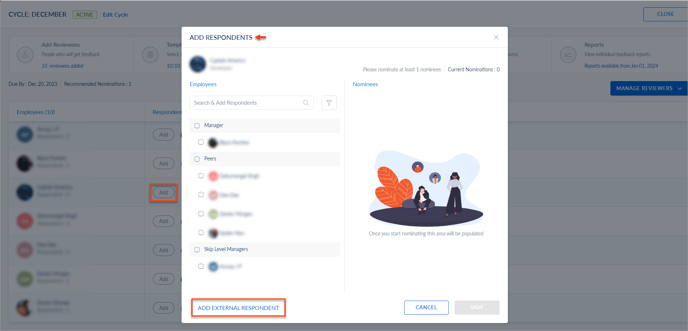
- Fill in the necessary details, and click SAVE.
Remove respondents
You can remove respondents from the cycle.
Note: If you remove respondents from the cycle, their feedback progress is no longer available.
Hover over any respondent and click the Close ![]() Icon.
Icon.
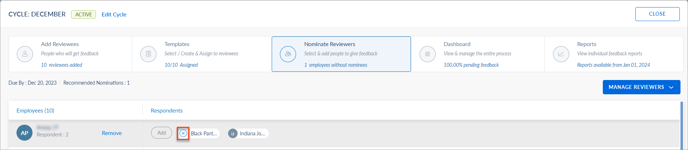
Import reviewers
You can bulk-import reviewers using the import template.
- Click the MANAGE REVIEWERS drop-down and select Import Reviewers.
- Click the Download
 Icon to download the Import Employees Template, fill the relevant details, and save.
Icon to download the Import Employees Template, fill the relevant details, and save. - Click Upload, select the template, and click NEXT.
You can also import reviewers based on the relationship, such as managers, peers, direct reports, and skip-level managers.
- Select Populate respondents based on relationship and select the required options as required.
- Follow steps 2 and 3.
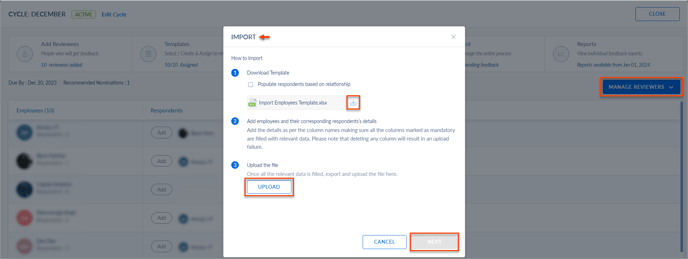
Export reviewers
You can export the employees' and respondents' names and email addresses to an Excel format.
Click the MANAGE REVIEWERS drop-down and select Export Reviewers.