Praise employees
Employees can praise anyone within the organization for their achievements, contributions, or positive actions to recognize and motivate their valuable efforts in the workplace.
Praise enables employees to give positive feedback to their colleagues. It allows them to praise specific employees, business units, departments, locations, and groups, recognizing their hard work and contributions in these areas.
Employees can view all praises posted by everyone in the organization and manage the praises they have posted.
Note:
- You can praise employees if the admin enables the permission.
- You can view employees' praises on the praise wall and the social feed (Navigate to Home > Social).
Post a praise
Navigate to Feedback > Praise Wall.
- Click PRAISE on the right or the Plus
 Icon at the top left and select Share Public Praise.
Icon at the top left and select Share Public Praise. - Search and select the employees, business units, departments, locations, or groups as required, and type the remarks.
- Type relevant Tags to help categorize your praise, which is optional.
- Attach images to your praise from the Picture Library or attach other images or documents from My Computer, if required, and click POST.
Note: Anyone can like your post as well as any images or files shared within it separately.
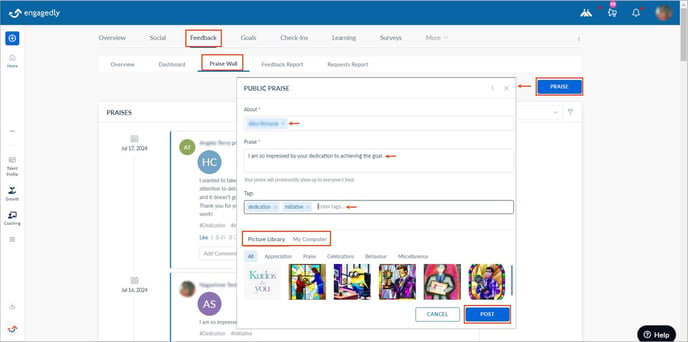
The praise is posted on the praise wall and the social feed for all employees to view.
You can enable Marissa AI when praising employees.
Click the Overflow ![]() Menu at the top right and select Enable Marissa.
Menu at the top right and select Enable Marissa.
You must provide a reason for recognizing employees’ achievements, which allows you to generate praise using Marissa AI.

You can also praise in the overview and on the dashboard.
Navigate to Feedback > Overview and click PRAISE, or
Navigate to Feedback > Dashboard and click PRAISE.
Follow the above steps to praise employees.
View praise
You can view all employees' praises on the praise wall and social feed (Navigate to Home > Social).
Navigate to Feedback > Praise Wall.
On the right, click the Filter ![]() Icon to filter the praises based on the period as required.
Icon to filter the praises based on the period as required.

You can like or unlike a praise post, react to it, comment on it, and edit or delete your comments.
Manage praise
After posting praise, you can manage it if required.
- Click the Overflow
 Menu on the right side of the praise you posted.
Menu on the right side of the praise you posted. - Select Edit or Delete as required.
Note: You cannot edit or delete the praises posted by others.

Admins can pin the praise posted by others. The pinned post is visible at the top of both the praise wall and the social feed.