- Help Center
- Integrations
- Opensesame
Push OpenSesame Courses to Library
Pushing the courses into the library will make it available for employees to enroll themselves. Admins can push the courses to the library upon import, by enabling "on importing push the courses into Library" in the integration setup. They can also manually push the courses into the library.
To push the courses to library:
Step 1: Navigate to Admin > Learning > Courses.
Step 2: Click Authored by You tab to view all the courses authored by you.
Step 3: Click the Filter ![]() Icon and select OpenSesame from the "All Providers" drop-down to view all the OpenSesame courses.
Icon and select OpenSesame from the "All Providers" drop-down to view all the OpenSesame courses.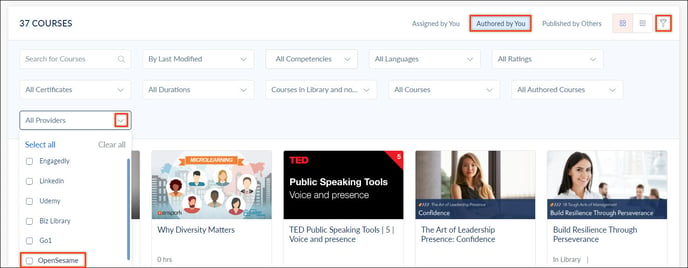
Step 4: Select the course to push to the library.
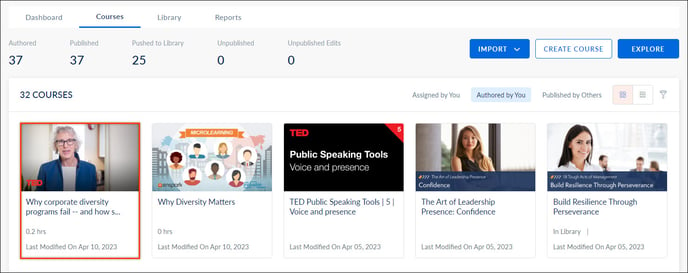 Step 5: Click the Overflow Menu
Step 5: Click the Overflow Menu ![]() Icon and select Push to Library.
Icon and select Push to Library.
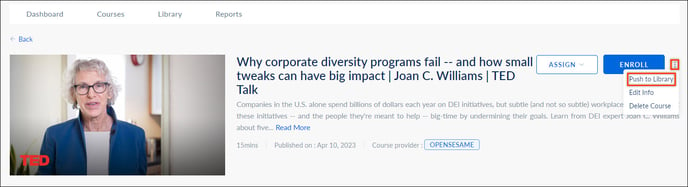 After the courses are pushed to library, employees can enroll in the OpenSesame Course.
After the courses are pushed to library, employees can enroll in the OpenSesame Course.
