Request and share feedback about a Goal
Request feedback about a Goal
You can request feedback about a Goal from other employees in the organization. Requesting feedback helps employees identify areas where they need to improve and take necessary actions to achieve Goals.
Note: Admins can also request feedback about any Goal in the organization.
Navigate to Teams > Goals > My Team Goals.
- Select an employee and select the Goal you want to request feedback.
- Click the Overflow
 Menu at the top right and select Request Feedback.
Menu at the top right and select Request Feedback. - In the REQUEST FEEDBACK window, search and select the employee, type your request, select Feedback Categories, and click REQUEST.
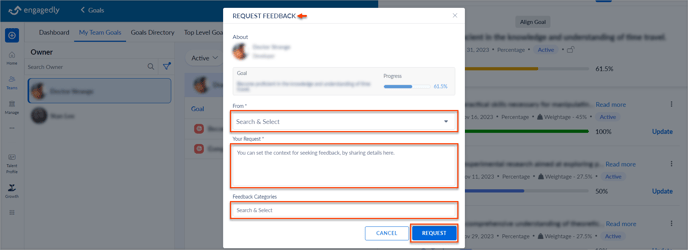
Share Feedback about a Goal
You can share feedback about a Goal, which enables the employees to understand their strengths and areas of development of their Goals. Effective feedback encourages employees to be involved at work.
Note: Admins can also share feedback about a Goal.
Navigate to Teams > Goals > My Team Goals.
- Select an employee and select the Goal you want to share feedback.
- Click the Overflow
 Menu at the top right and select Share Feedback.
Menu at the top right and select Share Feedback. - In the SHARE FEEDBACK window, select the employee and type your feedback.
- Click ATTACH to add any relevant files, if required and select the feedback type and categories.
- Select Be Anonymous to share the feedback anonymously and click SHARE.
Note: The Respective Managers visibility cannot be unchecked while sharing feedback.
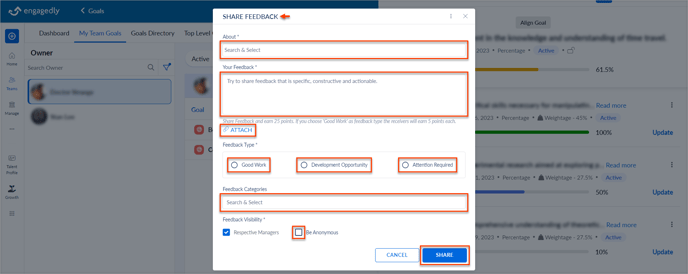
Use Marissa to share feedback
1. Click the Overflow ![]() Menu and select Enable Marissa.
Menu and select Enable Marissa.
 2. Select the feedback type and select the employee.
2. Select the feedback type and select the employee.
3. Type the Situation, Behaviour, and Impact, and click PROCEED to generate the feedback.
 4. Search and select the feedback categories and select the employee to make the feedback visible to them.
4. Search and select the feedback categories and select the employee to make the feedback visible to them.
Note: If you share feedback anonymously, your identity will remain confidential and not be disclosed to the organization.
5. Click ATTACH to add any relevant file, if required and click SHARE.
