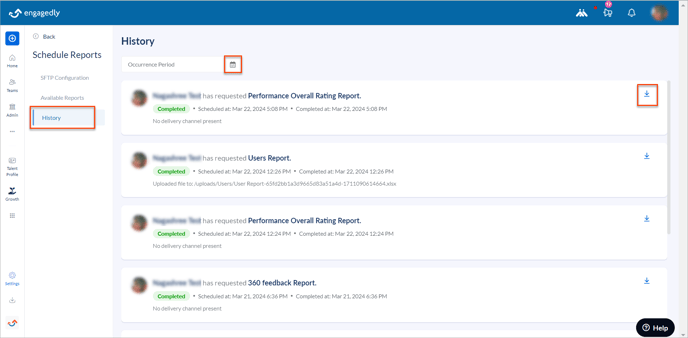- Help Center
- Getting Started
- Admin Settings (Tangerine: V2)
-
Getting Started
-
Marissa AI
-
Analytics
-
Engagedly Mobile App
-
Goals and OKRs
-
Performance
-
360 Feedback
-
LXP (Learning)
-
Growth
-
Real-Time Feedback
-
Meetings Module
-
Coaching
-
Team Pulse
-
Employee Social
-
Groups
-
Surveys
-
Engagement Survey
-
Rewards
-
Check-Ins
-
Integrations
-
Talent Profile
-
Skill Assessments
-
Suggestions
-
Notes
-
Resources
-
Other Apps
Schedule reports
Admins can schedule reports to streamline and automate the generation and delivery of specific reports. This ensures timely access to critical employee data across the organization.
You can request, schedule, and download employee reports from the following modules:
- Users: Employees' demographic details and their hierarchy in the organization.
- Performance overall rating: Summary of overall performance ratings across various aspects of an organization.
- 360 Feedback: A holistic view of an individual's performance and behavior from multiple perspectives.
- Learning: Information of all the training activities within the organization.
- Survey: Insights from an individual's responses to a survey or questionnaire.
- Talent profile: Key stats that define an employee’s talent profile.
- Rewards: Points awarded, redeemed, and transaction history.
- Goals: All goal information and related attributes like status, timeline, and alignment.
- Goal Check-ins: Progress updates and check-in history for goals.
Navigate to Settings > Schedule Reports > Available Reports.
You can download a sample template for reference.
Click the Download Sample file for any module.
You can request the reports and schedule their download as required.
Click Request Now to request the report, and click Schedule to schedule the recurrence for downloading the reports.
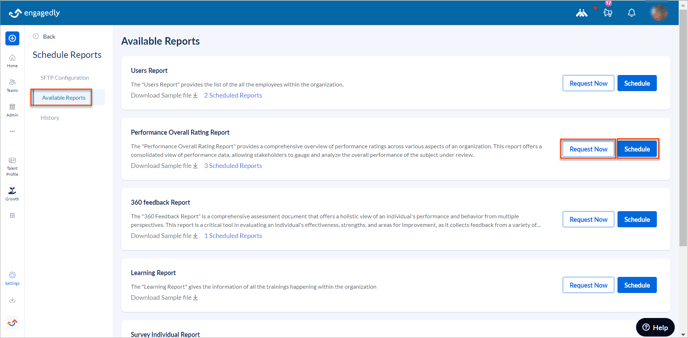
While requesting and scheduling reports, you can select the
- Cycle for the Performance and 360 Feedback modules
- Course or learning path in the Learning module
- Survey in the Survey module
- Delivery channel
Note: If you select a delivery channel, reports are delivered to it automatically. Otherwise, you can download them from the History tab.
While scheduling, you must set up the recurrence, set up the frequency, and click Save.
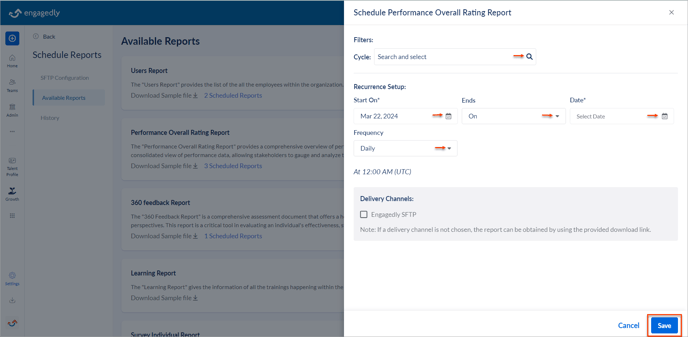
Notes:
- You can schedule daily, weekly, monthly, quarterly, or annual frequency as required.
- If you select the frequency
- Weekly: You can schedule the reports for a particular day.
- Monthly: You can schedule the reports for a particular day or date.
- Quarterly: You can schedule the reports for a particular quarter.
- Annually: You can schedule the reports for a particular month.
To view scheduled reports, click Scheduled Reports in the desired module.
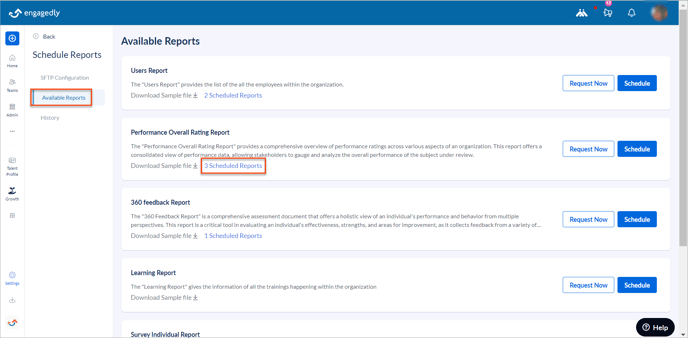
Click the Overflow ![]() Menu at the top right of each request and select Edit or Delete as required.
Menu at the top right of each request and select Edit or Delete as required.
Note: If you delete any request, it deletes the same request from the History tab.
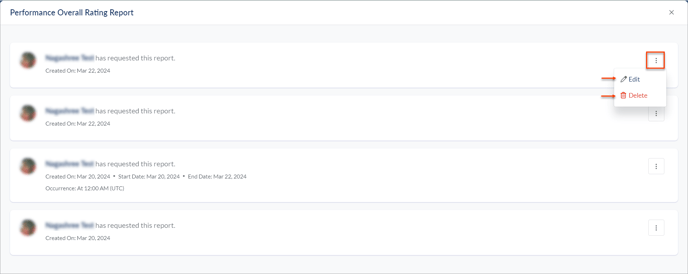
Click the scheduled reports to track their status, whether pending or completed.
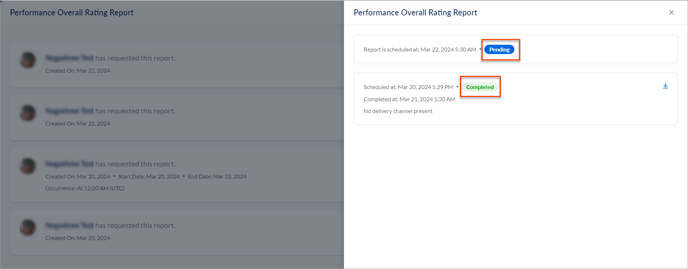
After the reports are ready, they are automatically downloaded to any channel that you have selected during scheduling.
You can also download them from the History tab.
Navigate to Settings > Schedule Reports > History.
Click the Download ![]() Icon.
Icon.
You can set the occurrence period to filter the reports for a particular time.