Sign off performance reviews for team members
Sign-off is the formal approval of the performance review by the employees and other participants (if involved), where everyone acknowledges that the review process is complete.
Managers can sign-off the performance reviews if HR/admins give them access.
After your review submission, or after your manager’s review submission (if HR/admins added them to the performance review) on the employee’s performance, the sign-off process initiates
- If HR/admins enabled your review visibility to the employees
- If HR/admins enabled sign-off
After the employees sign-off, you receive notifications.
You can access the review forms in multiple ways.
- On the home page, in the pending actions, click Start.
- Click the Bell
 Icon to view the in-app notification of the review.
Icon to view the in-app notification of the review.
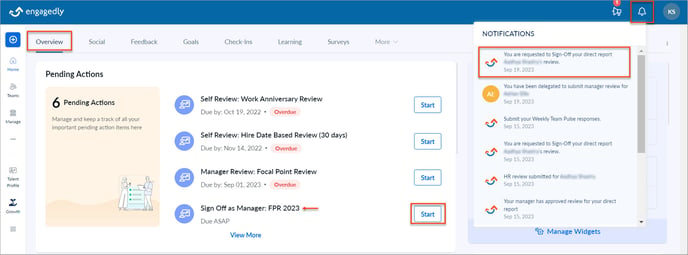
Click View in your email notification.
Navigate to Performance > Overview.
- Click Review Pending on the cycle for an employee to review their performance.
- Once you open the review form, click the Sign Off on the left pane that takes you to the sign off section.
- Click SIGN OFF.
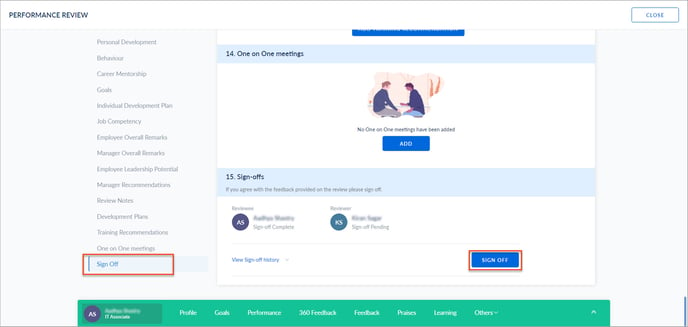
Note: HR managers/admins can rollback your review if the employees have any concerns about your ratings and comments. You have to modify your ratings and comments before signing off.
You can view and hide the sign-off history.
Click View Sign-off history at the bottom of the review form.
The sign-off history gives details of the following:
-
- Employees request resolution
- Employees comment for request resolution (if added)
- Resolution resolved
- Sign-off from employees, manager, and HR/admin
