Submit survey responses
Employees receive an email notification on the start date of the survey and are encouraged to submit their responses to provide valuable feedback that helps the organization improve and make informed decisions.
You can respond to the survey using one of the following methods:
- Email notification:
- Open the email and click Respond Now, which redirects to the Engagedly app.
- Log in with your email address and password.
- Follow the steps in the next section to submit your response.
- Homepage: On your homepage, click Start in the Pending Actions.
- In-app: Click the Bell
 Icon at the top right of the screen and select a survey.
Icon at the top right of the screen and select a survey. - Social posts: Click the survey link in the social feed.
- URL link: Click a shared link to access the survey.
- QR code: Scan the QR code using any scanning app to open the survey page.
- Survey module: Navigate to Surveys module to respond within the platform.
You can view the SURVEYS ASSIGNED TO ME, which include the PENDING, SUBMITTED, and MISSED surveys.
You can filter surveys by name, status, start date, and end date.
- Click the Filter
 Icon at the top right to filter the survey as required.
Icon at the top right to filter the survey as required. - On the PENDING survey, click RESPOND on the right.
- Click START, provide your responses, and click SUBMIT.
You can save your responses if you want to continue later.
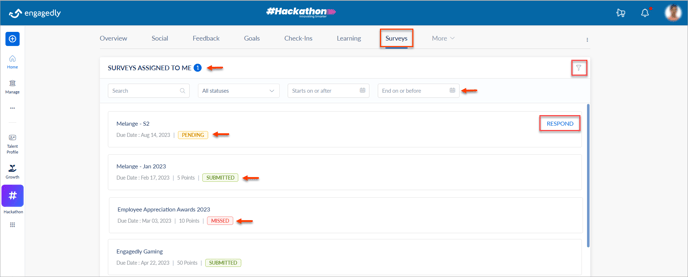
Note: You cannot edit your responses once you submit them.
After submitting, you can view your responses to the previous surveys.
Scroll down in the SURVEYS ASSIGNED TO ME field and click a survey where you have submitted your responses.
You cannot submit the responses for the MISSED Surveys, which close automatically after the end date.